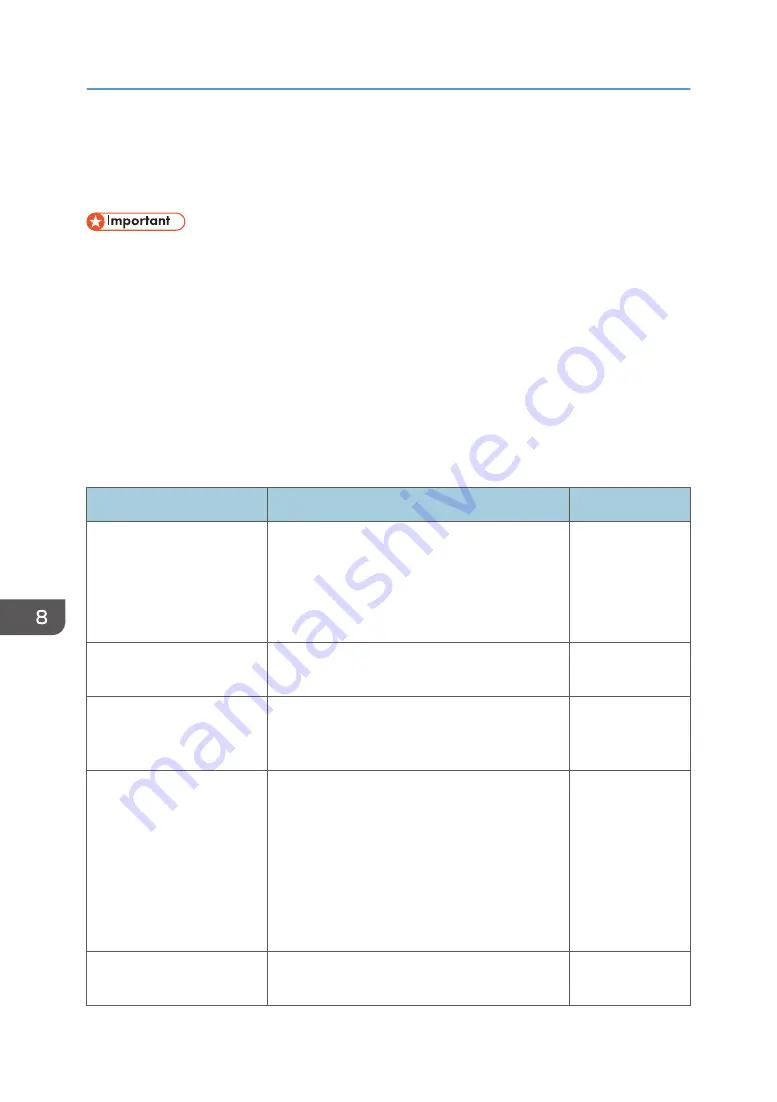
Changing the Security Settings
You can configure the following settings on the Security Settings screen under the administrator settings:
• Enable [Allow to Enable TLS 1.0/1.1] only when you are using a server that does not support TLS
1.2. We do not recommend using TLS 1.0/1.1 because of security problems.
• If your whiteboard is set as a synchronization destination while [Allow to Enable TLS 1.0/1.1] is
disabled, and if the version of the source synchronizing whiteboard is earlier than 3.2.10005.0,
your whiteboard cannot synchronize its settings with the source synchronizing whiteboard. In this
case, update the system of the source synchronizing whiteboard. If it is impossible to update the
system of the source synchronizing whiteboard, enable [Allow to Enable TLS 1.0/1.1] on your
whiteboard.
• When you encrypt the SSD, be sure to take note of the recovery key. The recovery key will be
required when the composition of Windows changes for some reason, such as because of
Windows Update. If this happens, you cannot use the whiteboard until you input the recovery key.
Item
Description
Initial value
Encrypt SSD
Specify whether to encrypt the SSD.
If the motherboard is damaged while the
encryption function is enabled, the contents of the
SSD may be impossible to read, even if the SSD
is not damaged.
Not selected
Check Recovery Key
*1
This item is enabled only when the [Encrypt SSD]
check box is selected.
-
Limit domain of email
address
Select this item so that only domains that are
specified under [Specify Domain] can be selected
as the destination of an outgoing e-mail.
Not selected
Specify Domain
*2
Up to 100 domain names can be specified when
[Limit domain of email address] is enabled.
Create a text file (.txt) in the root directory of a
USB flash memory device. Enter the label name
"Domain" in the first line, and in each following
line, enter a domain name using up to 255
characters. Save the file, and then touch [Import]
to import the file.
-
Prohibit direct entry of email
address
Specifies whether or not to prohibit direct entry of
an e-mail address when sending e-mail.
Not selected
8. Changing the Interactive Whiteboard Settings
214
Summary of Contents for Interactive Whiteboard Controller Type 2
Page 2: ......
Page 14: ...12...
Page 34: ...1 Overview 32...
Page 75: ...2 Touch Import File DTW475 3 Touch Temporary Save Folder DWJ056 Operating a File 73...
Page 88: ...2 Using a Whiteboard 86...
Page 110: ...3 Connecting Devices 108...
Page 122: ...4 Connecting to a Video Conference 120...
Page 246: ...8 Changing the Interactive Whiteboard Settings 244...
Page 342: ...MEMO 340 EN GB EN US EN AU Y420 7506D...
Page 343: ......
Page 344: ...EN GB EN US EN AU Y420 7506D 2018 2019 Ricoh Co Ltd...






























