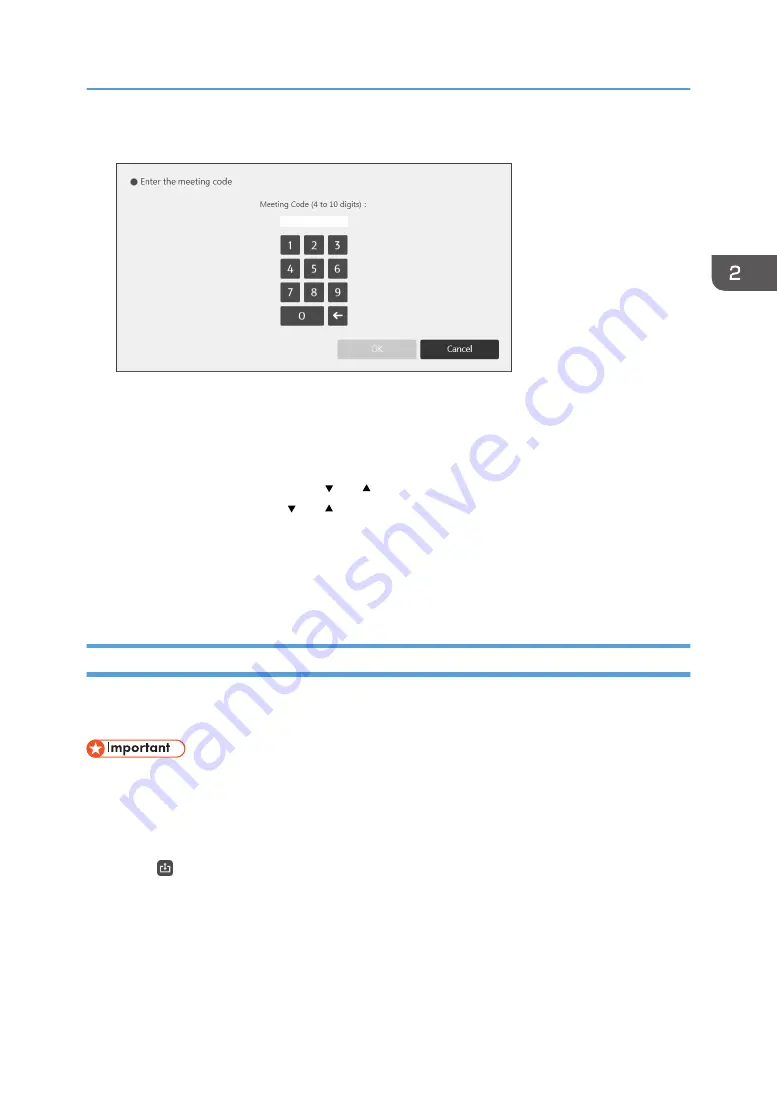
3.
Enter the meeting code.
4.
Touch [OK].
The saved files which correspond to the entered meeting code are listed.
5.
Select the file you want to import.
You can sort the files by [Save Date], [Number of Pages], [Size], or [Save Limit]. Press the item by
which you want to sort or press the [ ] or [ ] buttons displayed on an item. Press the item by which
you want to sort or press the [ ] or [ ] buttons displayed on an item once more to reverse the
sorting order.
6.
Touch [Import].
The imported pages are added in sequence to the end of the page list. When the PDF file has
finished importing, the first page of the file is displayed.
Sending Pages by E-mail
You can save pages and send them by e-mail. All the existing pages can be combined within a single
PDF file.
• To send e-mail, it is necessary to configure the network and SMTP Server settings. For details about
how to configure the Network Settings, see page 167 "Configuring Network Settings". For details
about how to configure the SMTP Server Settings, see page 176 "Configuring SMTP Server
Settings".
1.
Touch , the Import and Save icon.
Operating a File
75
Summary of Contents for Interactive Whiteboard Controller Type 2
Page 2: ......
Page 14: ...12...
Page 34: ...1 Overview 32...
Page 75: ...2 Touch Import File DTW475 3 Touch Temporary Save Folder DWJ056 Operating a File 73...
Page 88: ...2 Using a Whiteboard 86...
Page 110: ...3 Connecting Devices 108...
Page 122: ...4 Connecting to a Video Conference 120...
Page 246: ...8 Changing the Interactive Whiteboard Settings 244...
Page 342: ...MEMO 340 EN GB EN US EN AU Y420 7506D...
Page 343: ......
Page 344: ...EN GB EN US EN AU Y420 7506D 2018 2019 Ricoh Co Ltd...






























