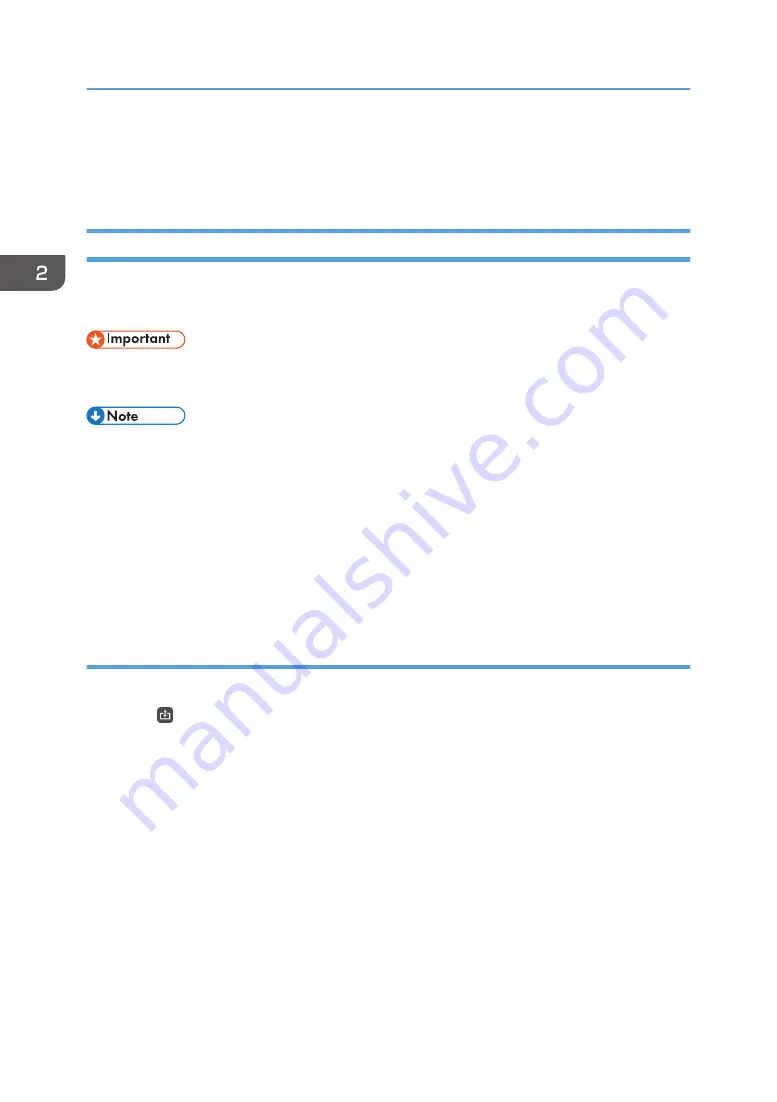
• When using RICOH Interactive Whiteboard D3210 with [Main Unit Setup Method] set to [Use
Horizontally] or [Use Placed Flat], you can import, but not edit, the following files:
• Files saved on a whiteboard whose [Main Unit Setup Method] is set to [Use Vertically]
Importing a Temporarily Saved File
This section explains how to import a file that is temporarily saved to the Interactive Whiteboard.
The machine imports the PDF file from the first page.
• To import a temporarily saved file, the meeting code that was entered when the file was saved is
required.
• You can enable or disable the temporary save function in System Settings. For details, see
page 206 "Changing the System Settings".
• The maximum number of pages that can be imported to the machine is 100. If the total number of
PDF file pages and all the existing pages exceeds 100 pages, only the first 100 pages will be
imported.
• If you do not know the meeting code that was entered when the file was saved, you can find it on
the Web page screen for managing temporarily saved files. For details about how to manage
temporarily saved files, see page 125 "Managing Temporarily Saved Files".
Importing a temporarily saved file after the machine starts up
You can import a temporarily saved file and add it to the page list after the machine starts up.
1.
Touch , the Import and Save icon.
2. Using a Whiteboard
72
Summary of Contents for Interactive Whiteboard Controller Type 2
Page 2: ......
Page 14: ...12...
Page 34: ...1 Overview 32...
Page 75: ...2 Touch Import File DTW475 3 Touch Temporary Save Folder DWJ056 Operating a File 73...
Page 88: ...2 Using a Whiteboard 86...
Page 110: ...3 Connecting Devices 108...
Page 122: ...4 Connecting to a Video Conference 120...
Page 246: ...8 Changing the Interactive Whiteboard Settings 244...
Page 342: ...MEMO 340 EN GB EN US EN AU Y420 7506D...
Page 343: ......
Page 344: ...EN GB EN US EN AU Y420 7506D 2018 2019 Ricoh Co Ltd...






























