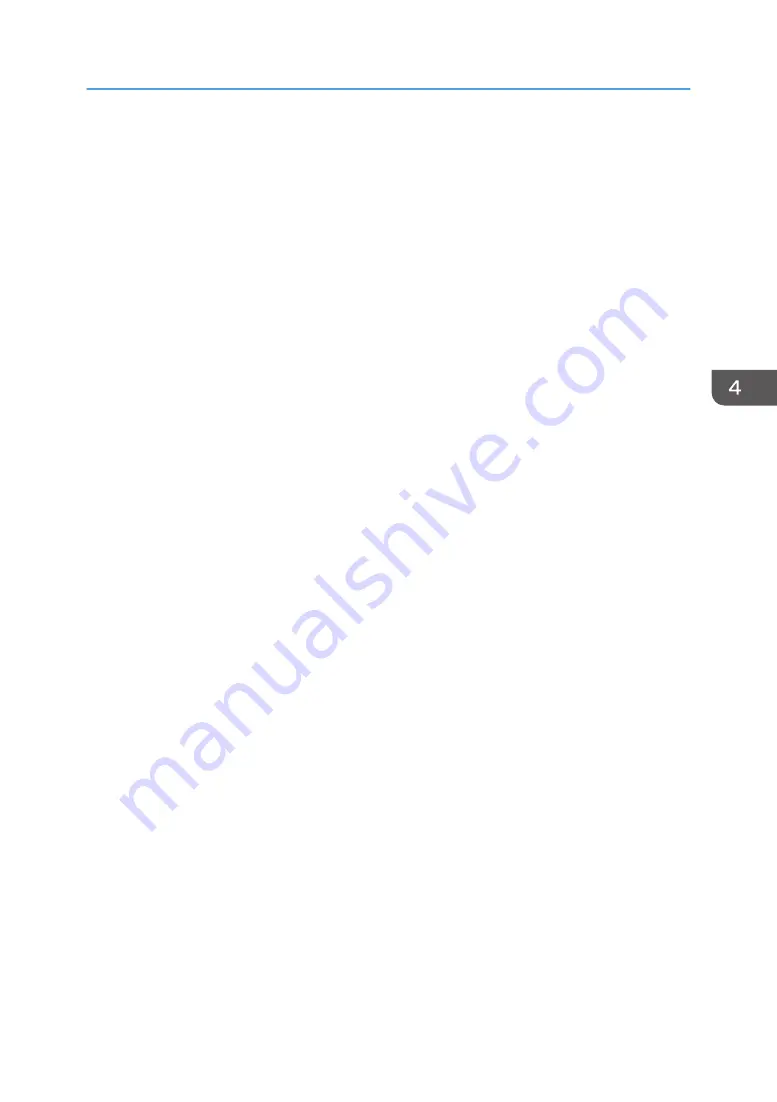
Send a registration request to the contact. When the request is approved, the contact is registered.
For details, see help in RICOH Unified Communication System Settings.
This machine can also be used to approve registration requests from contacts. If a registration
request is received, a message is displayed. Check the contact according to the message, and
approve the registration request as appropriate.
Adjusting the Camera
You can use the dial to adjust the camera direction.
For details about the dial, see Installation Guide.
Connecting a device (If using an external device)
You can connect an external camera, microphone, or speaker to the machine.
For details about how to connect these types of external devices, see page 87 "Devices That Can
Be Connected to the Machine".
For details about how to connect an external device via Bluetooth, see page 233 "Managing
Devices Connected via Bluetooth".
Switching to RICOH UCS mode
You can use the floating toolbar to switch the screen display mode to RICOH UCS mode. For
details, see page 19 "Screen Configuration".
Specifying the settings
Before connecting to a contact to have a meeting, you must first specify the audio and camera
settings. For details, see page 116 "Specifying the Settings".
Using the RICOH UCS Function
113
Summary of Contents for Interactive Whiteboard Controller Type 2
Page 2: ......
Page 14: ...12...
Page 34: ...1 Overview 32...
Page 75: ...2 Touch Import File DTW475 3 Touch Temporary Save Folder DWJ056 Operating a File 73...
Page 88: ...2 Using a Whiteboard 86...
Page 110: ...3 Connecting Devices 108...
Page 122: ...4 Connecting to a Video Conference 120...
Page 246: ...8 Changing the Interactive Whiteboard Settings 244...
Page 342: ...MEMO 340 EN GB EN US EN AU Y420 7506D...
Page 343: ......
Page 344: ...EN GB EN US EN AU Y420 7506D 2018 2019 Ricoh Co Ltd...
















































