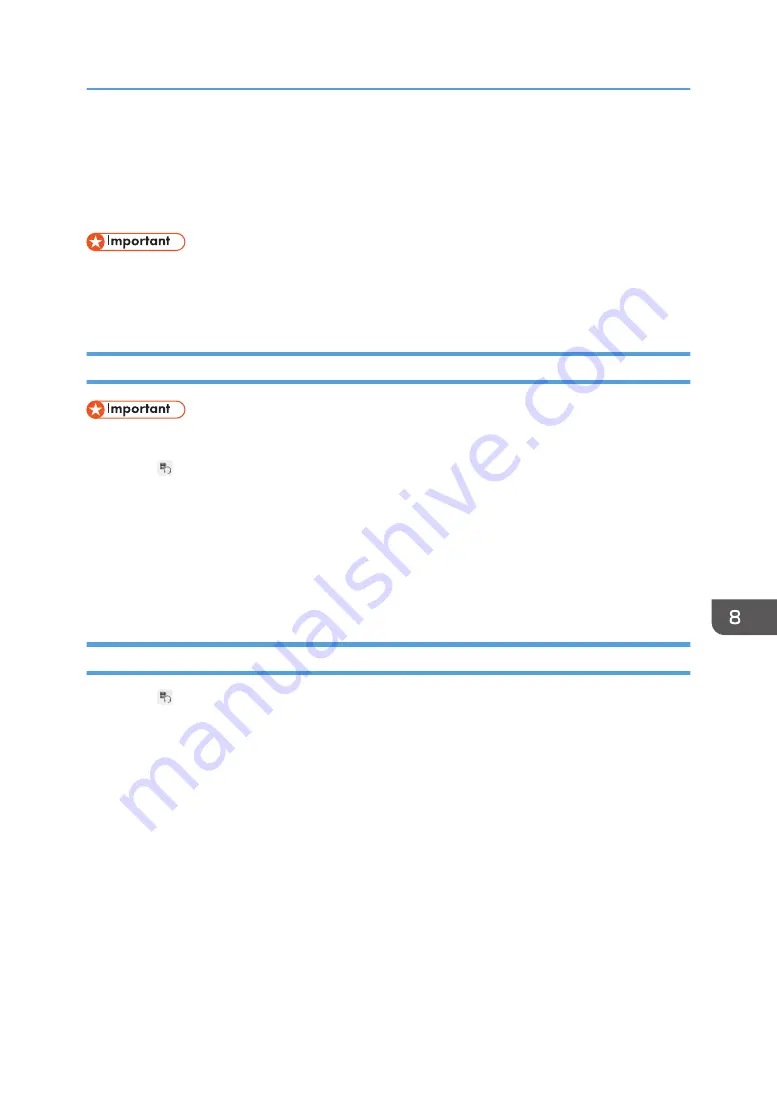
Managing Devices Connected via Bluetooth
You can add or delete a device connected via Bluetooth from the Device Management screen in
Administrator Settings.
• When using RICOH Interactive Whiteboard D5520/D6510, do not connect the supplied
Bluetooth receiver to either the display or the Controller Unit because the Controller Unit has a
built-in Bluetooth function. Remove the Bluetooth adapter if it has already been connected.
Adding a device
• Before adding a device, turn the device on to prepare it for Bluetooth connection.
1.
Touch , the Device Management icon, in Administrator Settings.
2.
Touch [Device Management].
3.
Touch [Add a device] on the "Devices and Printers" window.
A list of devices that can be added is displayed.
4.
Select the device to be connected, and then touch [Next].
The added device is displayed in [Devices and Printers].
Deleting a device
1.
Touch , the Device Management icon, in Administrator Settings.
2.
Touch [Device Management].
3.
Select the device to be deleted on the "Devices and Printers" window.
4.
Touch [Remove device].
5.
Touch [OK].
Managing Devices Connected via Bluetooth
233
Summary of Contents for Interactive Whiteboard Controller Type 2
Page 2: ......
Page 14: ...12...
Page 34: ...1 Overview 32...
Page 75: ...2 Touch Import File DTW475 3 Touch Temporary Save Folder DWJ056 Operating a File 73...
Page 88: ...2 Using a Whiteboard 86...
Page 110: ...3 Connecting Devices 108...
Page 122: ...4 Connecting to a Video Conference 120...
Page 246: ...8 Changing the Interactive Whiteboard Settings 244...
Page 342: ...MEMO 340 EN GB EN US EN AU Y420 7506D...
Page 343: ......
Page 344: ...EN GB EN US EN AU Y420 7506D 2018 2019 Ricoh Co Ltd...






























