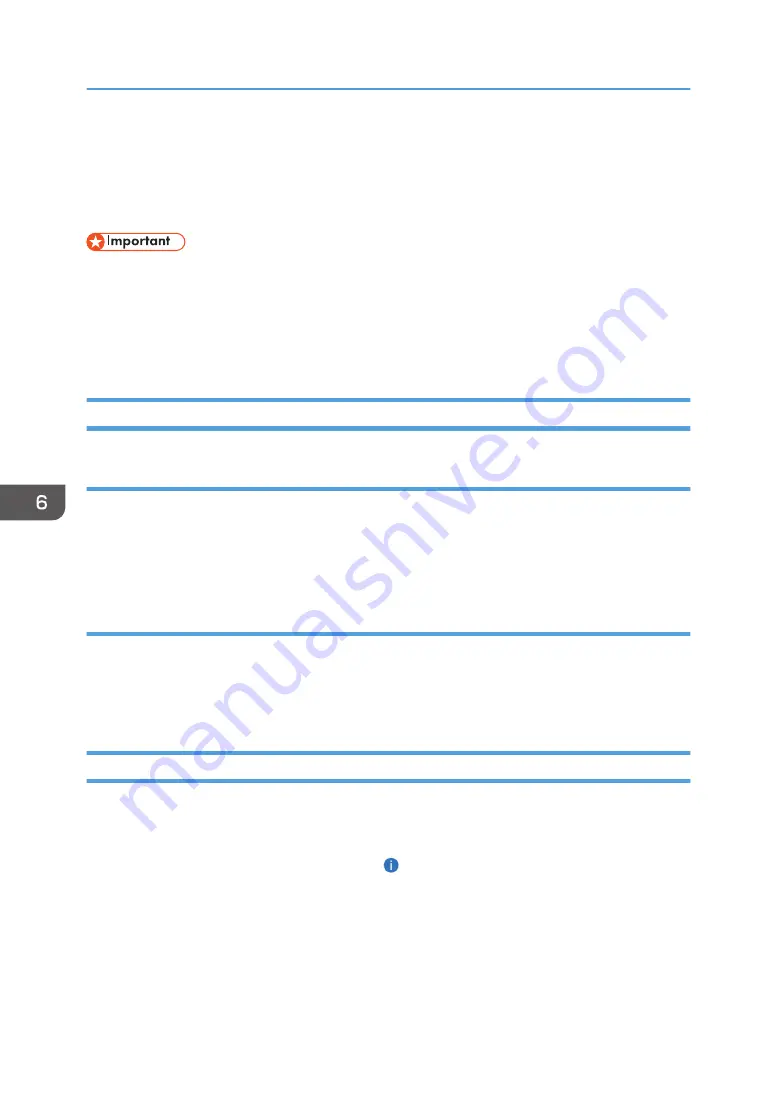
Using IWB Remote Desktop Software
Open IWB Remote Desktop Software, and then connect the machine to a computer. When the machine
is connected, the screen displayed on the computer appears on the screen of the machine.
• You cannot connect if the machine is in standby mode or the power is off.
• While the machine is connected to the computer, a message is displayed every 15 minutes which
asks whether you want to maintain the connection. If one minute elapses without clicking [Continue]
in the message, the connection is lost automatically. This message setting can be changed when the
IWB Remote Desktop Software starts.
Starting IWB Remote Desktop Software
Starting with Windows Operating System
1.
On the [Start] menu of the computer, select [All Programs].
2.
Select [Ricoh], and then click [IWB Remote Desktop Software].
3.
Click [IWB Remote Desktop Software].
Starting with Mac Operating System
1.
Open the Finder.
2.
Open the Applications folder.
3.
Double-click [IWB Remote Desktop Software].
Using the Machine to Perform Operations on a Computer Screen
The screen varies depending on the operating system you are using.
1.
Enter the IP address and passcode displayed at the top of the machine screen.
If no IP address or passcode is displayed, use , the Information display icon, to display the IP
address.
You can also enter the host name or fully qualified domain name of the machine.
If you have already entered the IP address, host name, or fully qualified domain name, you can
select it from the pull-down menu.
6. Using the Machine to Perform Operations on a Computer Screen
134
Summary of Contents for Interactive Whiteboard Controller Type 2
Page 2: ......
Page 14: ...12...
Page 34: ...1 Overview 32...
Page 75: ...2 Touch Import File DTW475 3 Touch Temporary Save Folder DWJ056 Operating a File 73...
Page 88: ...2 Using a Whiteboard 86...
Page 110: ...3 Connecting Devices 108...
Page 122: ...4 Connecting to a Video Conference 120...
Page 246: ...8 Changing the Interactive Whiteboard Settings 244...
Page 342: ...MEMO 340 EN GB EN US EN AU Y420 7506D...
Page 343: ......
Page 344: ...EN GB EN US EN AU Y420 7506D 2018 2019 Ricoh Co Ltd...






























