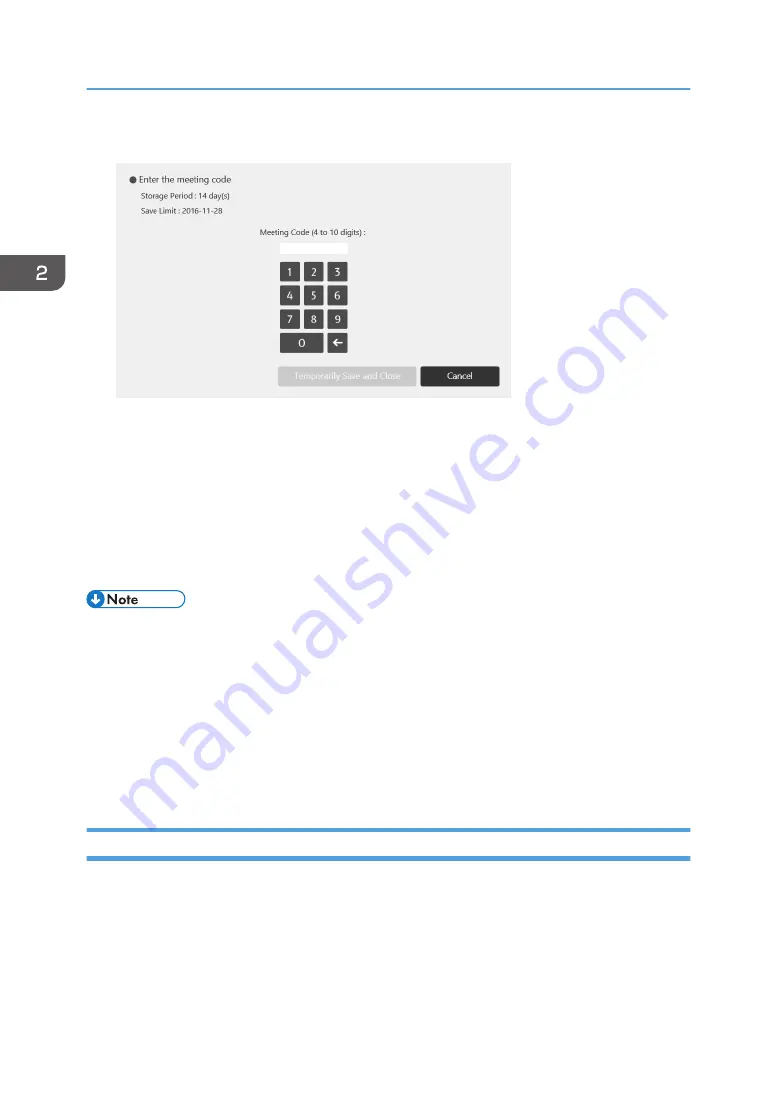
3.
Enter the meeting code.
Any number can be specified for the meeting code.
The meeting code is used to do the following:
• Import a temporarily saved file and resume from the last item of information you wrote
• Download a temporarily saved file from the Web page
4.
Touch [Temporarily Save and Close].
Temporary saved files can be stored for up to 30 days. You can change the storage period. For
details about how to change the storage period, see page 206 "Changing the System Settings".
• Temporary files are saved in an encrypted state. You can also encrypt the SSD. For details see
page 214 "Changing the Security Settings".
• You can enable or disable the temporary save function in System Settings. For details, see
page 206 "Changing the System Settings".
• For details about how to load a temporarily saved file, see page 72 "Importing a Temporarily
• You can download a temporarily saved file by accessing the Web page of the machine. For
details, see page 124 "Downloading Temporarily Saved Files".
Importing a File
You can import and display a PDF or PowerPoint file on the screen of the machine and write text or draw
figures on the displayed file.
You can also open a file saved in the machine and write text, draw figures, or edit the fair copy entered
text.
The supported conditions of a file are as shown below.
2. Using a Whiteboard
68
Summary of Contents for Interactive Whiteboard Controller Type 2
Page 2: ......
Page 14: ...12...
Page 34: ...1 Overview 32...
Page 75: ...2 Touch Import File DTW475 3 Touch Temporary Save Folder DWJ056 Operating a File 73...
Page 88: ...2 Using a Whiteboard 86...
Page 110: ...3 Connecting Devices 108...
Page 122: ...4 Connecting to a Video Conference 120...
Page 246: ...8 Changing the Interactive Whiteboard Settings 244...
Page 342: ...MEMO 340 EN GB EN US EN AU Y420 7506D...
Page 343: ......
Page 344: ...EN GB EN US EN AU Y420 7506D 2018 2019 Ricoh Co Ltd...






























