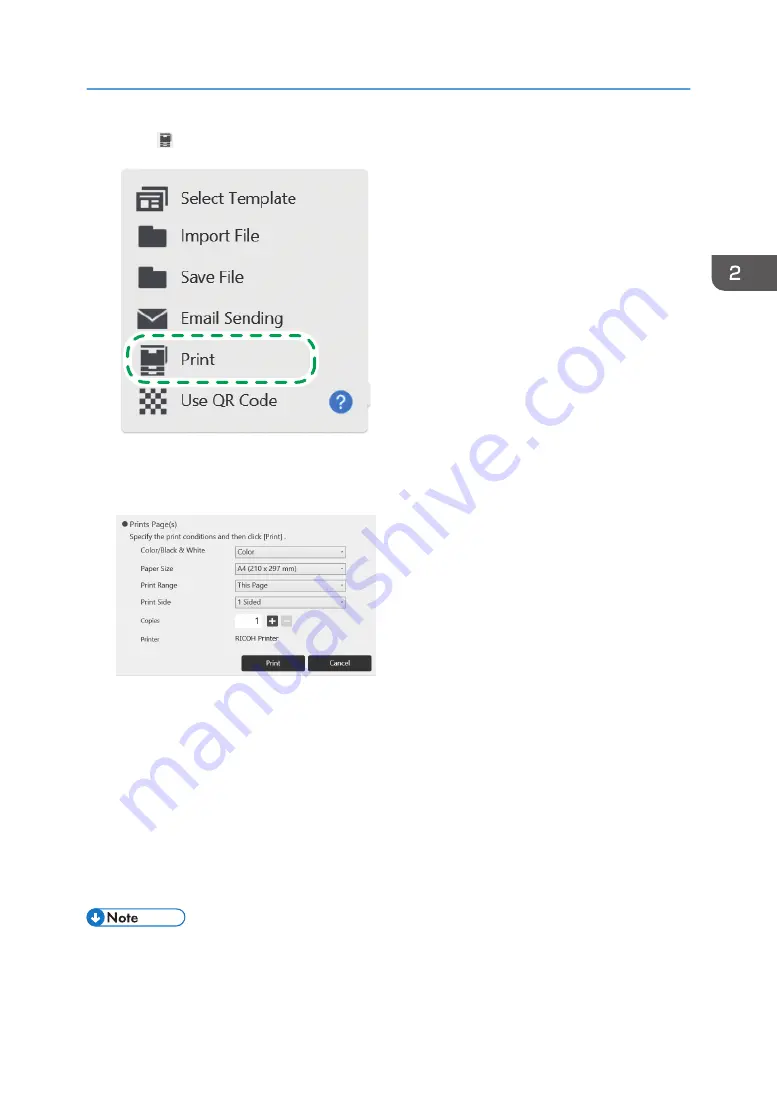
2.
Touch [Print].
DTW477
A window for specifying the printing conditions appears.
3.
Specify the print conditions.
• When you select "This Page" in "Print Range", you can print only the displayed page.
• When multiple copies are selected, the pages are collated and the specified number of
copies is printed.
• An available printer or multifunction printer is displayed in "Printer".
• If the user authentication function is enabled, "Print User" is displayed. The name of the user
logged in is displayed in "Print User". If you touch a different user's IC card, the print user
changes to the user of that IC card.
4.
Touch [Print].
Each page is printed with the images and information centered horizontally.
• Printing cannot be performed for approximately 2 minutes after the whiteboard screen starts.
Operating a File
83
Summary of Contents for Interactive Whiteboard Controller Type 2
Page 2: ......
Page 14: ...12...
Page 34: ...1 Overview 32...
Page 75: ...2 Touch Import File DTW475 3 Touch Temporary Save Folder DWJ056 Operating a File 73...
Page 88: ...2 Using a Whiteboard 86...
Page 110: ...3 Connecting Devices 108...
Page 122: ...4 Connecting to a Video Conference 120...
Page 246: ...8 Changing the Interactive Whiteboard Settings 244...
Page 342: ...MEMO 340 EN GB EN US EN AU Y420 7506D...
Page 343: ......
Page 344: ...EN GB EN US EN AU Y420 7506D 2018 2019 Ricoh Co Ltd...






























