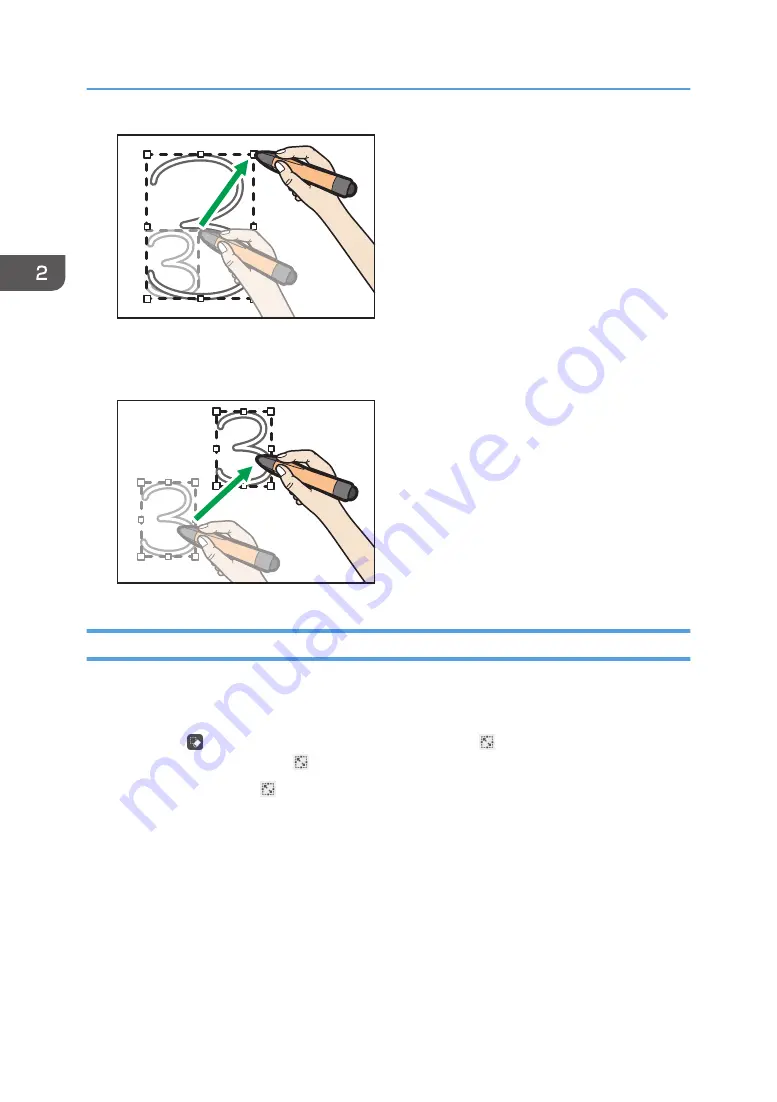
CUE064
Moving strokes
Drag the selected stroke to the area where you want to place the stroke.
CUE063
Cutting, Copying, or Pasting Strokes
You can select, cut, copy, or paste a stroke already drawn on the screen.
Cutting or Copying Strokes
1.
Touch , the Select and Delete icon, and check that , the Select icon, is selected. If
it is not selected, touch , the Select icon.
You can also touch , the Select icon, on the menu that appears when you touch and hold
down the whiteboard screen.
2. Using a Whiteboard
48
Summary of Contents for Interactive Whiteboard Controller Type 2
Page 2: ......
Page 14: ...12...
Page 34: ...1 Overview 32...
Page 75: ...2 Touch Import File DTW475 3 Touch Temporary Save Folder DWJ056 Operating a File 73...
Page 88: ...2 Using a Whiteboard 86...
Page 110: ...3 Connecting Devices 108...
Page 122: ...4 Connecting to a Video Conference 120...
Page 246: ...8 Changing the Interactive Whiteboard Settings 244...
Page 342: ...MEMO 340 EN GB EN US EN AU Y420 7506D...
Page 343: ......
Page 344: ...EN GB EN US EN AU Y420 7506D 2018 2019 Ricoh Co Ltd...






























