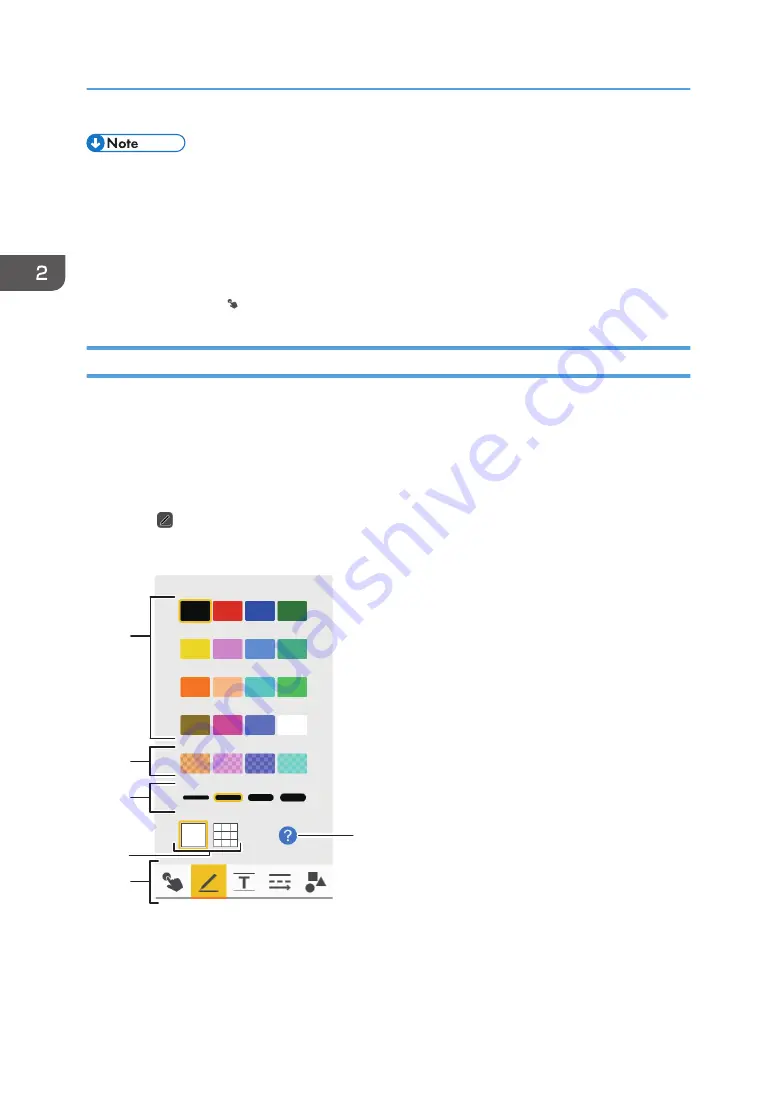
• You cannot enter strokes with multiple interactive pens simultaneously.
• When using the machine without the interactive pen, use the touch pen or your fingers to operate
the marker, select the menu, manage dialog boxes, and operate the applications on the desktop.
• You can use the touch pen instead of the interactive pen if the electronic pen is lost or its battery
runs out. If this is the case, enable [Handwritten Entry with Touch Pen] on the system settings.
However, the operation by the pen bottom will not be possible. Also, switch to marker operation
mode by touching , the marker entry mode icon.
Writing on the Screen
Write text or draw figures using your fingers, the interactive pen, or touch pen.
Lines, automatically-recognized figures, and fair copy entry text can be automatically aligned to the grid
lines when entering, moving, reducing or enlarging the item. The Snap-to-grid function can be enabled
or disabled under the Whiteboard Detailed Settings. For details, see page 157 "Changing the Detailed
Settings".
1.
Touch , the Pen icon.
The Pen icon submenu appears.
1
2
3
5
6
4
DTV454
1. Line colors
Selects the color of drawn lines. You cannot select line colors in marker entry mode.
2. Using a Whiteboard
34
Summary of Contents for Interactive Whiteboard Controller Type 2
Page 2: ......
Page 14: ...12...
Page 34: ...1 Overview 32...
Page 75: ...2 Touch Import File DTW475 3 Touch Temporary Save Folder DWJ056 Operating a File 73...
Page 88: ...2 Using a Whiteboard 86...
Page 110: ...3 Connecting Devices 108...
Page 122: ...4 Connecting to a Video Conference 120...
Page 246: ...8 Changing the Interactive Whiteboard Settings 244...
Page 342: ...MEMO 340 EN GB EN US EN AU Y420 7506D...
Page 343: ......
Page 344: ...EN GB EN US EN AU Y420 7506D 2018 2019 Ricoh Co Ltd...






























