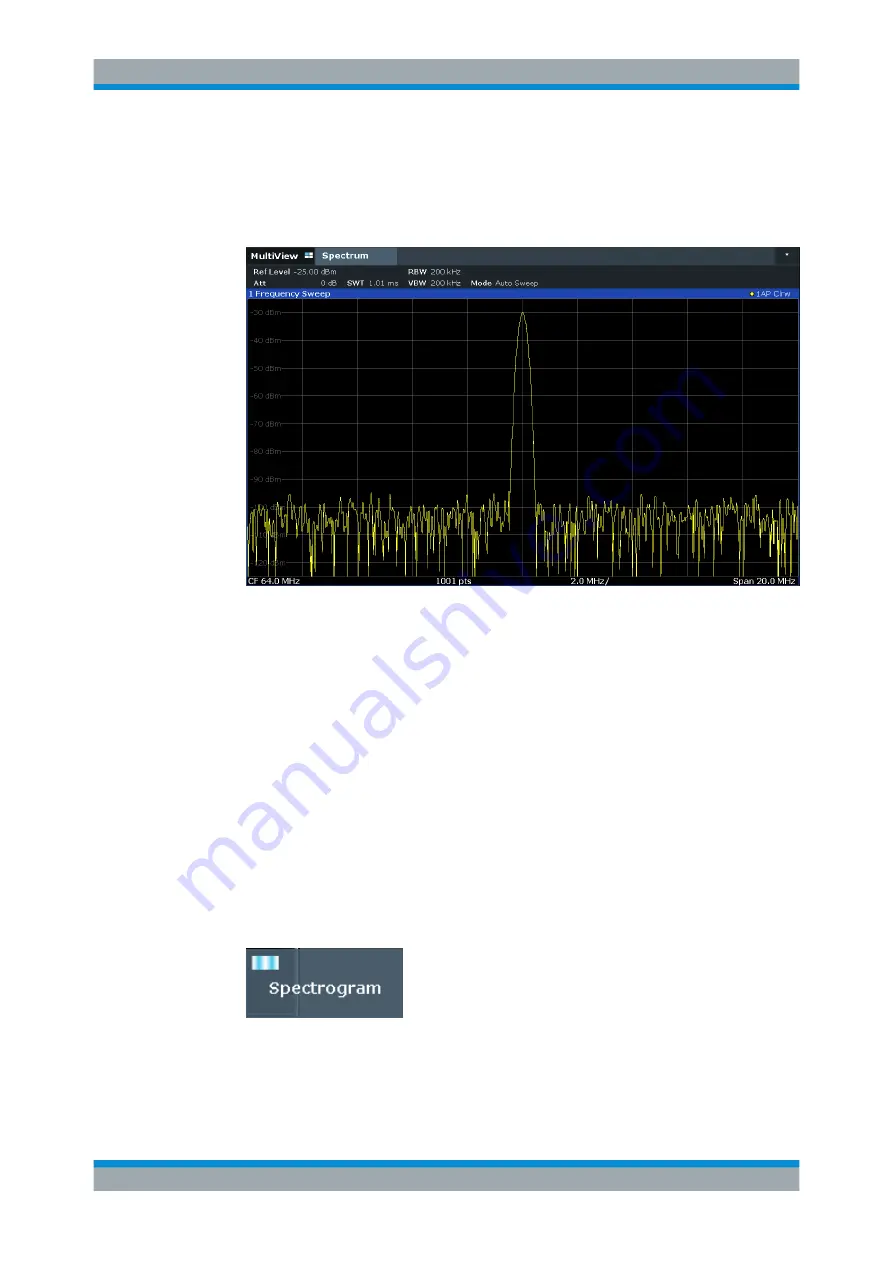
Getting Started
R&S
®
FSW
65
User Manual 1173.9411.02 ─ 43
a) In the configuration "Overview", tap the "Amplitude" button.
b) In the "Value" field of the "Amplitude" dialog box, enter
-25
dBm
.
The display of the calibration signal is now improved. The maximum at the center
frequency (=calibration frequency) of 64
MHz becomes visible.
Figure 5-5: Calibration signal with optimized display settings
5.3.2
Displaying a Spectrogram
In addition to the standard "level versus frequency" spectrum display, the R&S
FSW
also provides a spectrogram display of the measured data. A spectrogram shows how
the spectral density of a signal varies over time. The x-axis shows the frequency, the y-
axis shows the time. A third dimension, the power level, is indicated by different colors.
Thus you can see how the strength of the signal varies over time for different frequen-
cies.
1. Tap the "Overview" softkey to display the general configuration dialog box.
2. Tap the "Display Config" button.
The SmartGrid mode is activated, and the evaluation bar with the available evalua-
tion methods is displayed.
3.
Drag the "Spectrogram" icon from the evaluation bar to the diagram area. The blue
area indicates that the new diagram would replace the previous spectrum display.
Trying Out the Instrument






























