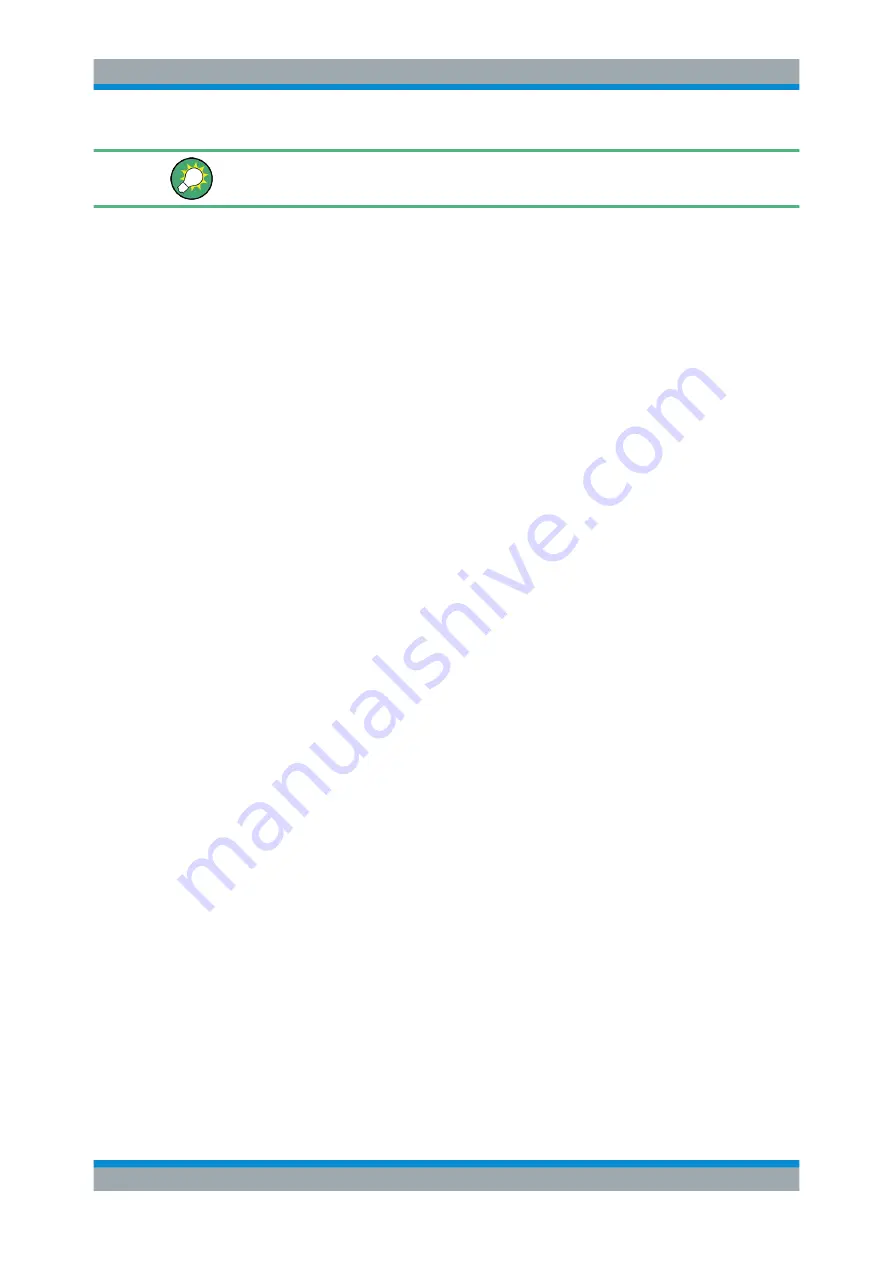
Measurements and Results
R&S
®
FSW
351
User Manual 1173.9411.02 ─ 43
For remote operation, see
Chapter 14.5.14.8, "Programming Example: EMI Measure-
1. Press the [MODE] key on the front panel and select the "Spectrum" application.
2. Define the frequency range of the EMI measurement.
a) Press the [FREQ] key and then the "Frequency Config" softkey.
b) Define the start and stop frequency.
3. Configure the traces for the intial EMI measurement.
a) Press the [TRACE] key.
b) Select the "Trace Config" softkey to configure as many traces as required.
c) Define the detectors to use for the initial measurement, for example the peak
detector and the average detector.
4. Press the [MEAS] key on the front panel and select the "EMI" measurement.
The EMI main menu is displayed.
5. Select the "EMI Config" softkey and define the resolution bandwidth and filter type
to be used for the measurement.
By default, the R&S
FSW uses a filter with a 3
db bandwidth. EMI measurements
usually require a filter with a 6
dB bandwidth.
6. Define the dwell time for which each marker position is measured during the final
measurement.
7. To obtain an overview of peak values in the input signal during the initial measure-
ment, activate the "Auto Peak Search".
As soon as a sweep is started, the R&S
FSW looks for the strongest peaks in the
frequency range you are measuring and positions one of the active markers on
those peaks. The number of active markers determines the number of detected
peaks; no additional markers are activated.
8. Define the type of scaling for the frequency axis according to the definition of the
limit lines in the standard.
9. Optionally, select the "LISN Config" softkey to configure a LISN control.
10. Configure the EMI measurement markers.
a) Select the "Marker Config" softkey and activate the number of markers or delta
markers you want to analyze.
b) For each active marker, select a detector to be used for the "Final Test", that is:
the subsequent EMI measurement at the marker position.
c) If you already know which frequencies cause irregular values, set the markers
to those positions. (Otherwise perform an initial peak search to obtain an over-
view, see
11. Optionally, select the "Marker Demod Config" softkey to configure continuous
marker demodulation.
Electromagnetic Interference (EMI) Measurement






























