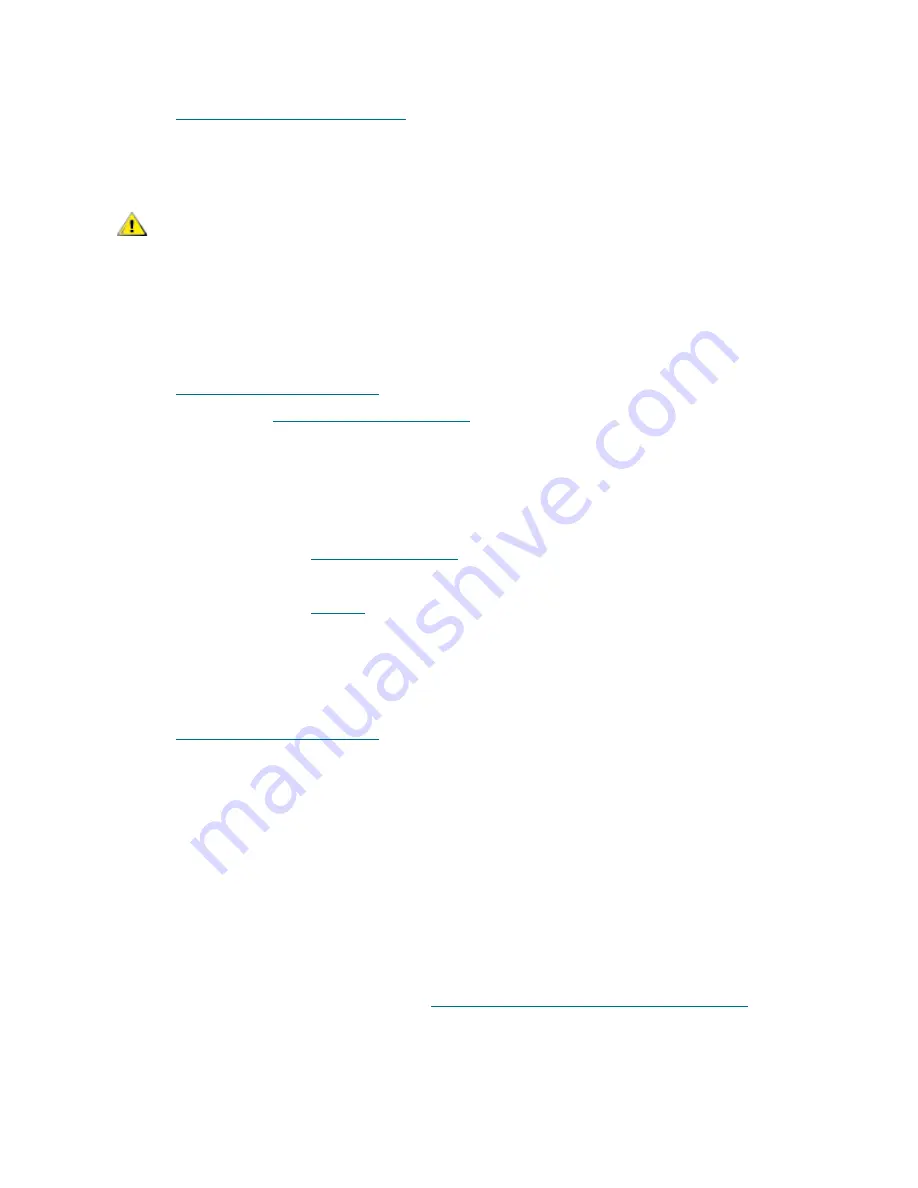
54
Maintenance Action Plans
10
Remove the loop back plug.
Go to
Testing Fibre Channel Optic Cable
on page 54.
Testing Fibre Channel Optic Cable
1
If the cables are already removed, reattach them.
Attach matching cable ends (red-to-red or ‘A’-to-’A’ and so on) to both slots of the FC port.
2
Substituting the FC slot number for
x
, from the service terminal enter the
fcSlotTest x
command.
3
If the test passes, the FC optical cable is good.
Go to
Replace Fibre Channel Device
.
If the test fails, go to
Replace Fibre Channel Cable
on page 54.
Replace Fibre Channel Cable
1
Replace the cables to the FC ports with known good cables.
2
Perform Health Check.
For more information, see
Perform Health Check
on page 44.
3
View the event log at viewing level 3.
For more information, see
Table 6
on page 42.
4
If problems persist, inform the network administrator that there seems to be a problem with a device or
a host bus adapter.
If problems are gone, exit this MAP.
5
Replace external devices that are attached to the FC port.
Go to
Replace Fibre Channel Device
on page 54.
Replace Fibre Channel Device
The device that needs to be replaced is one of the following:
•
FC HBA
•
FC Switch
•
FC Hub
•
FC Disk subsystem
1
Inform the system administrator that it is necessary to replace the FC device connected to the SNC to
resolve the FC errors.
2
Repeat this MAP, beginning with the section
Connect the service terminal to the service port.
on page
52, after replacing the external component.
CAUTION
If the FC cable is extremely long it may be more practical to replace
the FC device first; then if the problem is not resolved, replace the
cable.
Summary of Contents for SNC 4000
Page 1: ...www adic com ADICSNC 4000User sGuide ADVANCED DIGITAL INFORMATION CORPORATION...
Page 10: ...4 SNC 4000 Introduction...
Page 40: ...34 Removal and Replacement Procedures...
Page 140: ...134 Service Port Command Reference...
Page 147: ...SNC 4000 User s Guide 141 fcConnPortModeGet...
Page 148: ...142 Diagnostic Command Reference...
















































