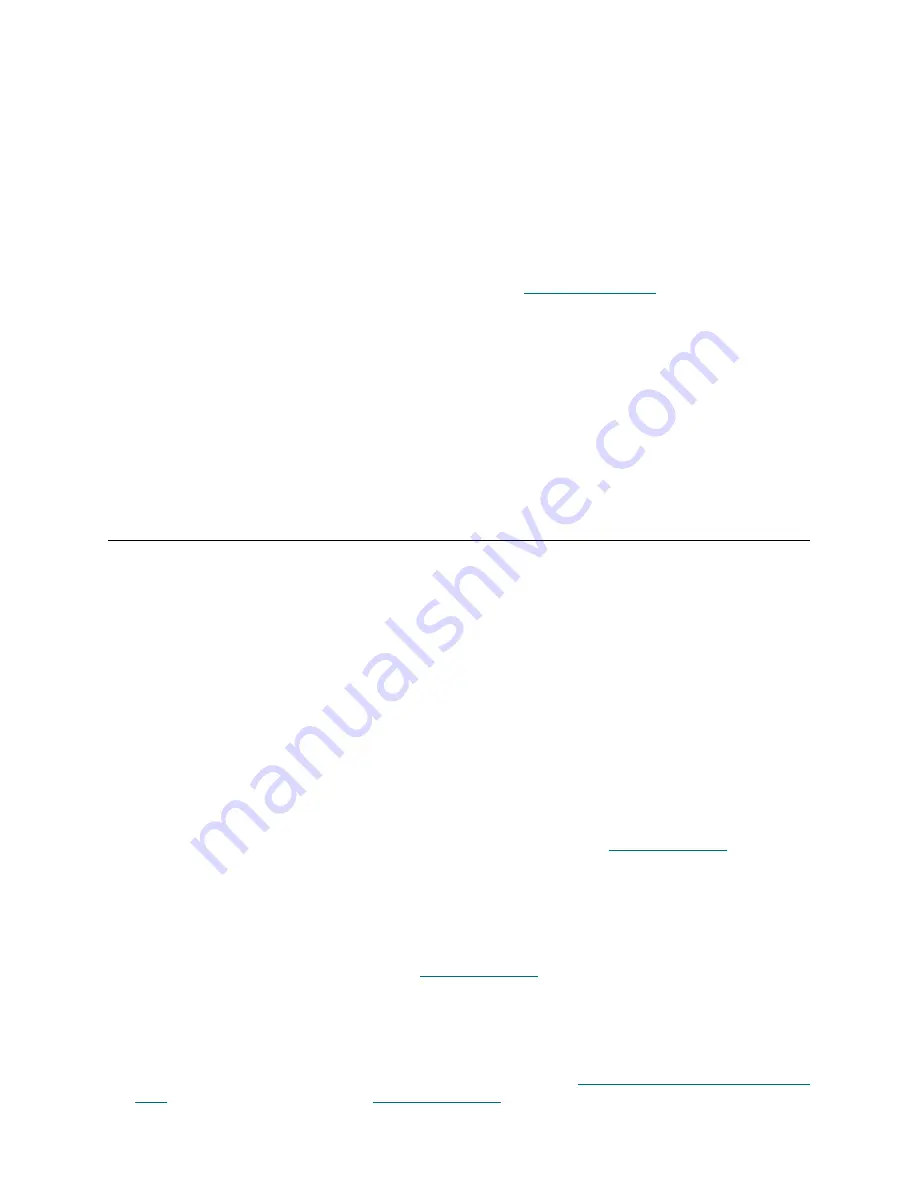
46
Maintenance Action Plans
For more information on setting Channel modes, see the
ADIC Management Console User’s Guide
.
3
If the host should have access to devices on a FC, verify that the FC port mode is set to “Initiator,”
“Target,” or “Target and Initiator.”
If the port mode for the host connection is set to “Target,” the host will not be able to see the attached
FC device.
Check SCSI Channel Devices
1
Enter the
scsiShow
command from the service terminal.
2
If all of the attached SCSI devices are not displayed, go to
SCSI Channel MAP
on page 46.
Check Channel Zoning Settings
1
Enter the
fcShowDevs
command from the service terminal.
2
Look at the display for the FC interface. If all of the SCSI devices are displayed under the FC interface,
then host access to SCSI devices is not being restricted by Channel Zoning.
3
Use the ADIC Management Console to change Channel Zoning settings.
For information on Channel Zoning, see the
ADIC Management Console User’s Guide
.
SCSI Channel MAP
Perform these steps if:
•
Errors are reported on the SCSI bus
•
SCSI I/O fails to operate
•
Parity errors are detected on the SCSI bus
•
SCSI device reports unit attention on non-removable device
•
Unexpected SCSI bus reset occurs
•
Unexpected SCSI disconnect reported by a SCSI device
Get SCSI Information for the SNC
1
Connect a service terminal to the SNC.
2
Press
Enter
at the service terminal. If the prompt is not displayed, go to
Service Port MAP
on page 60.
3
If the SNC is off, then turn it on.
4
Verify that the
RDY
LED is blinking once per second.
5
As the SNC is booting, several status messages should be displayed on the service terminal. The last
status message is
Done executing startup script
.
If no status messages are displayed, go to
Service Port MAP
on page 60.
6
Enter the
showBox
command from the service terminal.
7
Write down the information for each SCSI channel.
SCSI -1 requires Low Voltage Differential cable
8
If the SCSI interfaces are not all displayed, replace the SNC. Go to
Before Removing or Replacing the
SNC
on page 28. Continue through
Replacing the SNC
on page 28.
Summary of Contents for SNC 4000
Page 1: ...www adic com ADICSNC 4000User sGuide ADVANCED DIGITAL INFORMATION CORPORATION...
Page 10: ...4 SNC 4000 Introduction...
Page 40: ...34 Removal and Replacement Procedures...
Page 140: ...134 Service Port Command Reference...
Page 147: ...SNC 4000 User s Guide 141 fcConnPortModeGet...
Page 148: ...142 Diagnostic Command Reference...






























