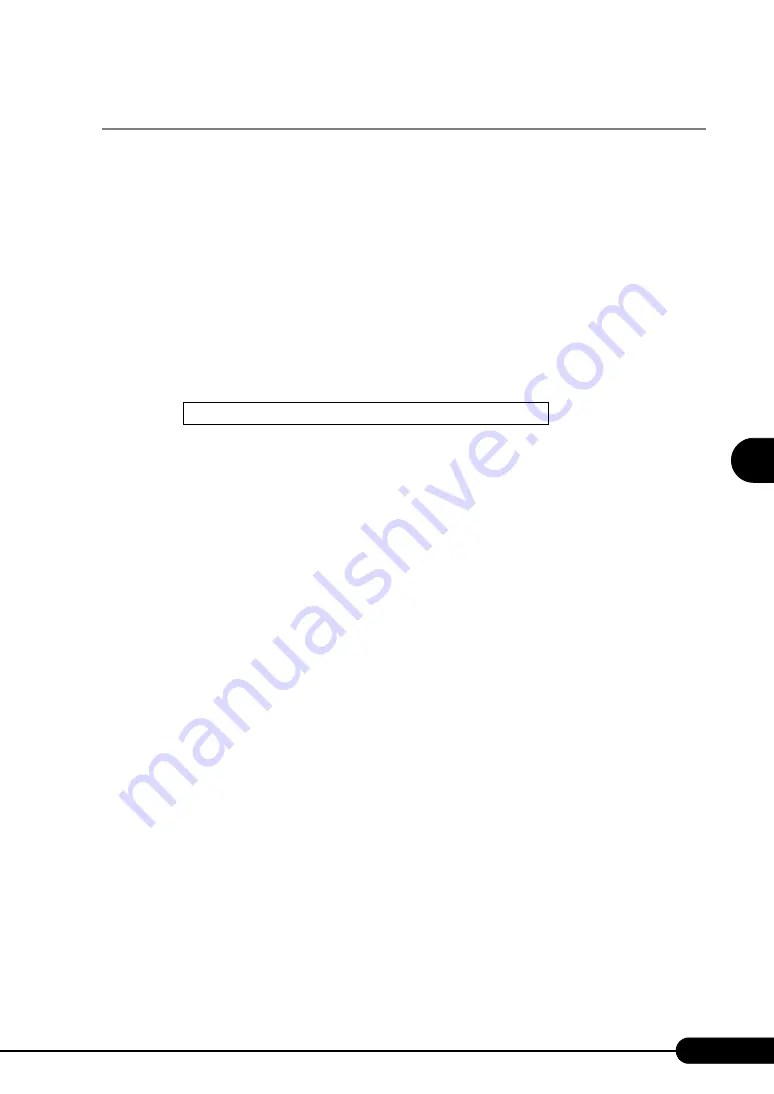
109
PRIMERGY BX620 S2 Server Blade User’s Guide
1
2
3
4
5
6
7
9
8
Manu
al O
S
In
st
allation
4.2.1 Installing Windows Server 2003 x64
■
Installation Procedure
1
Create driver disks.
Prepare the necessary drivers before installing Windows Server 2003 x64.
Some drivers are created from the ServerStart CD-ROM, or download file from the Fujitsu
PRIMERGY website (http://primergy.fujitsu.com). For details about how to create driver disks,
refer to "4.1 Creating Driver Disks" (
2
Insert the Windows Server 2003 x64 CD-ROM.
Turn on the server and insert the Windows Server 2003 x64 CD-ROM immediately into the CD-
ROM drive. Check there are no floppy disks in the floppy disk drive. When the active area is
specified on the hard disk, the following message appears.
Pressing any key while this message is displayed boots the system from the CD-ROM.
3
The [Windows Server 2003 x64 Setup] window appears.
4
Follow the instructions from the setup program to continue the installation
procedures.
If a message indicating that the driver has failed in the Windows logo test for validating the
compatibility with Windows appears, select [Yes] to continue the installation procedure.
5
Install the Fibre Channel Driver.
When the 2Gbit/s FC I/O Module has been installed, after installing Windows Server 2003 x64,
install the Fibre Channel Driver using driver disk created beforehand. For details, refer to "4.4.1
6
Install the LAN driver.
Install the LAN driver using ServerStart CD-ROM. For details, refer to "4.3.3 Installing the LAN
7
Install SAF-TE driver.
1. Insert created SAF-TE Driver disk using ServerStart CD-ROM.
2. Click [Start]
→
[Administrative Tools]
→
[Computer Management].
3. Click [Device Manager].
"HP SAF-TE SCSI Processor Device" appears on the "System Device".
If "HP SAF-TE SCSI Processor Device" does not appear on the "System Device", applying
this module is not required. Skip the following procedures.
4. Select "HP SAF-TE SCSI Processor Device", and double click.
The properties window appears.
5. Click the [Driver] tab and click [Update Driver].
The [Welcome to the Hardware Update Wizard] window appears.
Press any key to boot from CD...
Summary of Contents for BX620 S2
Page 28: ...28 Chapter 1 Overview ...
Page 44: ...44 Chapter 2 Checking before OS Installation ...
Page 162: ...162 Chapter 5 Operations after OS Installation ...
Page 288: ...288 ...






























