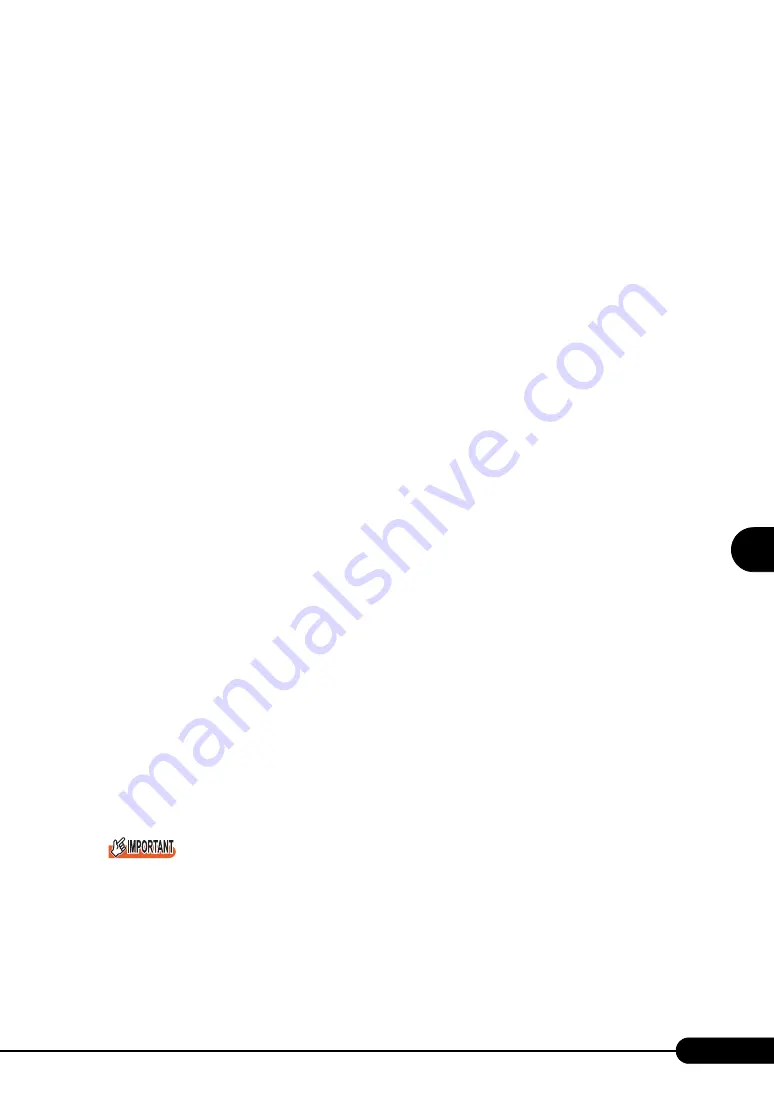
157
PRIMERGY BX620 S2 Server Blade User’s Guide
1
2
3
4
5
6
7
9
8
Operatio
ns
after O
S
In
st
al
lation
■
Notes
• When the teaming function normally starts running, event logs (ID = 6 to 8) are stored at boot of the
system. This is not a problem; no action is required.
• Once a Team is setup, plural warning logs (ID = 11) and event logs (ID =15, etc.) may be stored in
the system log of the event viewer at boot of the system. This is not a problem; no action is required.
■
Detecting an Error in 1 Gbit/s Ethernet I/O Modules Composing a
Team and Replacing a Defective Card
Follow the steps below to replace a 1 Gbit/s Ethernet I/O Module composing a team.
1
Replace a 1 Gbit/s Ethernet I/O Module in the server blade.
2
Start the server blade.
3
Log on with administrator privileges.
4
Exit all running applications.
5
Click [Start]
→
[Settings]
→
[Control Panel]
→
[Intel
®
PROSet Wired], and start
Intel
®
PROSet.
6
Select the replaced LAN adapter, and right-click it.
7
Select [Remove from team].
The confirmation message may appear. Click [OK] to continue processing.
8
Delete a LAN adapter from the team, re-select the LAN adapter moved outside
the team, and right-click it.
9
Select [Add to team], and incorporate the replaced LAN adapter in the team
again.
10
Click [OK] to exit Intel
®
PROSet.
11
Restart the server blade.
When a 1 Gbit/s Ethernet I/O Module composing a team is replaced, if the card before replacement is
set to the primary level, the MAC address that was assigned to the card before replacement is
inherited by the replaced card. Therefore, if the replaced card is used in the same segment, the MAC
address will be duplicated. To replace the LAN card used in the team, you need to re-set the LAN
driver in the steps as above.
When installing a daughter card to replace in a different daughter card slot from that of the previous
card, you need to delete and re-install the driver.
Summary of Contents for BX620 S2
Page 28: ...28 Chapter 1 Overview ...
Page 44: ...44 Chapter 2 Checking before OS Installation ...
Page 162: ...162 Chapter 5 Operations after OS Installation ...
Page 288: ...288 ...






























