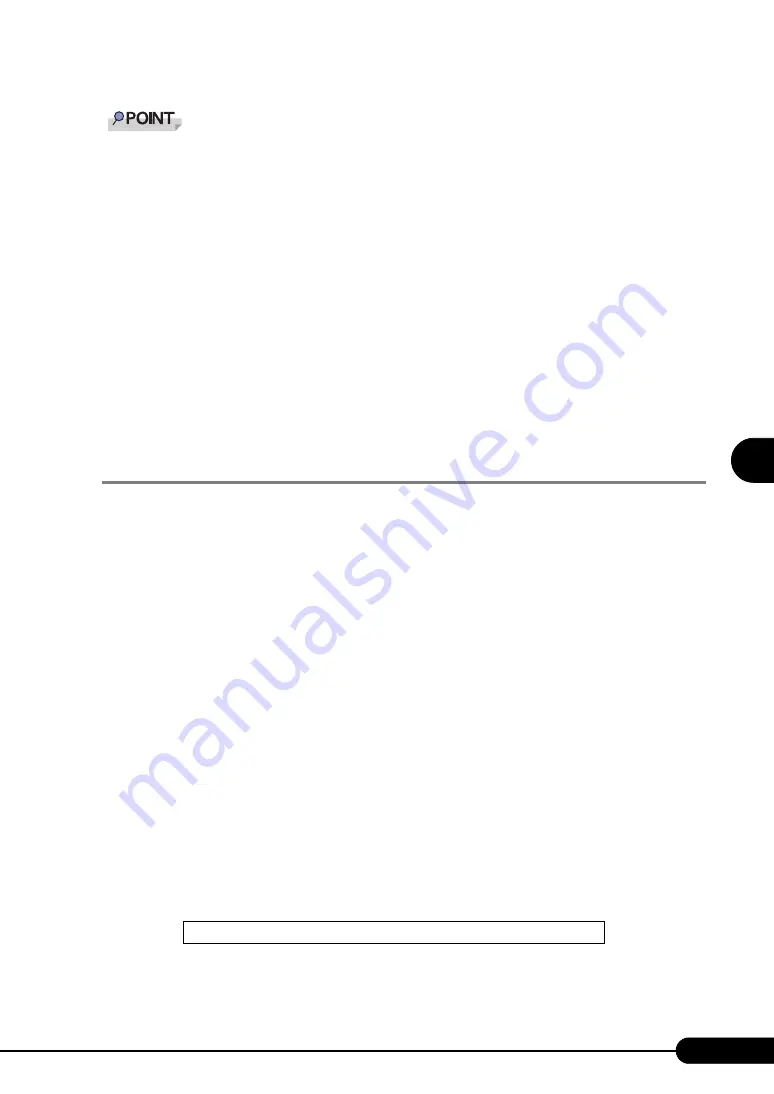
113
PRIMERGY BX620 S2 Server Blade User’s Guide
1
2
3
4
5
6
7
9
8
Manu
al O
S
In
st
allation
When console redirection is valid for BIOS Setup Utility setting (the set value at the time of purchase is
enabled), the Emergency Management Service (EMS), which uses serial port A on Windows Server
2003 is enabled if manual installation is performed as in the above procedure.
To use the onboard SCSI controller in the RAID mode, install the RAID Management Tool. When the
RAID mode is not used, installing the RAID Management Tool is not necessary.
The installation of Windows Server 2003 has completed.
●
Before Starting Operation
After OS installation, refer to the following and perform the necessary procedures.
• Installation of high reliability tools
To ensure stable server operation, refer to "Chapter 6 High Reliability Tools" (
high reliability tools.
• "Chapter 5 Operations after OS Installation" (
Perform the necessary procedures.
4.2.3 Installing Windows 2000 Server
■
Notes on Manual Installation
Start the BIOS Setup Utility before installation, and set [Com Port Address] to [Disabled] in the
[Console Redirection] submenu of the [Advanced] menu.
"8.2.6 Console Redirection Submenu" (pg.205)
■
Installation Procedure
1
Create driver disks.
Prepare necessary drivers before installing Windows 2000 Server.
Some drivers used with Windows 2000 Server are created from the ServerStart CD-ROM. For
how to create driver disks, refer to "4.1 Creating Driver Disks" (
2
Connect the USB CD-ROM drive and USB floppy disk drive to the server blade.
Use the USB Cable to connect the USB CD-ROM drive and USB floppy disk drive. For more
information on the connection procedure, refer to "Start Guide".
3
Insert the Windows 2000 Server CD-ROM.
Turn on the server and insert the Windows 2000 Server CD-ROM immediately into the CD-ROM
drive. Check there are no floppy disks in the floppy disk drive. When the active area is specified
on the hard disk, the following message appears.
Pressing any key while this message is displayed boots the system from the CD-ROM.
Press any key to boot from CD....
Summary of Contents for BX620 S2
Page 28: ...28 Chapter 1 Overview ...
Page 44: ...44 Chapter 2 Checking before OS Installation ...
Page 162: ...162 Chapter 5 Operations after OS Installation ...
Page 288: ...288 ...






























