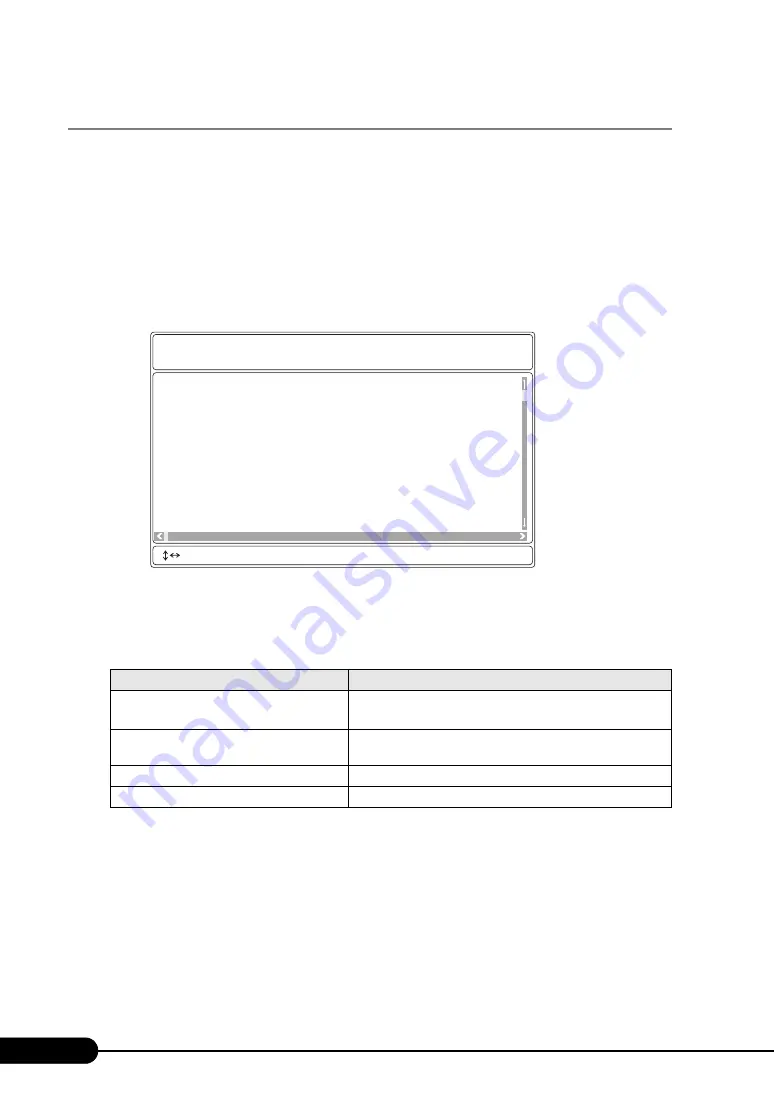
260
Chapter 9 Operation and Maintenance
9.3.3 Viewing/Saving/Deleting the System Event Log
Viewing, saving, and deleting the system event log is performed in the System Event Log (SEL)
window.
■
Starting the [SYSTEM EVENT LOG (SEL)] Window
1
Start Server Management Tools.
2
Select [System Event Log (SEL)], and press the [Enter] key.
The [SYSTEM EVENT LOG (SEL)] window appears.
●
Key Operations
The following shows the key operations in the System Event Log (SEL) window.
■
Saving Logs
1
Press the [F2] key in the System Event Log (SEL) window.
2
Enter the name of the file to save the log, and press the [Enter] key.
The logs are saved on a floppy disk with the file name specified in step 2.
table: List of System Event Log (SEL) window key operations
Key
Roles of key
[
↑
],[
↓
],[
←
],[
→
],[PageUp],[PageDown],
[Ctrl]+[Home],[Ctrl]+[End]
Scrolls the screen.
[Esc]
Ends the System Event Log (SEL) window and returns to the
Server Management Tools menu window.
[F2]
Saves log.
[F3]
Erases log.
004 MMM-DD-YYYY HH:MM:SS [*****] ****************************************
003 MMM-DD-YYYY HH:MM:SS [*****] ****************************************
002 MMM-DD-YYYY HH:MM:SS [*****] ****************************************
001 MMM-DD-YYYY HH:MM:SS [*****] ****************************************
000 MMM-DD-YYYY HH:MM:SS [*****] ****************************************
FUJITSU
SIEMENS
COMPUTERS
SYSTEM EVENT LOG (SEL)
< ,PgUp/Dn,(Ctrl-)Home/End> Move <F2> SaveToFile <F3> Clear <ESC> Exit
Summary of Contents for BX620 S2
Page 28: ...28 Chapter 1 Overview ...
Page 44: ...44 Chapter 2 Checking before OS Installation ...
Page 162: ...162 Chapter 5 Operations after OS Installation ...
Page 288: ...288 ...






























