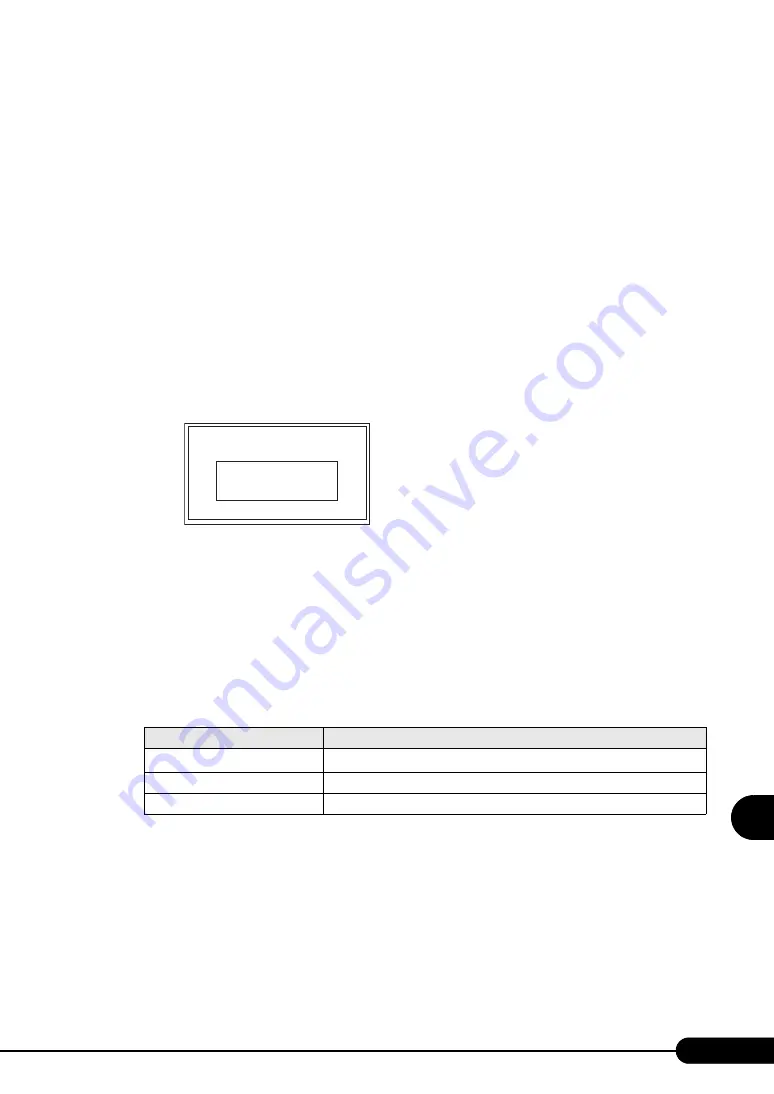
231
PRIMERGY BX620 S2 Server Blade User’s Guide
1
8
Hardwa
re Configu
ration/Utili
tie
s
●
Changing Settings
1
Use the [
↑
] [
↓
] keys to select the item whose setting is to be changed.
Pressing the [
↑
] [
↓
] keys moves the selected item upward and downward.
2
Press the [Enter] key.
When an item with a submenu is selected, the submenu appears. When an item without a
submenu is selected, the setting is changed.
3
Operations on the submenu are the same as those on the [Main] menu.
Use the [
↓
] [
↑
] keys to select the item whose setting is to be changed. Press the [Enter] key.
Submenus are also displayed if provided; otherwise, a change item is displayed.
For a change item, use the [
↓
] [
↑
] keys to select the set value, and press the [Enter] key.
4
After setting is completed, press the [Esc] key.
The following window appears.
5
Select [Save Changes].
The set value is changed, and the screen returns to the previous menu.
For details on how to exit the Fast!UTIL utility, refer to "
How to Exit the Fast!UTIL Utility"
●
Key Operations in the Fast!UTIL Utility
table: List of Key Operations on the Fast!UTIL Utility Window
Key
Roles of key
[
↑
] [
↓
]
Moves the cursor.
[Enter]
Selects an item. When the item has a submenu, the submenu is displayed.
[Esc]
Returns to the previous menu.
Configuration Settings modified
Save changes
Do not save changes
Summary of Contents for BX620 S2
Page 28: ...28 Chapter 1 Overview ...
Page 44: ...44 Chapter 2 Checking before OS Installation ...
Page 162: ...162 Chapter 5 Operations after OS Installation ...
Page 288: ...288 ...






























