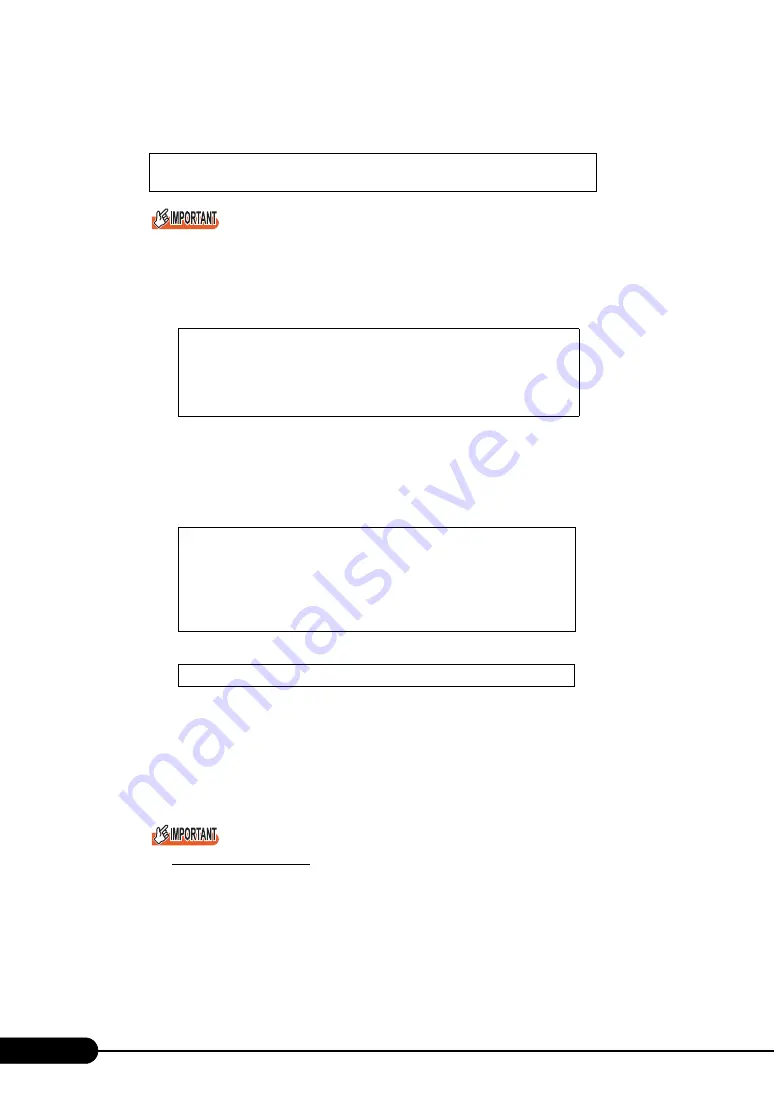
114
Chapter 4 Manual OS Installation
4
The [Windows 2000 Server Setup] window appears.
Immediately, the following message appears at the bottom of the window. Press the [F6] key.
This message will be displayed for a short time after the setup window (blue screen) appears.
Press the [F6] key immediately after the window turns blue.
5
Install the onboard SCSI controller driver.
1. When the following message appears, press the [S] key.
2. When the "Please insert the disk labeled Manufacturer-supplied hardware support
disk into Drive A:" message appears, insert the "PRIMERGY BX620 S2 Onboard
SCSI/RAID Driver for Windows 2000, V1.09.11" driver disk created from the
ServerStart CD-ROM, and press the [Enter] key.
The following message appears.
3. Select the following.
4. Follow instructions in the window to perform installation.
When a message prompting you to insert a floppy disk appears, insert the driver disk
created from the ServerStart CD-ROM and press the [Enter] key.
6
Follow the instructions from the setup program to continue the installation
procedures.
Cautions on Restarting
In the course of installation, a message appears to indicate that the setup program restarts.
Wait until it restarts automatically.
7
Install the chipset driver.
1. Insert the ServerStart CD-ROM into the drive of the server.
When the ServerStart window appears, exit ServerStart.
Press F6 if you need to install a third party SCSI or RAID
driver...
To specify additional SCSI adapters, CD-ROM drives,
or special disk controllers for use with Windows
2000,including those for which you have a device sup-
port disk from a mass storage device
manufacturer, press S.
You have chosen to configure a SCSI Adapter for use
with Windows 2000, using a device support disk pro-
vided by an adapter manufacturer.
Select the SCSI Adapter you want from the following
list, or press ESC to return to the previous screen.
LSI Logic PCI SCSI/FC MPI Miniport Driver
Summary of Contents for BX620 S2
Page 28: ...28 Chapter 1 Overview ...
Page 44: ...44 Chapter 2 Checking before OS Installation ...
Page 162: ...162 Chapter 5 Operations after OS Installation ...
Page 288: ...288 ...






























