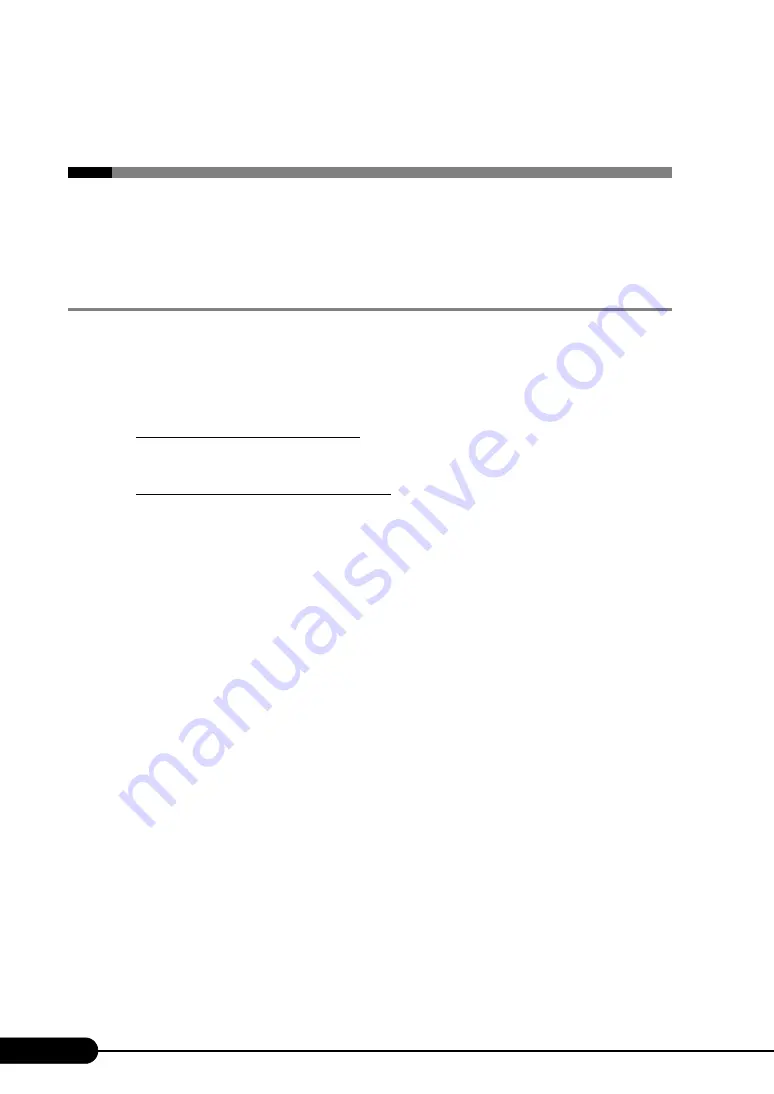
124
Chapter 4 Manual OS Installation
4.4 Installing the Fibre Channel
Driver
This section explains how to install a fibre channel driver when a 2 Gbit/s FC I/O
Module is extended.
4.4.1 Windows Server 2003 x64
1
Create the driver disk.
Windows Server 2003 x64 takes different measures in creating driver disks.
Create as follows using the ServerStart CD-ROM or downloaded file from the Fujitsu
PRIMERGY website (http://primergy.fujitsu.com).
Creating from ServerStart CD-ROM
Copy all the files stored in the following folder.
[CD-ROM Drive]: \DRIVERS\SCSI\Qlogic\BX600x64
Using downloaded files from the website
Copy all the files stored in the "Driver Folder (\FCD)" to the floppy disk.
2
Insert the "Fibre Channel Daughter Card Driver for Windows 2003 x64 Edition
V9.0.2.17" driver disk created from the ServerStart CD-ROM into the server.
3
Click [Start]
→
[Administrative Tools]
→
[Computer Management].
4
Click [Device Manager].
Two ports of the fibre channel, which is installed in the 2Gbit/s FC I/O Module, are displayed
with the names below.
• [QLogic Fibre Channel Adapter] or [QLogic QLA23xx PCI Fibre Channel Adapter] under
[SCSI and RAID controller]
Double-click each fibre channel controller and perform the following Steps 4 to 11 on all fibre
channel ports.
5
Double-click the icon of the fibre channel controller.
The properties window appears.
6
Click the [Driver] tab and click [Update Driver].
The [Welcome to the Hardware Update Wizard] window appears.
7
Select "Install from the list or specified location" and click [Next].
8
Select "Not searching, and select installation driver”, and click [Next].
9
Click [Use Disk].
Summary of Contents for BX620 S2
Page 28: ...28 Chapter 1 Overview ...
Page 44: ...44 Chapter 2 Checking before OS Installation ...
Page 162: ...162 Chapter 5 Operations after OS Installation ...
Page 288: ...288 ...






























