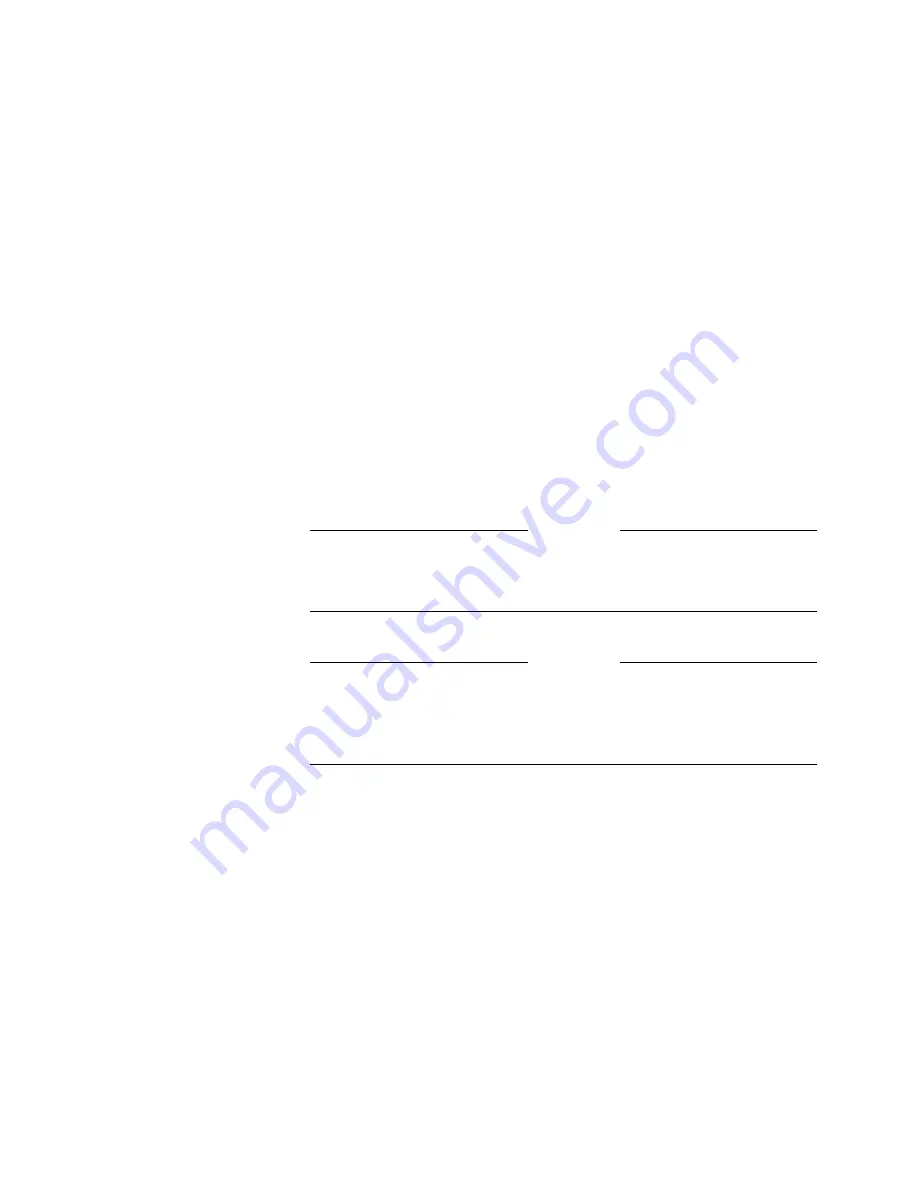
ViewStation EX User Guide
306
www.polycom.com
TV Monitors
To access the TV Monitors screen:
Select System Info > Admin Setup > Video/Camera > Monitors >
TV Monitors
. The following options can be enabled on this screen:
❑
Display Icons in a Call
—This option is enabled by default. If
you wish to turn off all on-screen graphics (including icons and
informational text) in a live video call, deselect this option.
❑
Snapshot Timeout
—By default, all slides and snapshots are
displayed for a period of 4 minutes. When the display times out
after four minutes, the system automatically returns to live
video. However, when this option is disabled, the snapshot or
slide stays on screen indefinitely until the user presses the
snapshot button on the remote control to return to live video.
Note
If the Snapshot Timeout option is not disabled on both sides,
the system reverts to its default timeout of four minutes.
Note
Number of Monitors
—This option lets you select the number
of monitors connected to your system. the Integrators’ Reference
Manual for ViewStation EX, ViewStation FX, and VS4000
❑
PIP
—This option lets you select a Picture-in-Picture (PIP) mode:
•
Auto:
If you select Auto, the PIP appears and disappears
automatically depending on the position of the remote
control.
•
On:
If you select On, the PIP is displayed continuously.
•
Off:
If you select Off, the PIP is never displayed.
❑
60 fields/sec (ITU) at > = 512Kbps (Wide Screen Video)
Enable this option to have the monitor display in wide screen
video format in IP and ISDN calls at 512 Kbps and above.
Summary of Contents for VIEWSTATION EX
Page 16: ...ViewStation EX User Guide xiv www polycom com ...
Page 18: ...ViewStation EX User Guide xvi www polycom com ...
Page 144: ...ViewStation EX User Guide 142 www polycom com ...
Page 182: ...ViewStation EX User Guide 180 www polycom com ...
Page 264: ...ViewStation EX User Guide 262 www polycom com ...
Page 278: ...ViewStation EX User Guide 276 www polycom com ...
Page 318: ...ViewStation EX User Guide 316 www polycom com ...
Page 324: ...ViewStation EX User Guide 322 www polycom com ...
Page 332: ...ViewStation EX User Guide 330 www polycom com ...
Page 340: ...ViewStation EX User Guide 338 www polycom com ...
Page 356: ...354 www polycom com ViewStation EX User Guide ...
















































