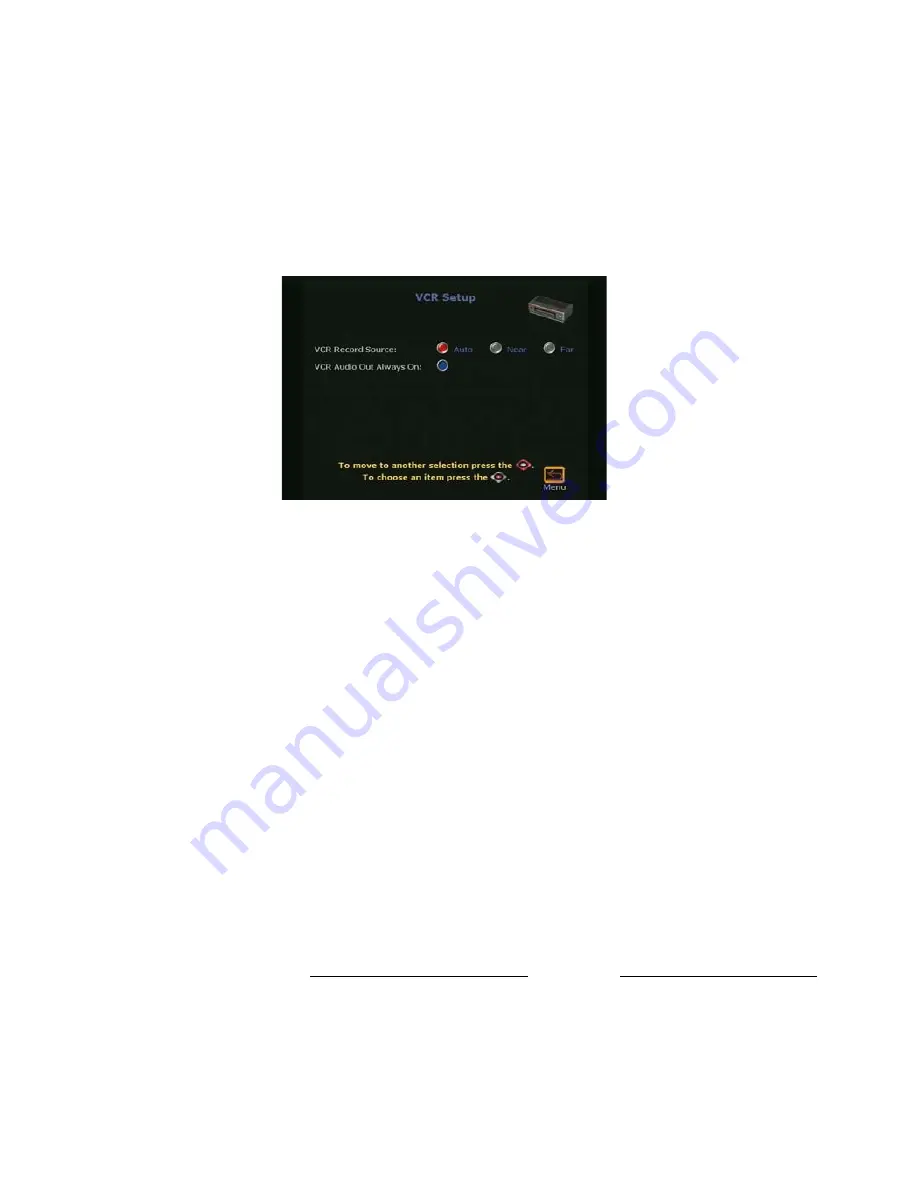
ViewStation EX User Guide
310
www.polycom.com
VCR Setup
To access the VCR Setup screen:
Select System Info > Admin Setup > Video/Camera > VCR. The
following screen appears:
Figure A-6.
VCR Setup Screen
The VCR Setup screen lets you enable the following options:
❑
VCR Record Source
—You can set the VCR Record Source to the
following settings:
•
Auto:
When set to Auto, the VCR automatically records the
current speaker in a point-to-point call.
•
Near:
When Near is selected, the VCR records the near-site
presentation.
•
Far:
When Far is selected, the far-site is recorded. Audio
from the near and far sites is always recorded.
❑
VCR Audio Out Always On
—When this option is enabled, the
system can operate with two VCRs, one for recording and one
for play. This also allows the use of the VCR audio out for room
audio applications where the near-site and the far-site audio are
required with any video input selected.
Notes
1. If you connect the same device to both the VCR input and
VCR output, then you may need to disable this feature to
prevent an audio feedback loop.
Summary of Contents for VIEWSTATION EX
Page 16: ...ViewStation EX User Guide xiv www polycom com ...
Page 18: ...ViewStation EX User Guide xvi www polycom com ...
Page 144: ...ViewStation EX User Guide 142 www polycom com ...
Page 182: ...ViewStation EX User Guide 180 www polycom com ...
Page 264: ...ViewStation EX User Guide 262 www polycom com ...
Page 278: ...ViewStation EX User Guide 276 www polycom com ...
Page 318: ...ViewStation EX User Guide 316 www polycom com ...
Page 324: ...ViewStation EX User Guide 322 www polycom com ...
Page 332: ...ViewStation EX User Guide 330 www polycom com ...
Page 340: ...ViewStation EX User Guide 338 www polycom com ...
Page 356: ...354 www polycom com ViewStation EX User Guide ...






























