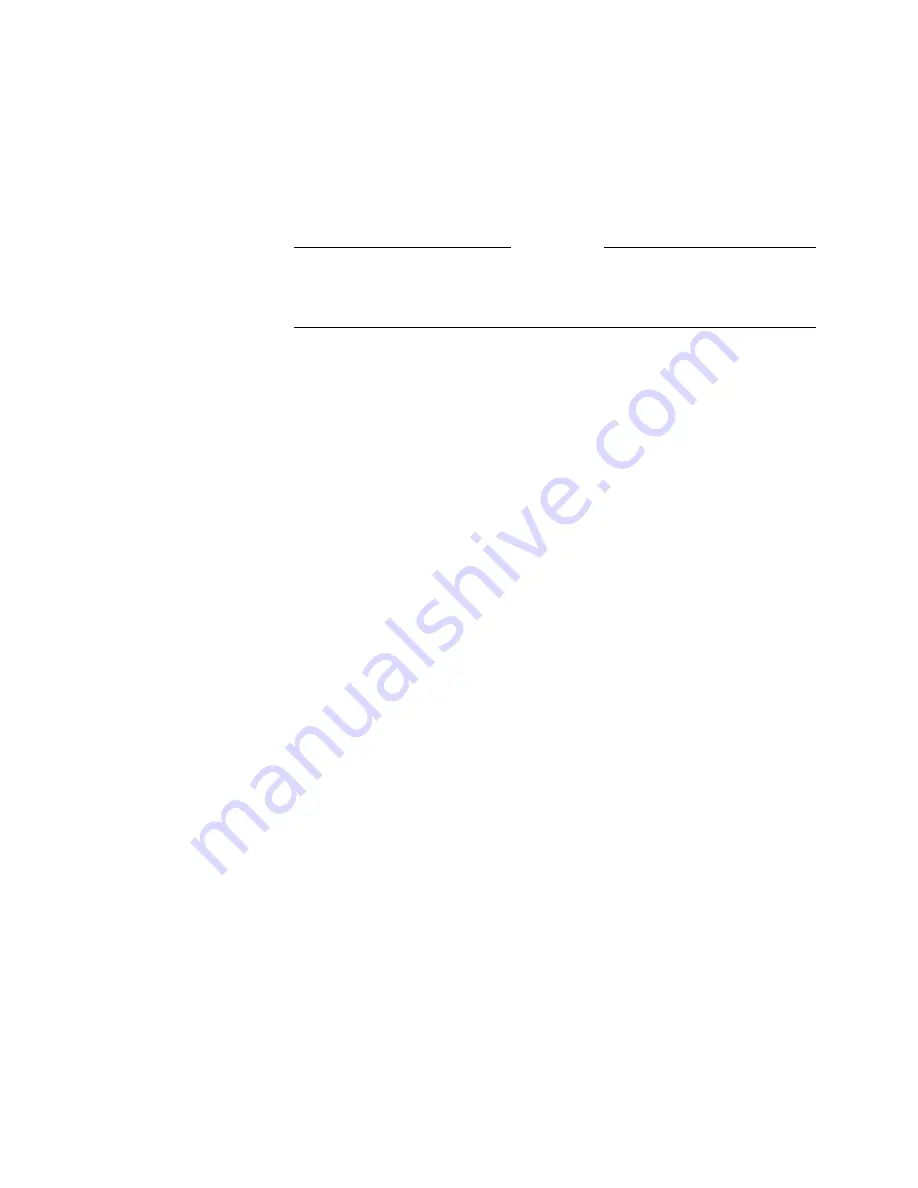
Chapter 7 - Using the System with a PC
© Polycom, Inc. 2003
257
To access and use the virtual remote control:
From the System Diagnostics Web screen, click the Remote Control
icon to use the Web interface remote control.
Note
To use the virtual remote control, you must use Internet Explorer 4.0
or higher as your Web browser.
To use the snapshot feature:
Click the appropriate button to select your source (Snapshot from
Camera 1, Snapshot from Camera 2,
or Snapshot from VCR).
The Start Streaming Snapshots feature lets you stream snapshots of
the room where the system is located at regular intervals. Each
snapshot is displayed for a few seconds. You can set the display time
in the Snap Interval field.
Send a Message
This utility lets you send a message to the system that you are
managing. Only the near site can see your message.
To send a message using the web interface:
1.
From the System Diagnostics Web screen, click the Send
Message
icon to send a message to a ViewStation EX system.
The text message can be up to 100 characters in length.
2.
When the Send a Message Web page appears, type in your
message and click the Send Message button. Your message
appears on screen for 15 seconds on the system that you are
managing.
Summary of Contents for VIEWSTATION EX
Page 16: ...ViewStation EX User Guide xiv www polycom com ...
Page 18: ...ViewStation EX User Guide xvi www polycom com ...
Page 144: ...ViewStation EX User Guide 142 www polycom com ...
Page 182: ...ViewStation EX User Guide 180 www polycom com ...
Page 264: ...ViewStation EX User Guide 262 www polycom com ...
Page 278: ...ViewStation EX User Guide 276 www polycom com ...
Page 318: ...ViewStation EX User Guide 316 www polycom com ...
Page 324: ...ViewStation EX User Guide 322 www polycom com ...
Page 332: ...ViewStation EX User Guide 330 www polycom com ...
Page 340: ...ViewStation EX User Guide 338 www polycom com ...
Page 356: ...354 www polycom com ViewStation EX User Guide ...






























