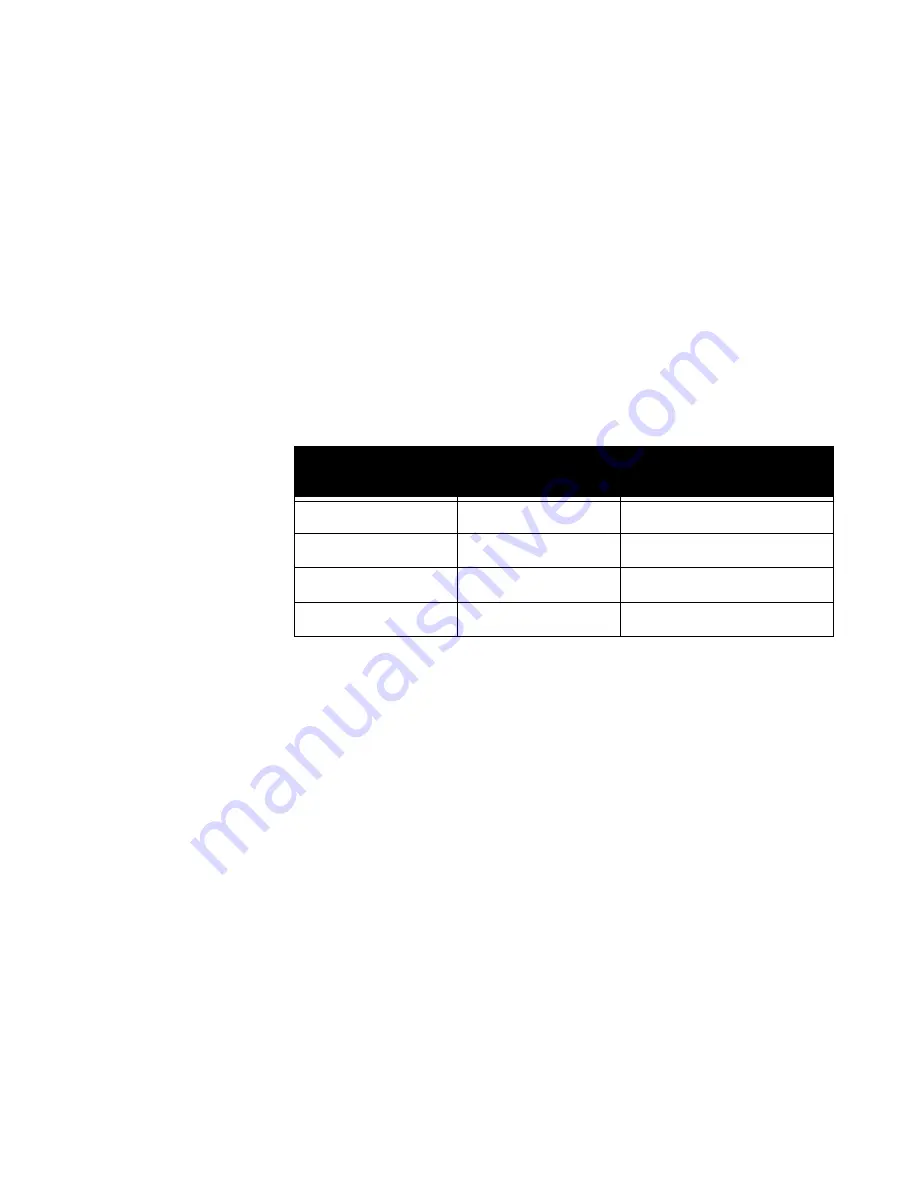
Chapter 7 - Using the System with a PC
© Polycom, Inc. 2003
251
4.
Enter the Management Password. Re-enter the Management
Password.
5.
Clisk the Apply button to install the settings.
When you try to access a screen that is password protected, you are
prompted to enter the Management Password. If the wrong
password is entered, you are not allowed to access the screen.
The Management Password overrides the Admin Password. For example,
if you have both an Admin Password and a Management Password,
use the Management Password to log into the system from the
PMAC utility.
Password-Protecting Individual Screens
In order to password-protect screens, a Management Password
must be created first (see preceding section). Then, from the Screen
Access
tab, you can specify which screens to lock.
To password-protect (lock) an individual screen:
1.
Launch the PMAC utility.
2.
Enter the IP Address and Password of your system.
3.
Select the Screen Access tab.
4.
Double- click an item in the left column (Select Screens from).
While holding the Ctrl key on the keyboard, single-click as
many items in that column.
Table 7-1.
Password Usage with PMAC
Admin Password
Management
Password
Password to Use When
Using PMAC
Yes
No
Admin
Yes
Yes
Management
No
Yes
Management
No
No
No password
Summary of Contents for VIEWSTATION EX
Page 16: ...ViewStation EX User Guide xiv www polycom com ...
Page 18: ...ViewStation EX User Guide xvi www polycom com ...
Page 144: ...ViewStation EX User Guide 142 www polycom com ...
Page 182: ...ViewStation EX User Guide 180 www polycom com ...
Page 264: ...ViewStation EX User Guide 262 www polycom com ...
Page 278: ...ViewStation EX User Guide 276 www polycom com ...
Page 318: ...ViewStation EX User Guide 316 www polycom com ...
Page 324: ...ViewStation EX User Guide 322 www polycom com ...
Page 332: ...ViewStation EX User Guide 330 www polycom com ...
Page 340: ...ViewStation EX User Guide 338 www polycom com ...
Page 356: ...354 www polycom com ViewStation EX User Guide ...
















































