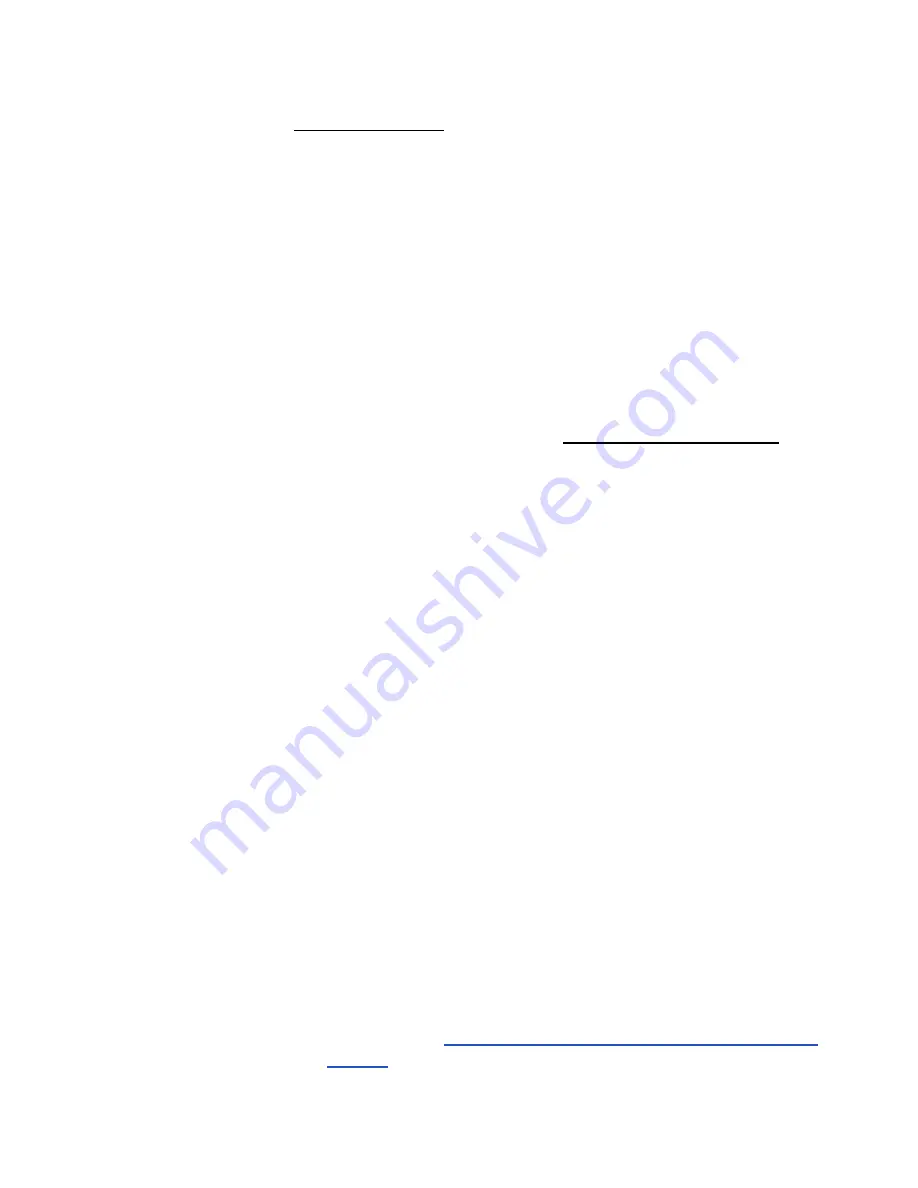
Chapter 2 - Installing the ViewStation EX
© Polycom, Inc. 2003
51
For Windows 2000:
a.
Right-click the My Network Places icon, and then
right-click Properties.
b.
In the Network and Dial-up Connections window,
right-click Local Area Connection, and select Properties.
c.
In the Local Area Connection Properties window,
double-click Internet Protocol (TCP/IP).
d.
In the Internet Protocol (TCP/IP) Properties window, make
sure the Obtain an IP Address Automatically button is
selected. Then click OK.
5.
Restart your PC and insert the update CD into your drive. Or
access the Softupdate.exe file from the Polycom Web site: 1. Go
to the software download center at www.polycom.com. 2.
Locate your product name and provide the required
information. 3. Run the Softupdate application to download the
latest software and update your system. Note that you need to
decompress the file before you can run the Softupdate
application.
6.
Double-click the Softupdate.exe icon to open the application.
7.
When the application opens, click the Softupdate button.
8.
Enter the IP address of your system in the dialog box that
appears. If you have an administrative password, enter it here
and click OK. If you don’t have a password, leave it blank and
click OK.
9.
Softupdate will locate your system and provide basic
configuration information. To delete your existing address book
and files, check the appropriate boxes.
10.
Check the box Allow System to be a DHCP Server. Then click
the Continue
button.
11.
As the software is being upgraded, you will be informed of its
progress. When it is finished, click the OK
button. The system
will automatically reboot. Your system software has been
loaded.
12.
If you have purchased an MP upgrade key for multipoint calls,
please refer to
Upgrading the System for Multipoint Calls on
page 55
for instructions on entering the key.
Summary of Contents for VIEWSTATION EX
Page 16: ...ViewStation EX User Guide xiv www polycom com ...
Page 18: ...ViewStation EX User Guide xvi www polycom com ...
Page 144: ...ViewStation EX User Guide 142 www polycom com ...
Page 182: ...ViewStation EX User Guide 180 www polycom com ...
Page 264: ...ViewStation EX User Guide 262 www polycom com ...
Page 278: ...ViewStation EX User Guide 276 www polycom com ...
Page 318: ...ViewStation EX User Guide 316 www polycom com ...
Page 324: ...ViewStation EX User Guide 322 www polycom com ...
Page 332: ...ViewStation EX User Guide 330 www polycom com ...
Page 340: ...ViewStation EX User Guide 338 www polycom com ...
Page 356: ...354 www polycom com ViewStation EX User Guide ...






























