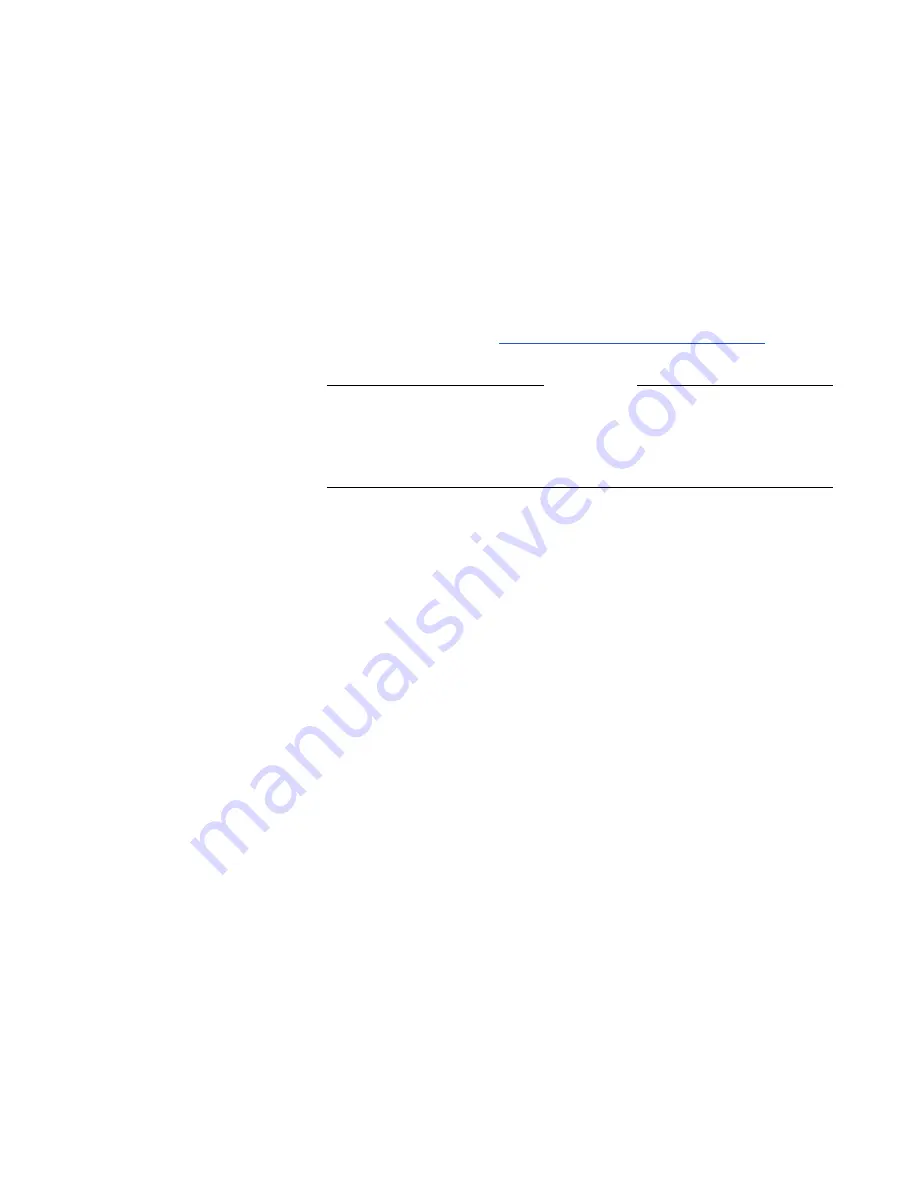
Appendix A - Screen Reference
© Polycom, Inc. 2003
305
❑
Sound Effects Volume
—The level of the system sound effects
can be set by highlighting this setting and using the volume
keys (VOL) on your remote control
.
❑
Audio Quality
—Select this field to access the Audio Quality
Preference
screen. This screen can also be accessed from the
Audio Quality
screen (System Info > Admin Setup > Video
Network > IMUX > Audio Quality
). In this screen, you can set
the call speed threshold that determines which audio protocol is
used. For more information about this option and audio error
concealment, refer to
Setting Audio Quality Preference
.
Note
Changing the audio quality preferences in a call can only be
done in an H.320 (ISDN) call. No changes can be made while in
an H.323 (IP) call.
Video and Cameras Screens
From the main Video and Cameras screen, you can access the
Monitors
screens, the Cameras screen, the VCR Setup screen, and
the VGA Input screen (only if a Visual Concert FX is connected to
your system).
To access the Video and Cameras screen:
Select System Info > Admin Setup > Video/Camera.
Monitors
The Monitors screen lets you access the TV Monitors screen and the
Graphics Monitor
screen.
To access the Monitors screen:
Select System Info > Admin Setup > Video/Camera > Monitors.
Summary of Contents for VIEWSTATION EX
Page 16: ...ViewStation EX User Guide xiv www polycom com ...
Page 18: ...ViewStation EX User Guide xvi www polycom com ...
Page 144: ...ViewStation EX User Guide 142 www polycom com ...
Page 182: ...ViewStation EX User Guide 180 www polycom com ...
Page 264: ...ViewStation EX User Guide 262 www polycom com ...
Page 278: ...ViewStation EX User Guide 276 www polycom com ...
Page 318: ...ViewStation EX User Guide 316 www polycom com ...
Page 324: ...ViewStation EX User Guide 322 www polycom com ...
Page 332: ...ViewStation EX User Guide 330 www polycom com ...
Page 340: ...ViewStation EX User Guide 338 www polycom com ...
Page 356: ...354 www polycom com ViewStation EX User Guide ...
















































