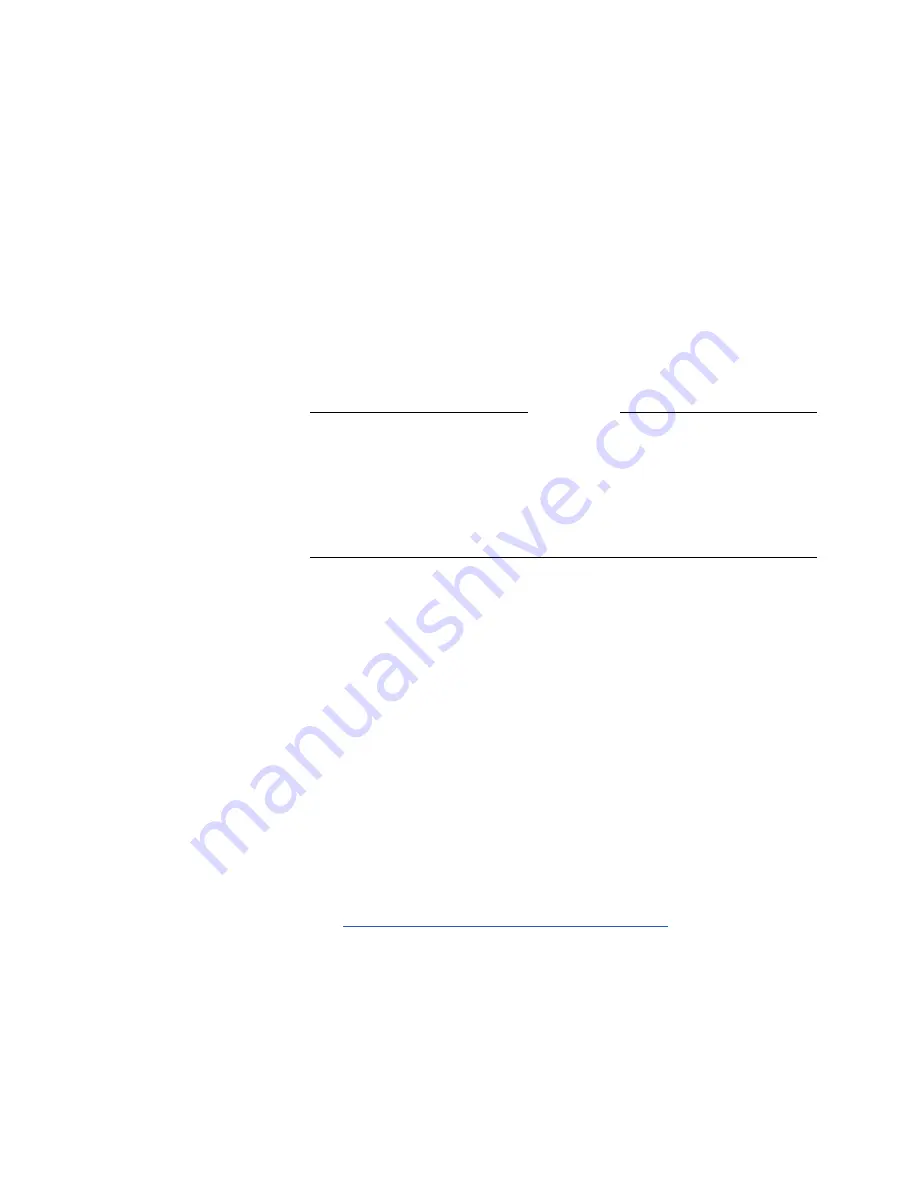
ViewStation EX User Guide
222
www.polycom.com
If your LAN uses DHCP:
a.
Select Client in the DHCP field to enable your system to
obtain an IP address from a server on your network.
b.
After you have changed the DHCP settings, a message lets
you know that your system will have to be reset in order to
save the changes. Select Yes. Another message informs you
that your system is about to restart.
c.
Select the System Info icon to go to the System Information
screen. Your system's IP address should appear in the IP
Address
field.
Note
If the IP address field displays “...waiting...,” your system did
not get an address from a server on your LAN. Check the LAN
connection on the back of your system and try again. When
your system is properly connected, the green light on the
connector is illuminated and the orange light is blinking.
If your LAN does not use DHCP:
a.
Select Off in the DHCP field and manually enter the IP
address, subnet mask, and gateway address provided by
your system administrator.
b. On the PC side:
Once your PC is connected to the your
system, make sure it is properly configured. This can be a
rather complex process that should be best handled by your
network administrator.
c.
After you have changed the DHCP settings, a message lets
you know that your system will have to be reset in order to
save the changes. Select Yes. Another message informs you
that your system is about to restart. For instructions about
how to access your system’s Web interface, proceed to
Accessing the Web Interface on page 228
.
Summary of Contents for VIEWSTATION EX
Page 16: ...ViewStation EX User Guide xiv www polycom com ...
Page 18: ...ViewStation EX User Guide xvi www polycom com ...
Page 144: ...ViewStation EX User Guide 142 www polycom com ...
Page 182: ...ViewStation EX User Guide 180 www polycom com ...
Page 264: ...ViewStation EX User Guide 262 www polycom com ...
Page 278: ...ViewStation EX User Guide 276 www polycom com ...
Page 318: ...ViewStation EX User Guide 316 www polycom com ...
Page 324: ...ViewStation EX User Guide 322 www polycom com ...
Page 332: ...ViewStation EX User Guide 330 www polycom com ...
Page 340: ...ViewStation EX User Guide 338 www polycom com ...
Page 356: ...354 www polycom com ViewStation EX User Guide ...






























