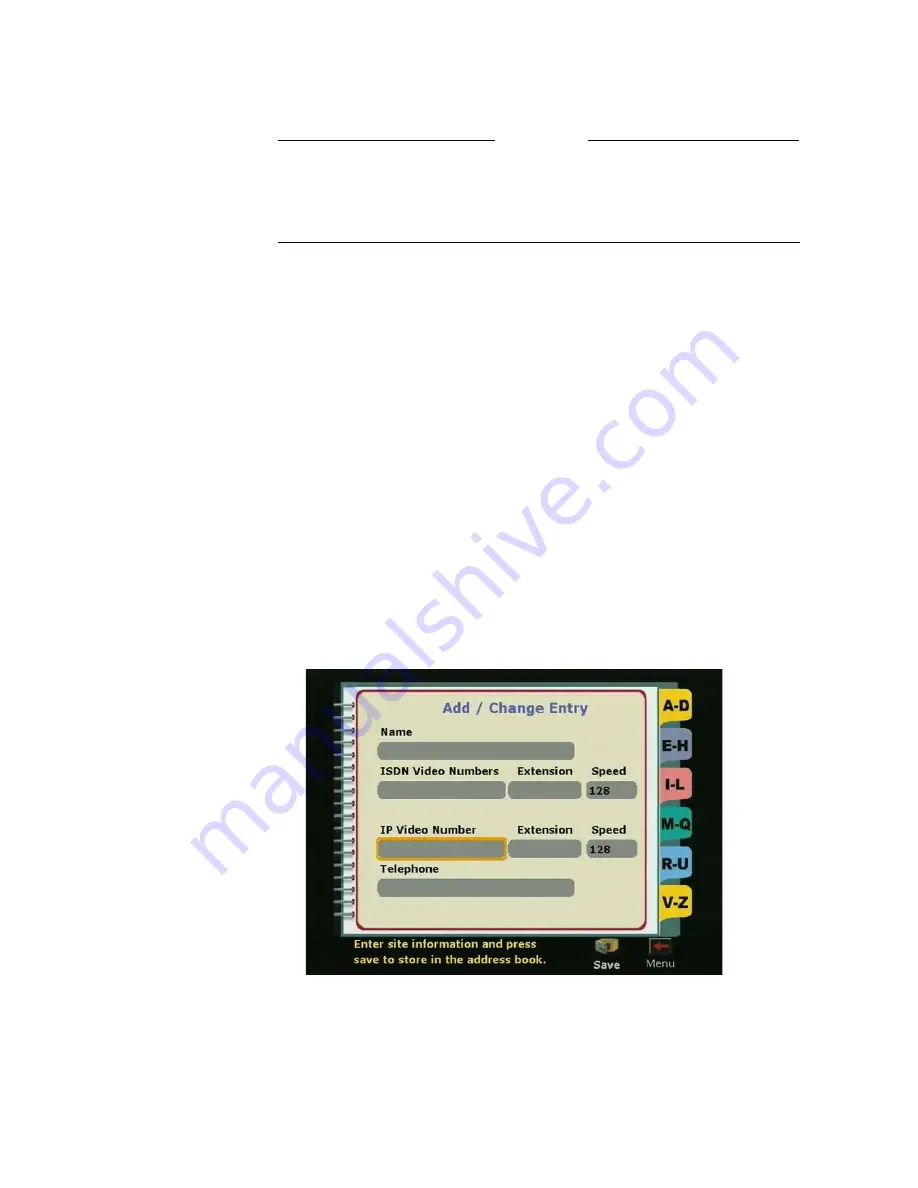
ViewStation EX User Guide
162
www.polycom.com
Note
The New, Edit, and Delete icons are only visible if the Allow
Address Book Changes
option has been enabled in the General
Setup
screen (System Info > Admin Setup > General Setup).
Adding an Entry to the Address Book
To add an entry to the Address Book:
1.
Select the Address Book icon on the main screen. The Speed
Dial
screen appears.
2.
Highlight the Address Book icon again and press the SELECT
button on the remote control. The main Address Book screen
appears.
3.
Highlight the New icon and press the SELECT button on the
remote control. The New Address Book Entry screen appears.
4.
Highlight the One Site icon and press the SELECT button on the
remote control. The Add/Change Entry screen appears.
Figure 5-9.
Add/Change Entry Screen
5.
Use the on-screen keyboard and the remote control to enter the
necessary information on this screen.
Summary of Contents for VIEWSTATION EX
Page 16: ...ViewStation EX User Guide xiv www polycom com ...
Page 18: ...ViewStation EX User Guide xvi www polycom com ...
Page 144: ...ViewStation EX User Guide 142 www polycom com ...
Page 182: ...ViewStation EX User Guide 180 www polycom com ...
Page 264: ...ViewStation EX User Guide 262 www polycom com ...
Page 278: ...ViewStation EX User Guide 276 www polycom com ...
Page 318: ...ViewStation EX User Guide 316 www polycom com ...
Page 324: ...ViewStation EX User Guide 322 www polycom com ...
Page 332: ...ViewStation EX User Guide 330 www polycom com ...
Page 340: ...ViewStation EX User Guide 338 www polycom com ...
Page 356: ...354 www polycom com ViewStation EX User Guide ...






























