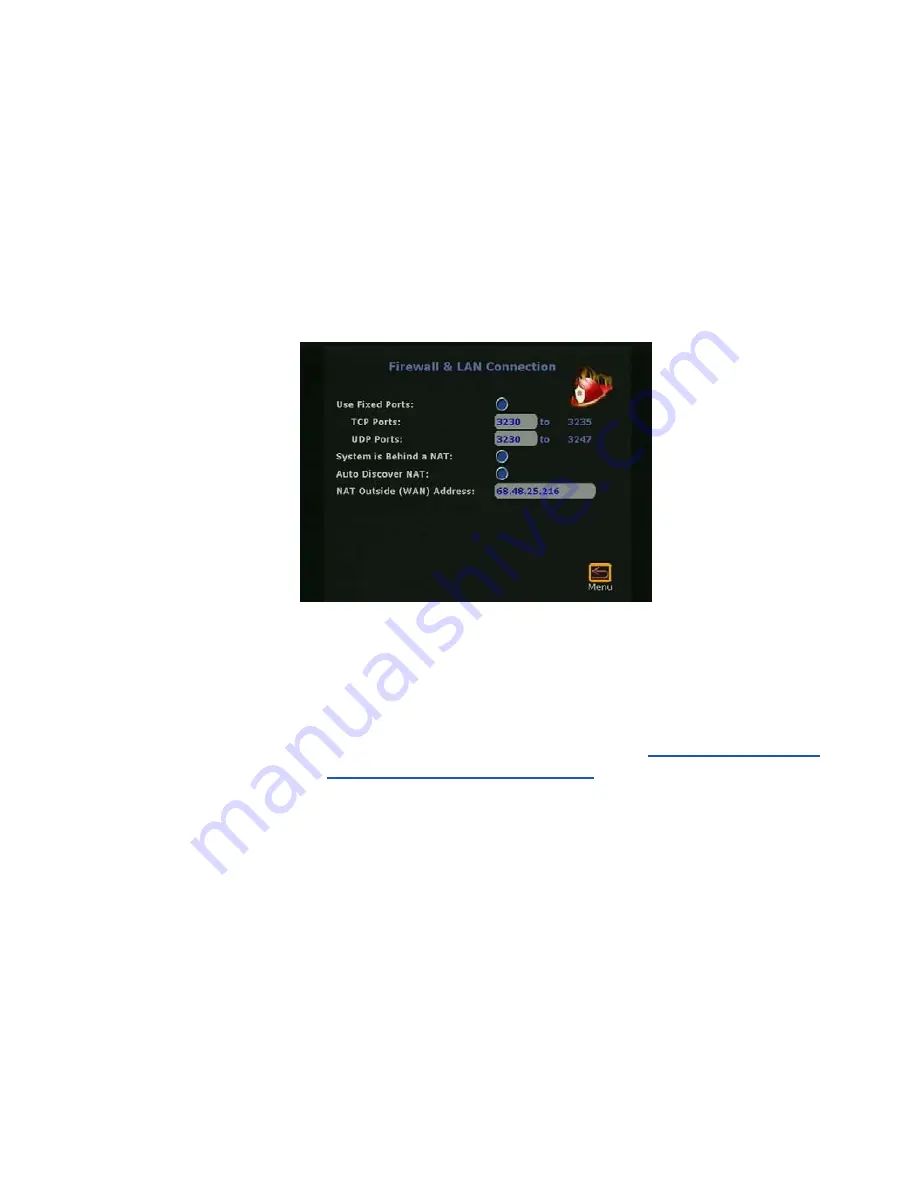
Chapter 4 - Advanced Configuration for your Network Environment
© Polycom, Inc. 2003
91
Configuring Firewall and LAN Connection Settings
The Firewall & LAN Connection screen allows the LAN manager
to configure firewall options.
To access the Firewall & LAN Connection screen:
Select System Info > Admin Setup > LAN/H.323 > LAN/Intranet >
Firewall/LAN Connection
. The following screen appears:
Figure 4-3.
Firewall & LAN Connection Screen
In this screen, you can configure the following options:
❑
Use Fixed Ports
—Specify the fixed ports assigned to the system
when working with a firewall. For information on port
assignments in multipoint calls, refer to
Multipoint Calls and
Firewall Information on page 186
.
❑
System is Behind a NAT
—This option instructs the system to
use the IP address that appears in the NAT Outside (WAN)
Address
field as its external IP address. When using a Virtual
Private Network (VPN) for your network connection, make
sure that System is Behind a NAT is not selected.
If your system is behind a NAT device that is
not
H.323 aware,
then select this option. If your system
is
behind an H.323-aware
NAT device, make sure the option is
not
selected or your system
will not be able to make and receive calls.
❑
Auto Discover NAT
—When this option is selected, the system
can get its IP address from the NAT device.
Summary of Contents for VIEWSTATION EX
Page 16: ...ViewStation EX User Guide xiv www polycom com ...
Page 18: ...ViewStation EX User Guide xvi www polycom com ...
Page 144: ...ViewStation EX User Guide 142 www polycom com ...
Page 182: ...ViewStation EX User Guide 180 www polycom com ...
Page 264: ...ViewStation EX User Guide 262 www polycom com ...
Page 278: ...ViewStation EX User Guide 276 www polycom com ...
Page 318: ...ViewStation EX User Guide 316 www polycom com ...
Page 324: ...ViewStation EX User Guide 322 www polycom com ...
Page 332: ...ViewStation EX User Guide 330 www polycom com ...
Page 340: ...ViewStation EX User Guide 338 www polycom com ...
Page 356: ...354 www polycom com ViewStation EX User Guide ...






























