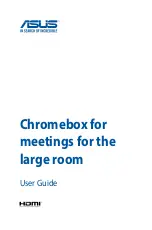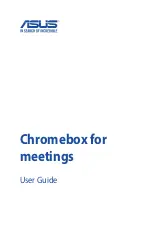ViewStation EX User Guide
198
www.polycom.com
Setting Up the Meeting Password
To set the Meeting Password as your multipoint conference
password:
1.
From the main screen, select System Info > User Setup (or
System Info > Admin Setup > Security)
.
2.
In the User Setup screen, under Meeting Password, enter your
password.
Your configured Meeting Password is automatically and
transparently sent as the multipoint conference password to the
multipoint conference.
Using the Meeting Password
The Meeting Password can be used for the following purposes:
❑
To provide dial-in protection for the ViewStation EX MCU. If
dial-in password protection has been set on the MCU, all the
sites dialing into that MCU need to provide a password in order
to join the videoconference. Refer to
MCU Meeting Password
Protection in Multipoint Dial-In Calls on page 199
.
❑
To be able to dial into an MCU or a bridge that has a password
set (see above item). The site calling into the MCU needs to send
the established Meeting Password to the MCU.
❑
To view slides on the Web interface. Refer to
Viewing a Slide
Presentation on page 238
.
❑
To view a meeting/stream on the Web interface. Refer to
Viewing a Meeting on page 240
.
❑
To access Closed Caption on the Web interface. Refer to
PolycomSnap on page 243
.
Summary of Contents for VIEWSTATION EX
Page 16: ...ViewStation EX User Guide xiv www polycom com ...
Page 18: ...ViewStation EX User Guide xvi www polycom com ...
Page 144: ...ViewStation EX User Guide 142 www polycom com ...
Page 182: ...ViewStation EX User Guide 180 www polycom com ...
Page 264: ...ViewStation EX User Guide 262 www polycom com ...
Page 278: ...ViewStation EX User Guide 276 www polycom com ...
Page 318: ...ViewStation EX User Guide 316 www polycom com ...
Page 324: ...ViewStation EX User Guide 322 www polycom com ...
Page 332: ...ViewStation EX User Guide 330 www polycom com ...
Page 340: ...ViewStation EX User Guide 338 www polycom com ...
Page 356: ...354 www polycom com ViewStation EX User Guide ...