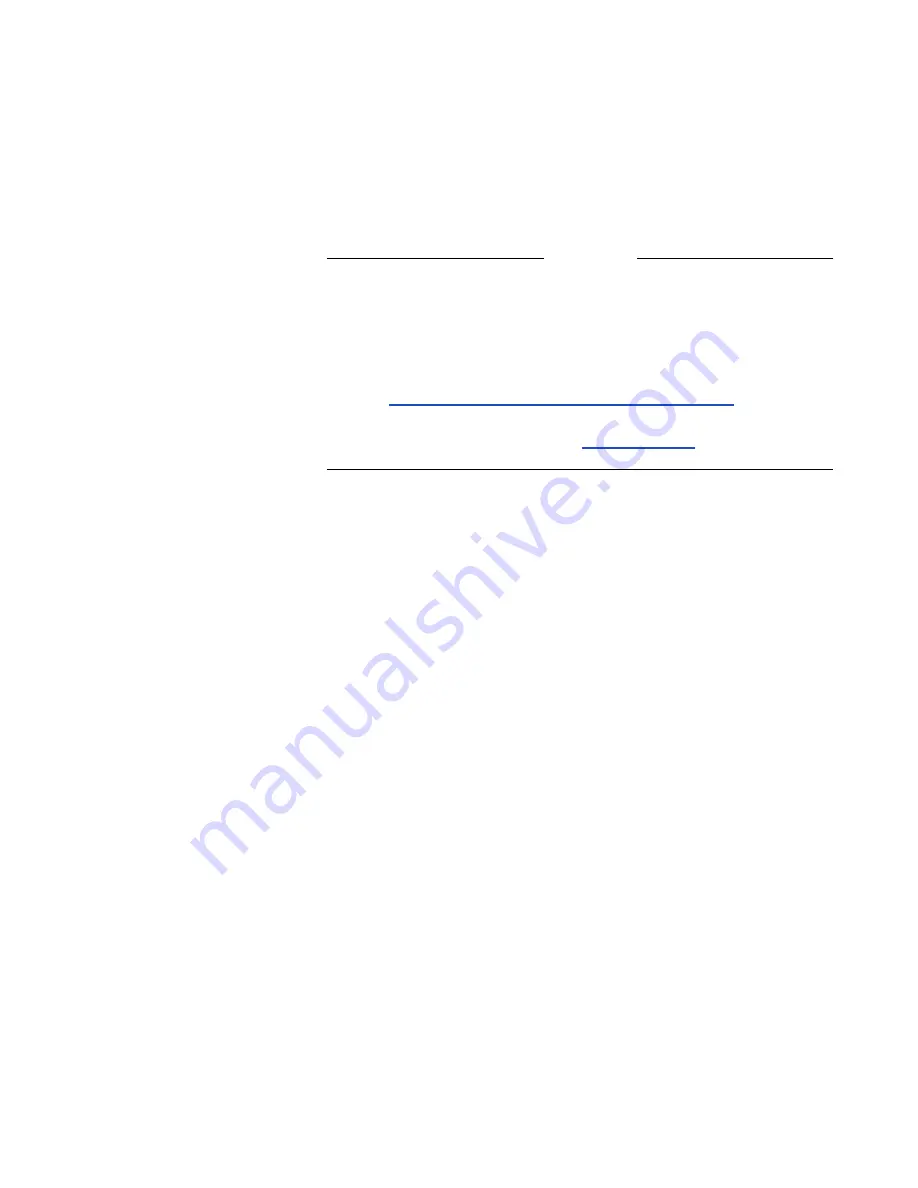
Chapter 5 - Using the ViewStation EX
© Polycom, Inc. 2003
151
a number that is not in your Address Book, a dialog box gives
you the opportunity to add the number. If you select Yes, the
system takes you to the address book where you can enter the
information. If you select No, the main screen appears on your
monitor.
Notes
If you stay in this screen for 60 seconds without pressing the
SELECT button on the remote control to stay in the call or hang
up, the call is disconnected.
The Add Video Call option is only visible if you have enabled
your system to support multipoint calls. For more information,
refer to
Upgrading the System for Multipoint Calls
.
You can also place a video call using the Address Book or Speed
Dial. For more information, see
Address Book
.
Using Two Numbers
In some instances, you need to dial ISDN numbers separately when
the party that you are calling can only handle 2 x 56 Kbps or 2 x 64
Kbps speeds.
To manually place a video call using two numbers, complete
the following:
1.
Select the Video Call icon. If the speed that you selected is for a
2 x 56 Kbps or 2 x 64 Kbps call, a second number field becomes
visible. If the Auto H.323 option is enabled, the system knows
which call type to use when dialing out based on the format of
the number. If this option is not enabled, then the IP and ISDN
options are visible on the Video Call screen and you need to
select the appropriate option.
2.
To enter the first ISDN number of the party you are calling, use
the numeric keypad on the remote control.
To clear an entry, use the arrow buttons on the remote control
to move the highlight box to the Clear icon on the screen, and
press the SELECT button (or the CALL•HANG-UP button).
To clear part of an entry from the right, press the LEFT ARROW
button once for each character you wish to delete.
Summary of Contents for VIEWSTATION EX
Page 16: ...ViewStation EX User Guide xiv www polycom com ...
Page 18: ...ViewStation EX User Guide xvi www polycom com ...
Page 144: ...ViewStation EX User Guide 142 www polycom com ...
Page 182: ...ViewStation EX User Guide 180 www polycom com ...
Page 264: ...ViewStation EX User Guide 262 www polycom com ...
Page 278: ...ViewStation EX User Guide 276 www polycom com ...
Page 318: ...ViewStation EX User Guide 316 www polycom com ...
Page 324: ...ViewStation EX User Guide 322 www polycom com ...
Page 332: ...ViewStation EX User Guide 330 www polycom com ...
Page 340: ...ViewStation EX User Guide 338 www polycom com ...
Page 356: ...354 www polycom com ViewStation EX User Guide ...
















































