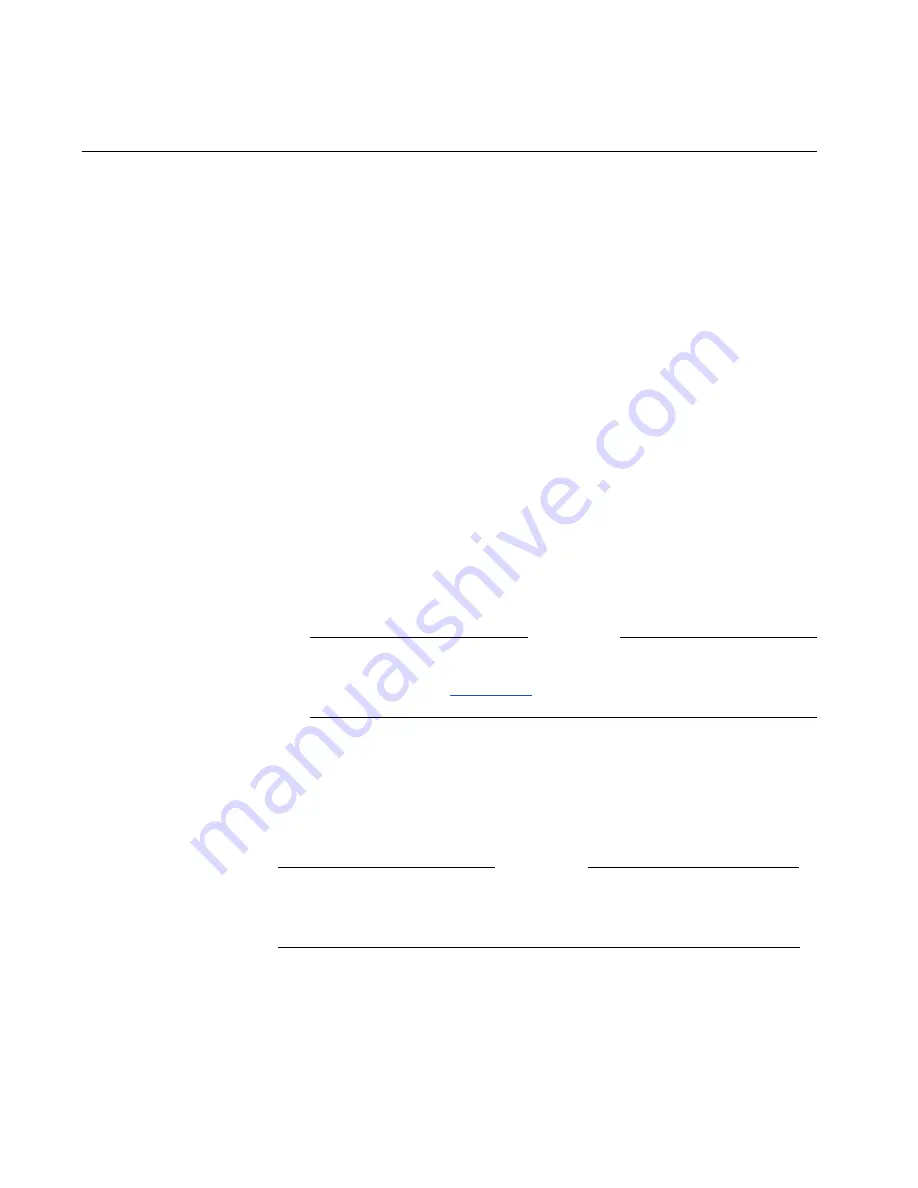
ViewStation EX User Guide
228
www.polycom.com
Accessing the Web Interface
This section assumes that your PC is already connected to your
ViewStation system either directly or over the LAN and that you
have configured your Web browser, as described in the previous
section.
To access the Web interface:
1.
Launch Microsoft Internet Explorer on your PC.
2.
Enter the IP address of your system on the address line of your
browser. (Your system’s IP address is displayed on the System
Information
screen.)
The system’s Web interface main page appears on your Internet
browser displaying the name of your sytem.
The main icons are displayed on the left panel of the Web page:
Place a Call, Set Up System, Select a Presentation, View a
Presentation, Show Closed Caption,
and Configure
NetMeeting
.
Note
The Streaming icon is only visible when streaming is already
enabled. Refer to
Streaming
for more information.
3.
Select Internet Options from the Tools menu of the browser
and make sure that security is set to Medium on the Security
tab. Click OK.
Note
Web Interface Resolution Display:
The system’s Web interface
does not support the 800x600 resolution.
Summary of Contents for VIEWSTATION EX
Page 16: ...ViewStation EX User Guide xiv www polycom com ...
Page 18: ...ViewStation EX User Guide xvi www polycom com ...
Page 144: ...ViewStation EX User Guide 142 www polycom com ...
Page 182: ...ViewStation EX User Guide 180 www polycom com ...
Page 264: ...ViewStation EX User Guide 262 www polycom com ...
Page 278: ...ViewStation EX User Guide 276 www polycom com ...
Page 318: ...ViewStation EX User Guide 316 www polycom com ...
Page 324: ...ViewStation EX User Guide 322 www polycom com ...
Page 332: ...ViewStation EX User Guide 330 www polycom com ...
Page 340: ...ViewStation EX User Guide 338 www polycom com ...
Page 356: ...354 www polycom com ViewStation EX User Guide ...
















































