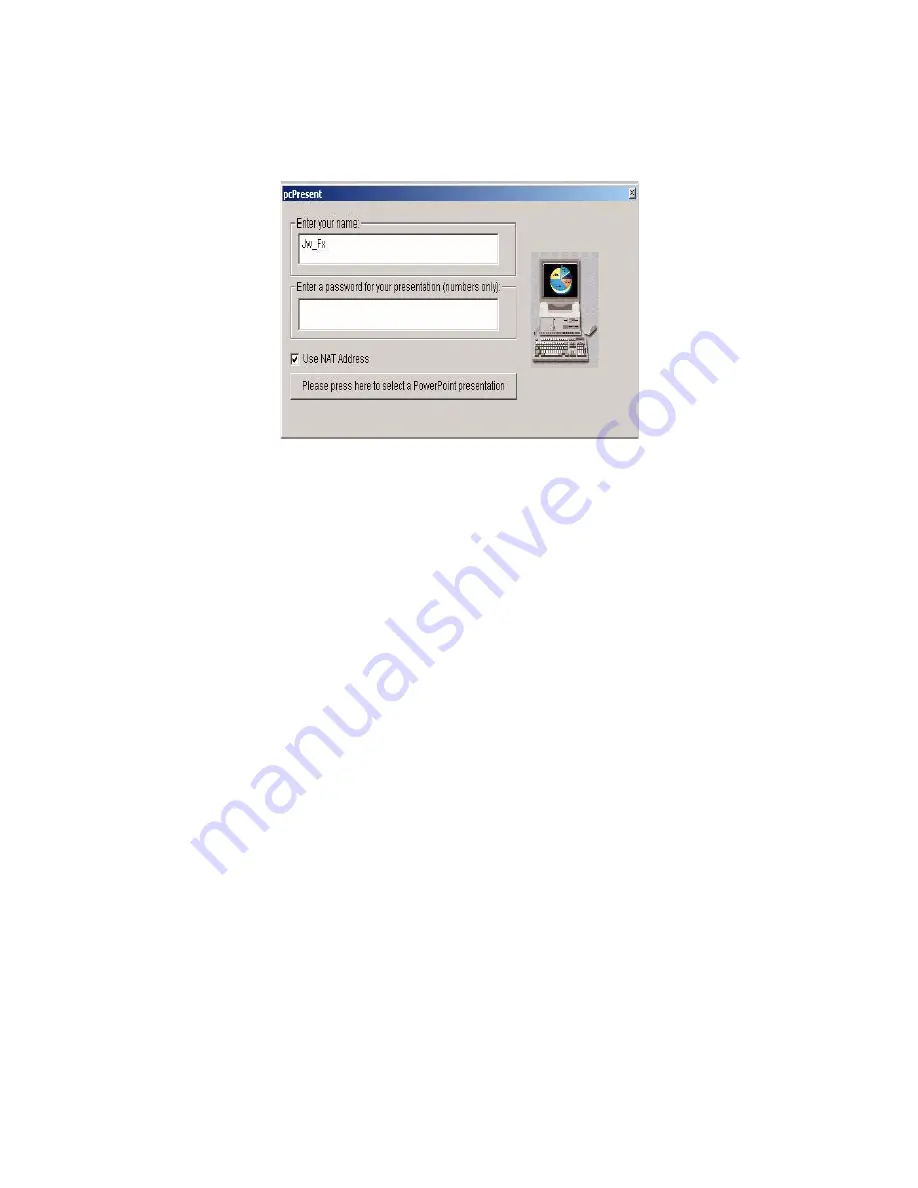
ViewStation EX User Guide
234
www.polycom.com
4.
Click the Press Here to Select a PowerPoint Presentation
button. The pcPresent dialog box appears.
Figure 7-3.
pcPresent Screen
5.
In the pcPresent screen, configure the following options:
a.
Enter your name
(your host name is here by default).
b. Enter a password...:
Enter a presentation password, if you
wish to establish one for the presentation. You will be
prompted later for this password when you select the
presentation.
c.
Use NAT Address:
Enable or disable the Use NAT Address
option as is appropriate as described below. Use NAT
Address
is enabled by default. The Use NAT Address field
only appears if the system detects a NAT device.
–
If your PC or laptop is behind a NAT device but the
system is not, make sure that Use NAT Address is
enabled. In addition, you will have to open the
following ports in the NAT device so that the slides can
successfully load into the system:
80 (http port)
21 (ftp control port)
5004 and 65000 ports
–
If your PC or laptop and the system are both behind the
same NAT device, disable the option Use NAT
Address
.
Summary of Contents for VIEWSTATION EX
Page 16: ...ViewStation EX User Guide xiv www polycom com ...
Page 18: ...ViewStation EX User Guide xvi www polycom com ...
Page 144: ...ViewStation EX User Guide 142 www polycom com ...
Page 182: ...ViewStation EX User Guide 180 www polycom com ...
Page 264: ...ViewStation EX User Guide 262 www polycom com ...
Page 278: ...ViewStation EX User Guide 276 www polycom com ...
Page 318: ...ViewStation EX User Guide 316 www polycom com ...
Page 324: ...ViewStation EX User Guide 322 www polycom com ...
Page 332: ...ViewStation EX User Guide 330 www polycom com ...
Page 340: ...ViewStation EX User Guide 338 www polycom com ...
Page 356: ...354 www polycom com ViewStation EX User Guide ...
















































