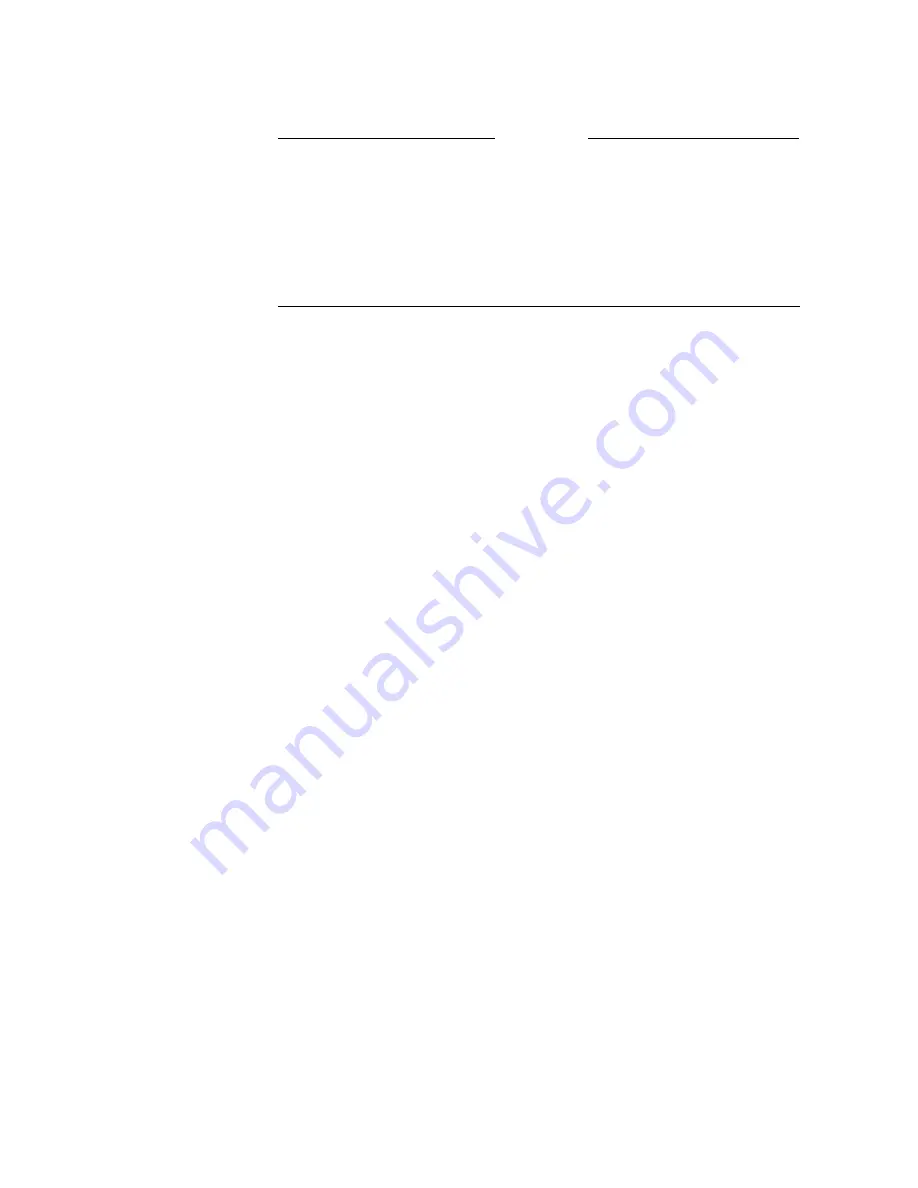
ViewStation EX User Guide
308
www.polycom.com
Note
Stop and restart Visual Concert FX when changing graphics
monitors:
When changes are made to your system to enable
different graphics monitors, you need to stop and start the Visual
Concert FX unit. If a stream is being played and you choose to
enable a different graphics monitor, the stream will not be displayed
on the local side unless you stop and start the stream over.
EX VGA Monitor
To access the VGA Monitor screen:
Select System Info > Admin Setup > Video/Camera > Monitors >
Graphics Monitor > Setup
.
The following two options are available:
❑
VGA Output with No Graphics
—Select Black, if you want the
screen to turn black when there is no graphics or video. If you
select No Signal, the VGA monitor will behave as if the VGA
monitor is not connected.
❑
VGA Resolution
—Select the VGA Resolution field to access
the drop-down selection menu. Select the maximum resolution
that your monitor or projector can support. Consult the user
manual provided with the VGA monitor or projector for
performance.
Cameras
To access the Cameras screen:
Select System Info > Admin Setup > Video/Camera > Cameras.The
following options are available:
❑
Far Control of Near Camera
—When you enable this option, the
far site, while in a call can control your camera.
Summary of Contents for VIEWSTATION EX
Page 16: ...ViewStation EX User Guide xiv www polycom com ...
Page 18: ...ViewStation EX User Guide xvi www polycom com ...
Page 144: ...ViewStation EX User Guide 142 www polycom com ...
Page 182: ...ViewStation EX User Guide 180 www polycom com ...
Page 264: ...ViewStation EX User Guide 262 www polycom com ...
Page 278: ...ViewStation EX User Guide 276 www polycom com ...
Page 318: ...ViewStation EX User Guide 316 www polycom com ...
Page 324: ...ViewStation EX User Guide 322 www polycom com ...
Page 332: ...ViewStation EX User Guide 330 www polycom com ...
Page 340: ...ViewStation EX User Guide 338 www polycom com ...
Page 356: ...354 www polycom com ViewStation EX User Guide ...






























