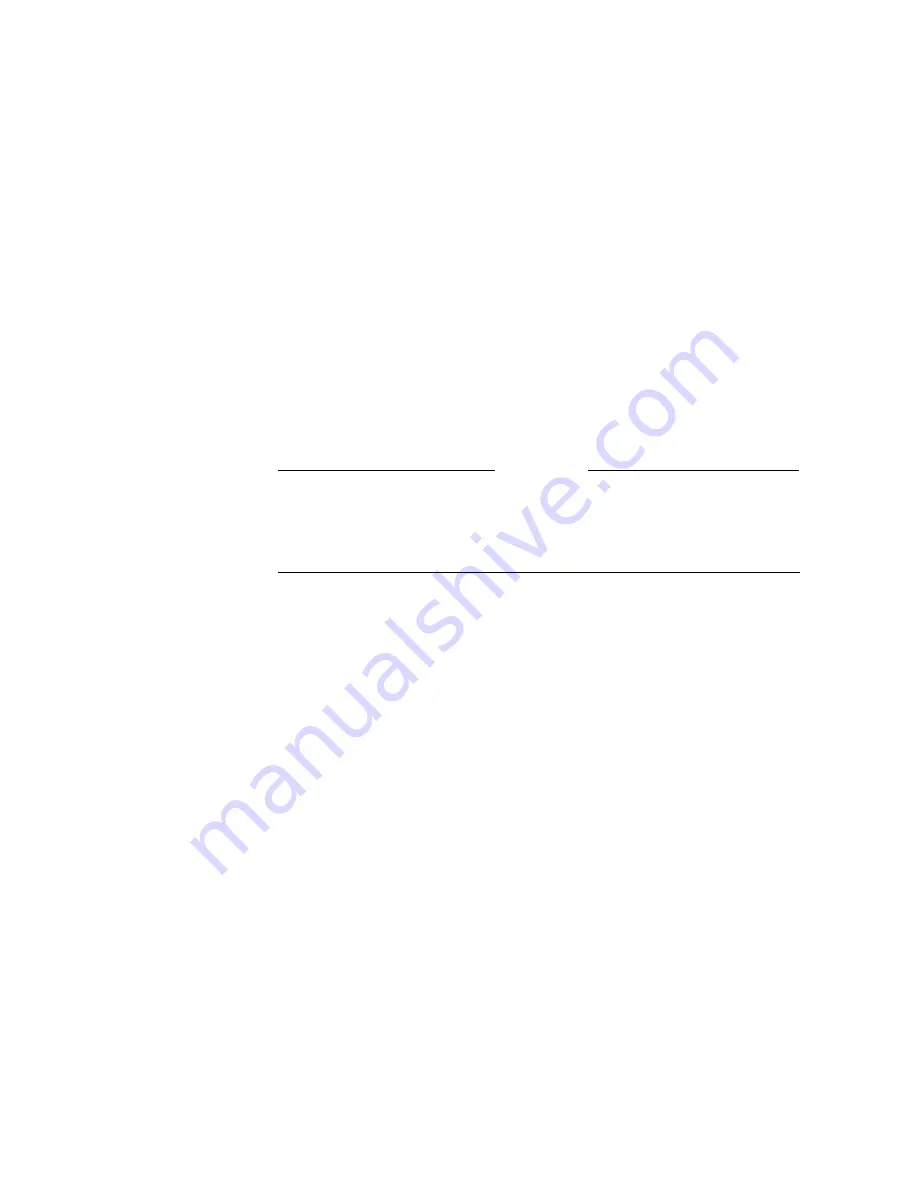
ViewStation EX User Guide
164
www.polycom.com
2.
Highlight the Edit icon and press the SELECT button on the
remote control. The Add/Change Entry screen and the
on-screen keyboard appear.
3.
Use the on-screen keyboard and the remote control to change
the information on this screen as needed.
In the name field, use the backspace key on the on-screen
keyboard to delete letters.
In the number field, use the LEFT ARROW button to delete
numbers.
4.
Highlight the Save icon and press the SELECT button on the
remote control. Your changes are saved and you return to the
main Address Book screen.
Note
You cannot edit Global Address Book entries. They are dynamically
obtained from the ViewStation EX that connected into the Global
Address Book (GAB) server.
Deleting Entries in the Address Book
To delete entries in the Address Book:
1.
Highlight the entry you want to delete.
2.
Use the left arrow button to highlight the Delete icon.
3.
Press the SELECT button on the remote control. The entry you
selected is now deleted from the Address Book.
Transferring the Address Book
You can transfer the contents of your ViewStation EX system’s
Address Book to a far-site ViewStation while in an ISDN call
(Address Book transfers can occur between all ViewStation models).
Summary of Contents for VIEWSTATION EX
Page 16: ...ViewStation EX User Guide xiv www polycom com ...
Page 18: ...ViewStation EX User Guide xvi www polycom com ...
Page 144: ...ViewStation EX User Guide 142 www polycom com ...
Page 182: ...ViewStation EX User Guide 180 www polycom com ...
Page 264: ...ViewStation EX User Guide 262 www polycom com ...
Page 278: ...ViewStation EX User Guide 276 www polycom com ...
Page 318: ...ViewStation EX User Guide 316 www polycom com ...
Page 324: ...ViewStation EX User Guide 322 www polycom com ...
Page 332: ...ViewStation EX User Guide 330 www polycom com ...
Page 340: ...ViewStation EX User Guide 338 www polycom com ...
Page 356: ...354 www polycom com ViewStation EX User Guide ...






























