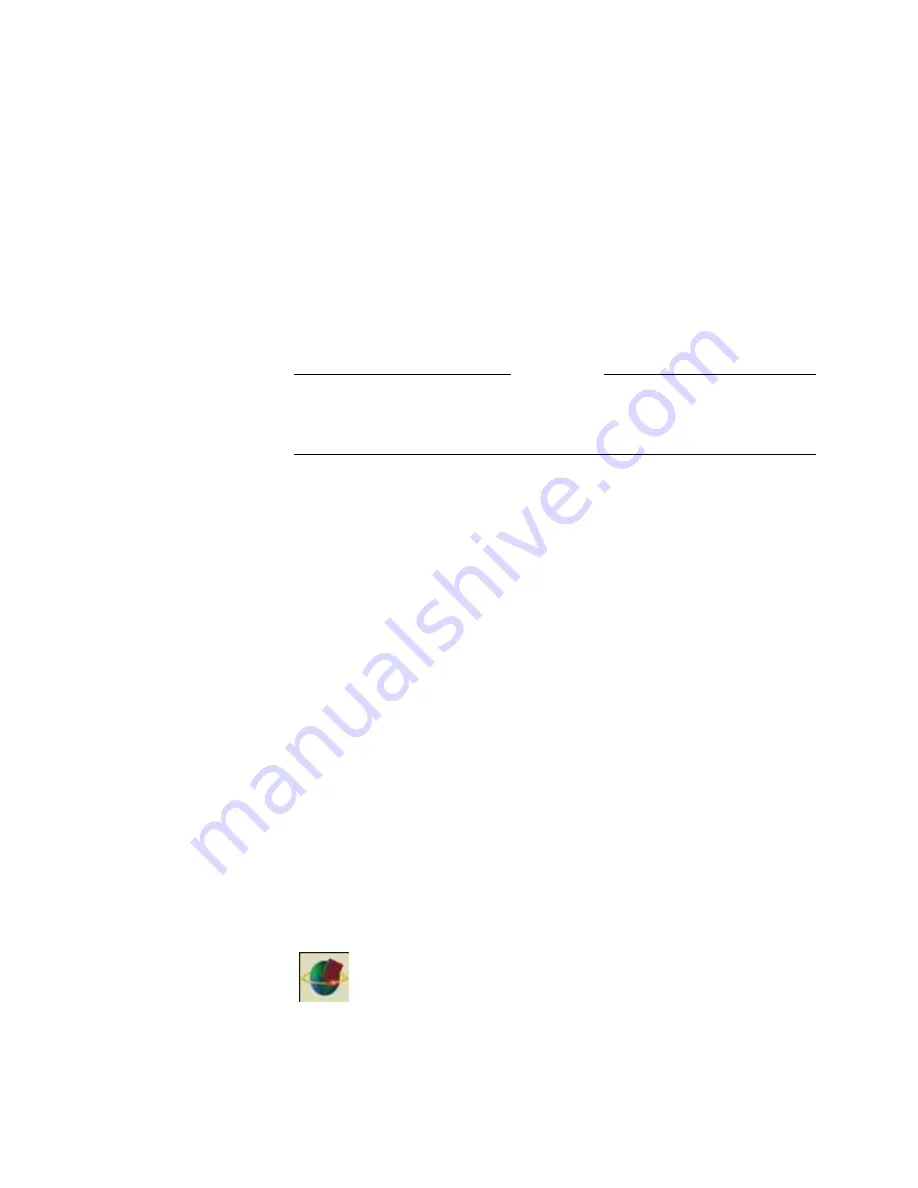
Chapter 5 - Using the ViewStation EX
© Polycom, Inc. 2003
165
To transfer the contents of your Address Book:
1.
From the main calling screen, go to System Info > Admin Setup
> Software/Hardware
.
2.
Click the Send Address Book icon.
3.
Enter the Administrator Password and Software Update
Security Password of the far-site ViewStation system.
4.
Click the Start icon to begin the transfer.
Note
This feature is only available when the system is in an ISDN call to
a single endpoint.
Using the Global Address Book
If your organization uses Polycom's Global Management System
software and your ViewStation EX system is set to subscribe to the
Global Address Book server, you can access global addresses.
The Global Address Book provides users with easy, one-button
dialing to anywhere in the world. The Global Address Book
automatically captures and updates your system’s dialing
information, country codes, and preferred line speeds. The user
simply selects a name from the list to place a call.
When you access the Address Book on a system that subscribes to
the Global Address Book server, you see addresses that have been
entered manually and global addresses from various address books.
The following icons on the Address Book screen indicate Global
Address Book status and individual address status.
The presence of this icon in the upper right corner indicates that
the system is connected to the Global Address Book server.
When this icon rotates, it indicates that the system is actively
accessing the Global Address Book server for addresses. Notice
the icon rotating as you scroll through the address list.
Summary of Contents for VIEWSTATION EX
Page 16: ...ViewStation EX User Guide xiv www polycom com ...
Page 18: ...ViewStation EX User Guide xvi www polycom com ...
Page 144: ...ViewStation EX User Guide 142 www polycom com ...
Page 182: ...ViewStation EX User Guide 180 www polycom com ...
Page 264: ...ViewStation EX User Guide 262 www polycom com ...
Page 278: ...ViewStation EX User Guide 276 www polycom com ...
Page 318: ...ViewStation EX User Guide 316 www polycom com ...
Page 324: ...ViewStation EX User Guide 322 www polycom com ...
Page 332: ...ViewStation EX User Guide 330 www polycom com ...
Page 340: ...ViewStation EX User Guide 338 www polycom com ...
Page 356: ...354 www polycom com ViewStation EX User Guide ...
















































