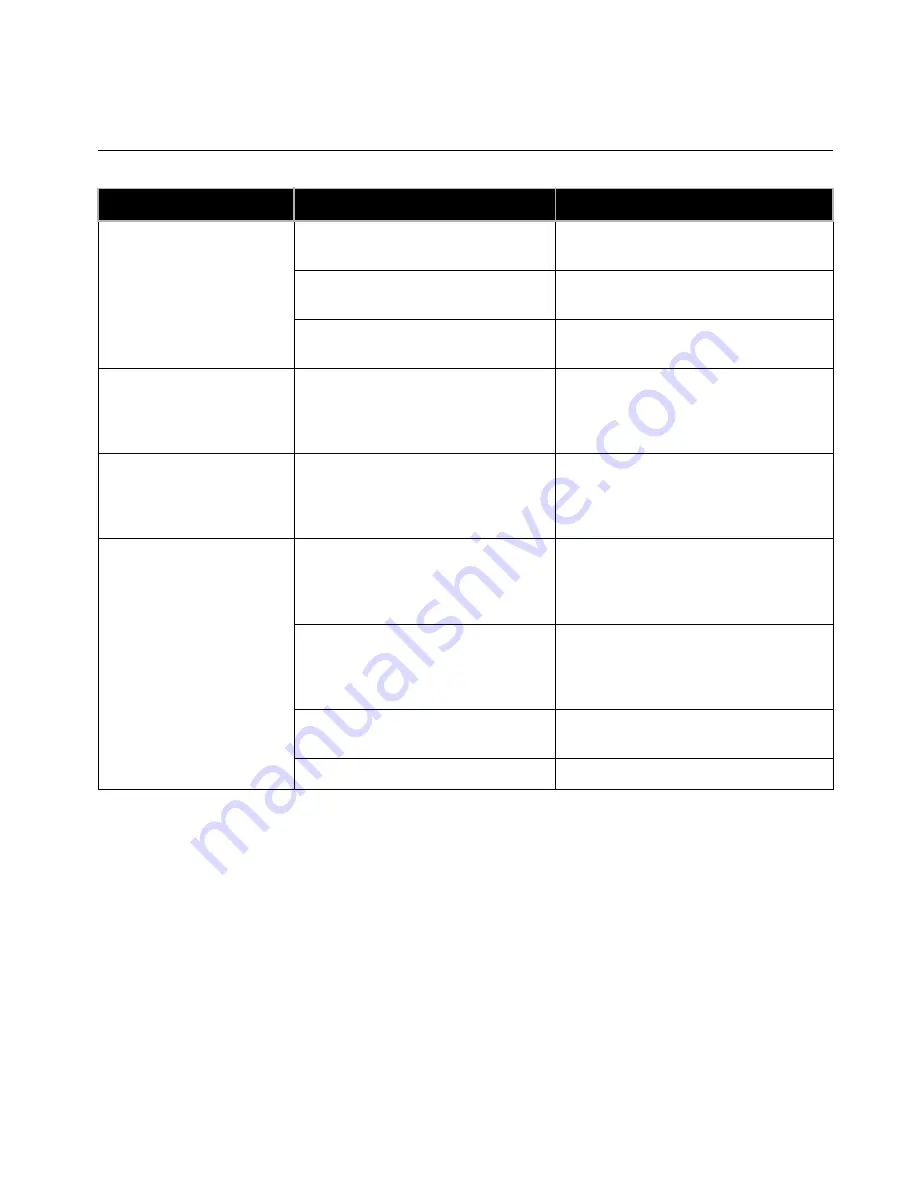
Chapter 8 - Troubleshooting
© Polycom, Inc. 2003
265
Audio
Symptom
Cause
Solution
Not enough volume during
a call.
The volume is set too low on the
system.
Turn up the system volume using the
remote control.
The volume is set too low on the
monitor.
Turn up the volume on your monitor or
external amplifier.
The microphone pod is too far from
the people speaking.
Move the microphone pod closer to the
meeting participants.
The system startup music
plays through the built-in
system speaker but not
through monitor speakers.
The monitor speakers or audio
amplifier are not properly connected.
Check audio connections and volume
level on your monitor.
Incoming call ring and other
sound effects too loud or
too soft.
The sound effects volume is not set at
desired level.
Adjust the sound effects volume on the
Phone/Audio screen. If you do not want
to hear sound effects, set the volume to
0.
No audio in a call.
The monitor audio inputs are not
connected properly.
Check audio output on the Generate
Tone screen under Diagnostics. You
should hear a 400 Hz tone emitting from
the speaker.
The system is connected to the wrong
audio input on the monitor.
Make sure the system audio output
lead(s) are connected to the same input
connector(s) that have been selected on
the monitor.
The far site is muted.
Look for the far site Mute icon. Ask the
far site to unmute its microphone pod.
Too many network line errors.
Disconnect call and reconnect later.
Summary of Contents for VIEWSTATION EX
Page 16: ...ViewStation EX User Guide xiv www polycom com ...
Page 18: ...ViewStation EX User Guide xvi www polycom com ...
Page 144: ...ViewStation EX User Guide 142 www polycom com ...
Page 182: ...ViewStation EX User Guide 180 www polycom com ...
Page 264: ...ViewStation EX User Guide 262 www polycom com ...
Page 278: ...ViewStation EX User Guide 276 www polycom com ...
Page 318: ...ViewStation EX User Guide 316 www polycom com ...
Page 324: ...ViewStation EX User Guide 322 www polycom com ...
Page 332: ...ViewStation EX User Guide 330 www polycom com ...
Page 340: ...ViewStation EX User Guide 338 www polycom com ...
Page 356: ...354 www polycom com ViewStation EX User Guide ...
















































