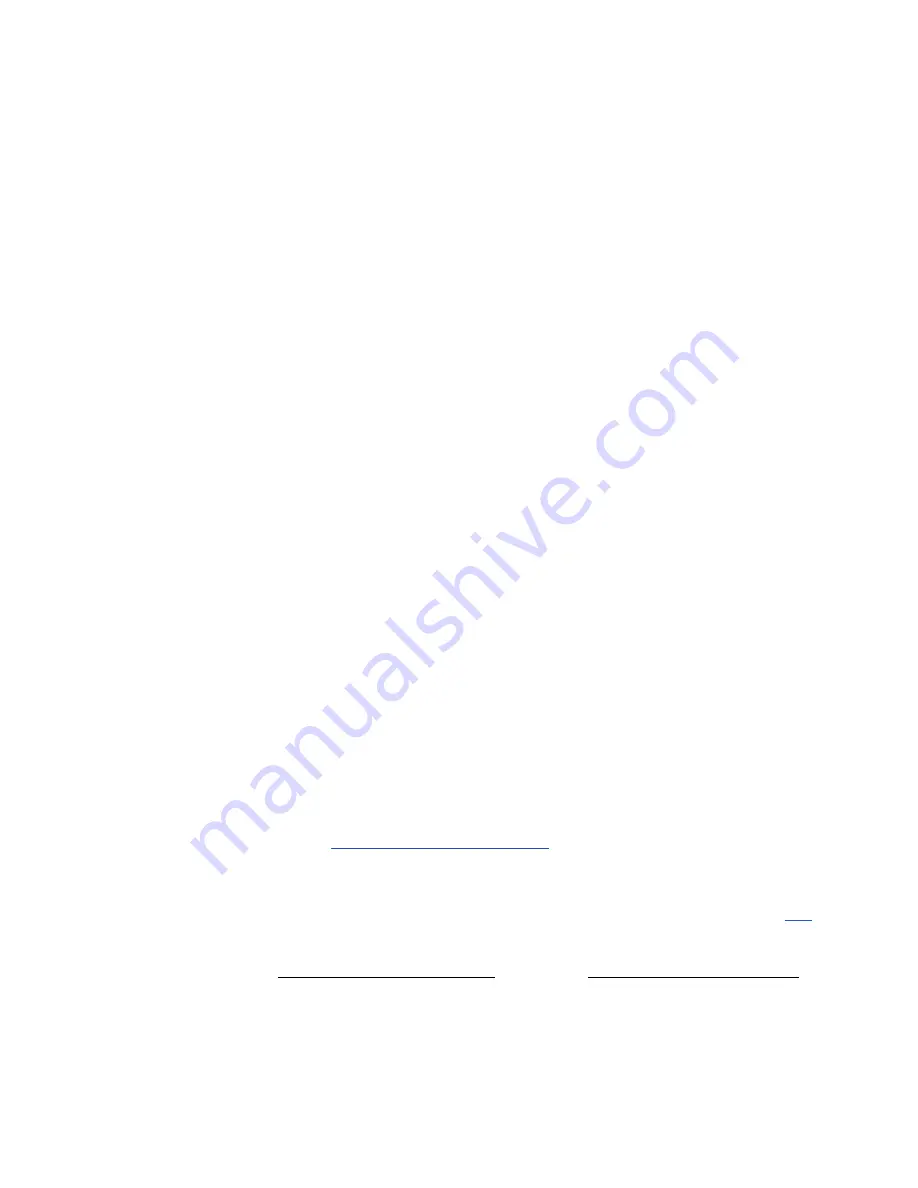
ViewStation EX User Guide
290
www.polycom.com
❑
Backlight Compensation
—Backlight compensation is used in
conference rooms where the subject appears darker than the
background. When enabled, the camera automatically adjusts
for a light background.
❑
Allow Remote Monitoring
—Remote monitoring allows a user
to remotely view a conference room prior to a scheduled
meeting using the system’s Web interface.
❑
Meeting Password
—The meeting password is used:
•
As the system’s password when it it is used as an MCU.
•
For dialing into an MCU with a password already set.
•
As the password for viewing slides on the Web interface.
•
As the password for viewing streams on the Web interface.
•
For accessing Closed Caption.
❑
Far Site Name Display Time
—This option displays the name of
the far site for a defined number of seconds.
•
15 seconds
—The far site name is displayed by default for 15
seconds.
•
Blank
—The far site name is displayed until the call is
ended.
❑
Multipoint Mode
—To change Multipoint Mode, highlight the
Multipoint Mode
field and press the SELECT button on your
remote control. The Multipoint Setup screen appears. In the
Multipoint Setup
screen, you can set the Multipoint Mode to
Auto, Discussion, Presentation,
or Full Screen. By default, it is
set to Auto. For more information about multipoint modes, refer
to
Multipoint Viewing Modes
in chapter 6.
You can also set the Auto Answer Multipoint mode in the
Multipoint Setup
screen. For more information, refer to Auto
Answer Multipoint
at the beginning of this section on page
288
.
Note
This multipoint option is not available unless you update your
ViewStation EX system to support multipoint capabilities. For more
Summary of Contents for VIEWSTATION EX
Page 16: ...ViewStation EX User Guide xiv www polycom com ...
Page 18: ...ViewStation EX User Guide xvi www polycom com ...
Page 144: ...ViewStation EX User Guide 142 www polycom com ...
Page 182: ...ViewStation EX User Guide 180 www polycom com ...
Page 264: ...ViewStation EX User Guide 262 www polycom com ...
Page 278: ...ViewStation EX User Guide 276 www polycom com ...
Page 318: ...ViewStation EX User Guide 316 www polycom com ...
Page 324: ...ViewStation EX User Guide 322 www polycom com ...
Page 332: ...ViewStation EX User Guide 330 www polycom com ...
Page 340: ...ViewStation EX User Guide 338 www polycom com ...
Page 356: ...354 www polycom com ViewStation EX User Guide ...
















































