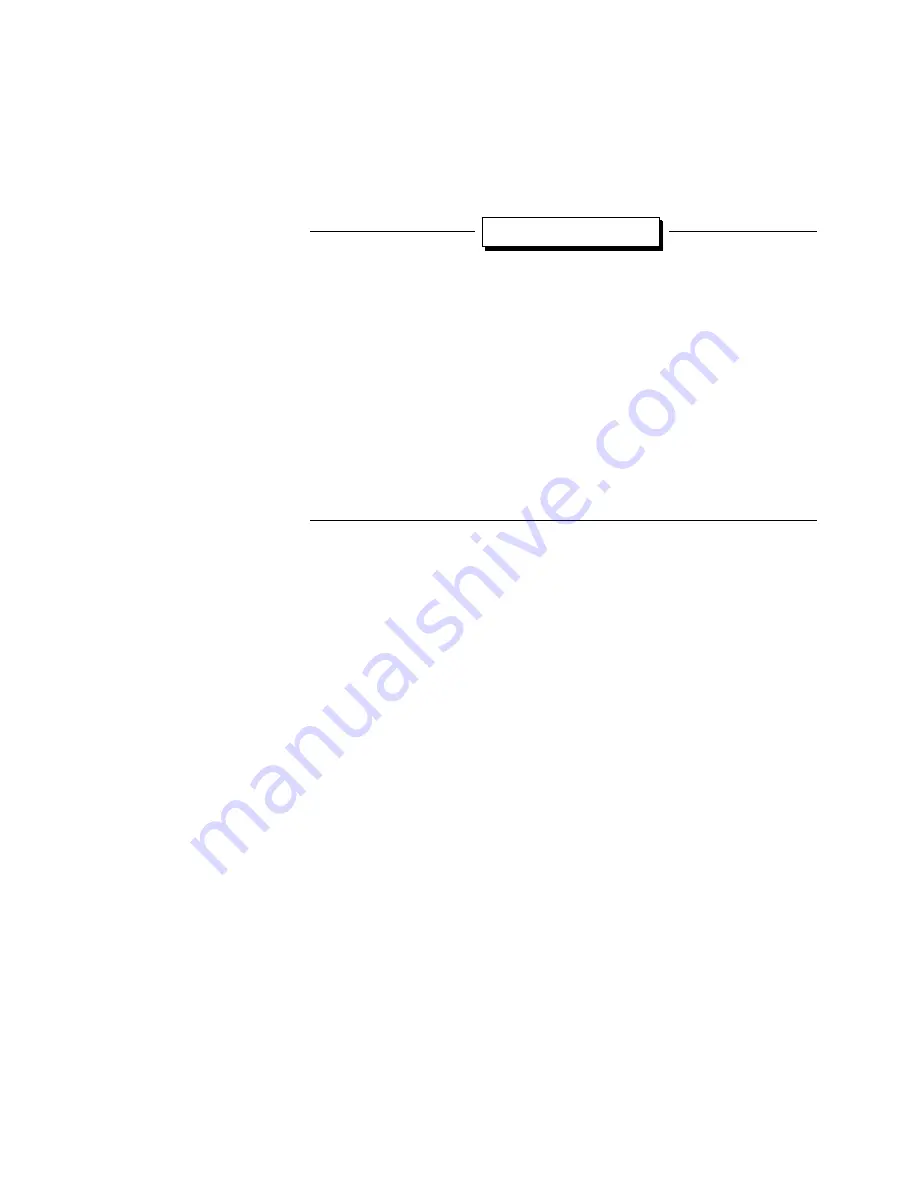
ViewStation EX User Guide
188
www.polycom.com
If you need to enter alpha characters, press the AUTO
button on the remote control to bring up the on-screen
keyboard.
Tip
Enter a dot.
To enter a dot, press the right button on the remote
control.
Shift key settings.
The on-screen keyboard’s Shift key has three
settings:
- lower case: using the remote control, select the Shift key until
it turns into a greyish down arrow.
- upper case: using the remote control, select the Shift key until
it turns into a green up arrow. Only the next letter you enter is
capitalized.
- caps lock: select the Shift key twice. A lock symbol appears on
the key. All the letters are capitalized while the lock is visible.
c.
Use the arrow buttons on the remote control to highlight the
Speed
icon on the screen and select the speed of your call
from the list that appears.
d.
Use the arrow buttons on the remote control to highlight the
call type field (ISDN, IP, or AUTO). Press the SELECT
button on the remote control to toggle and select the proper
call type. If you select AUTO, the system will figure out
automatically which call type to choose based on the format
of the number you have entered.
e.
Press the green CALL•HANG-UP button on the remote
control to place your call. The number and the speed that
you are dialing appear at the top of the screen.
The call progress indicators on the lower left side of the
screen indicate that the call is going through.They change
progressively from gray to blue, yellow, orange, and green
as your call completes.
f.
When the call completes, the party you called appears on
the screen, and you appear in the picture-in-picture (PIP)
window at the lower right. If you have a two-monitor
Summary of Contents for VIEWSTATION EX
Page 16: ...ViewStation EX User Guide xiv www polycom com ...
Page 18: ...ViewStation EX User Guide xvi www polycom com ...
Page 144: ...ViewStation EX User Guide 142 www polycom com ...
Page 182: ...ViewStation EX User Guide 180 www polycom com ...
Page 264: ...ViewStation EX User Guide 262 www polycom com ...
Page 278: ...ViewStation EX User Guide 276 www polycom com ...
Page 318: ...ViewStation EX User Guide 316 www polycom com ...
Page 324: ...ViewStation EX User Guide 322 www polycom com ...
Page 332: ...ViewStation EX User Guide 330 www polycom com ...
Page 340: ...ViewStation EX User Guide 338 www polycom com ...
Page 356: ...354 www polycom com ViewStation EX User Guide ...
















































