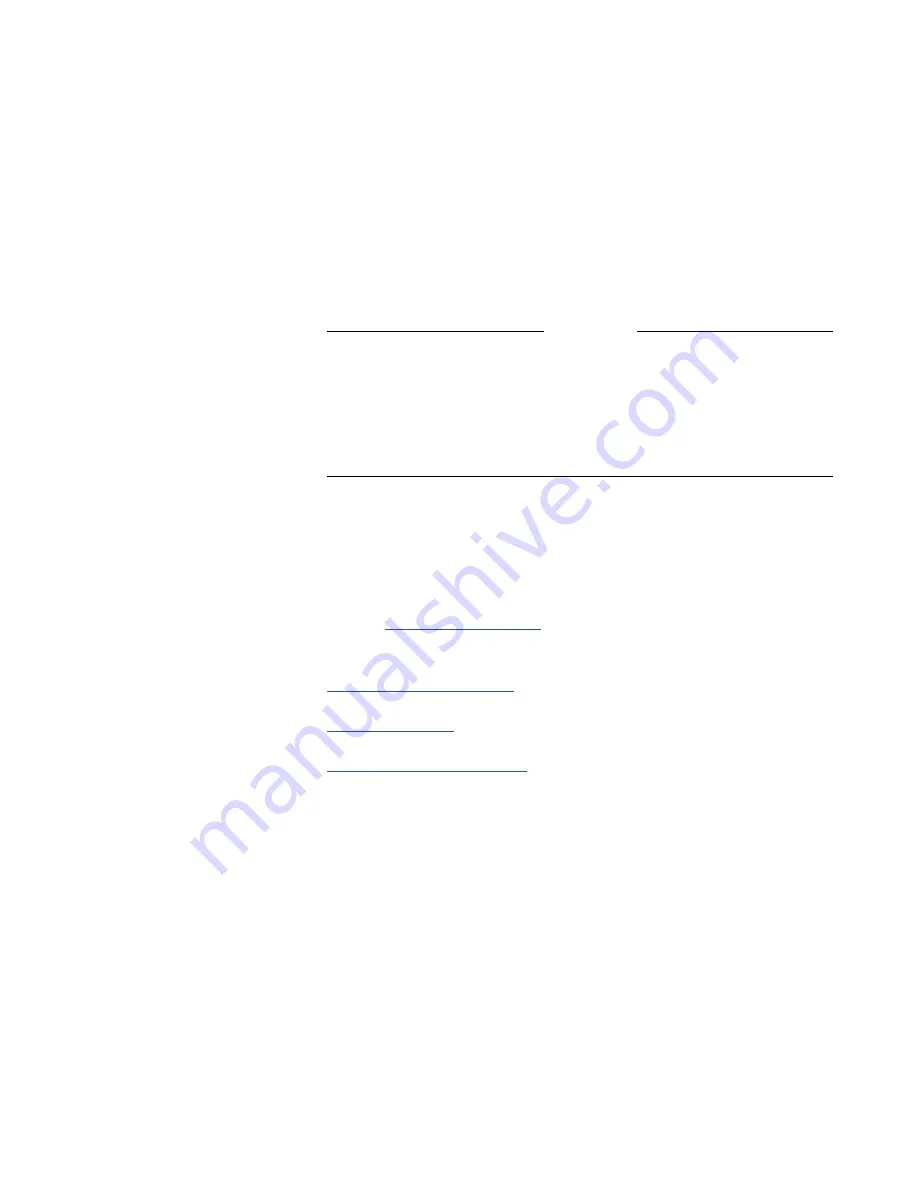
Chapter 7 - Using the System with a PC
© Polycom, Inc. 2003
255
2.
Click the icon of the feature you want to change. This screen
contains the same setup and configuration tools that are
available in your system’s user interface.
3.
Click the Update button to update the system with the new
settings.
4.
Some options require a reboot of the system. If this is the case,
the system will reboot automatically.
Note
The Allow User Setup option found on the General Setup
screen (of the user interface) is used to enable or disable the User
Setup
icon on the System Info screen of the user interface.
Administrators can use this option to prevent users from
changing the user setup functions.
System Diagnostics
This section provides information about the main Diagnostics
screen (see
System Diagnostics
), and the following tools accessible
from the System Diagnostics screen:
❑
Virtual Remote Control
❑
Send a Message
❑
Call Detail Report (CDR)
System Diagnostics
The System Diagnostics Web screen contains the same diagnostic
tests that you can perform from the ViewStation EX system. The
tests that you perform are in real time.
Summary of Contents for VIEWSTATION EX
Page 16: ...ViewStation EX User Guide xiv www polycom com ...
Page 18: ...ViewStation EX User Guide xvi www polycom com ...
Page 144: ...ViewStation EX User Guide 142 www polycom com ...
Page 182: ...ViewStation EX User Guide 180 www polycom com ...
Page 264: ...ViewStation EX User Guide 262 www polycom com ...
Page 278: ...ViewStation EX User Guide 276 www polycom com ...
Page 318: ...ViewStation EX User Guide 316 www polycom com ...
Page 324: ...ViewStation EX User Guide 322 www polycom com ...
Page 332: ...ViewStation EX User Guide 330 www polycom com ...
Page 340: ...ViewStation EX User Guide 338 www polycom com ...
Page 356: ...354 www polycom com ViewStation EX User Guide ...
















































