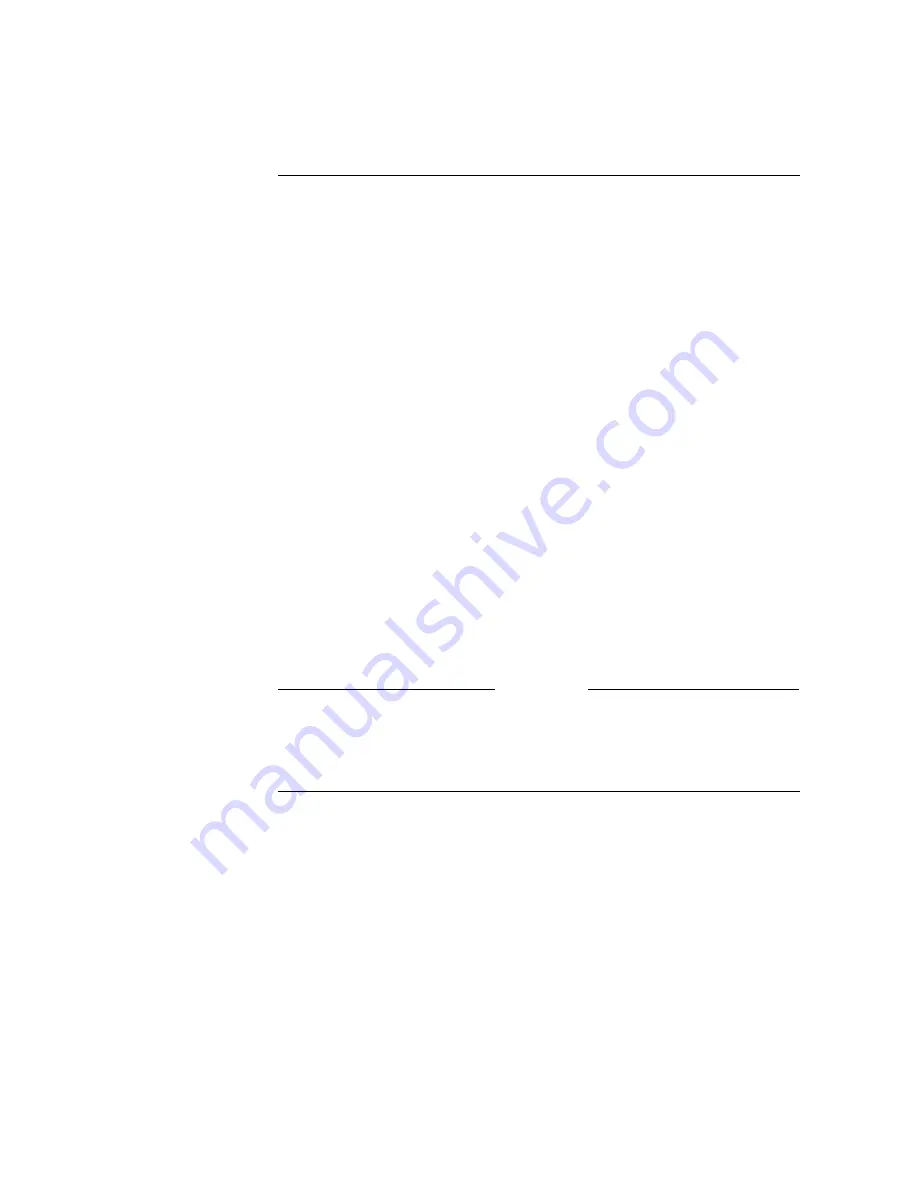
ViewStation EX User Guide
172
www.polycom.com
noise in the room. In some situations, triangulation of the speaker
may take longer than expected.
To enable automatic voice tracking:
Press the AUTO button once on the remote control. A Camera icon
with a motor attached appears in the upper right corner of the main
monitor.
To turn off automatic voice tracking:
Pan, tilt, or zoom the camera. Any of these actions returns the
camera to manual mode.
Enabling Automatic Tracking to Camera Presets
Automatic tracking to camera presets also triangulates the location
of the speaker, but aims the camera at the closest camera preset to
the location of the speaker. This is effective if the meeting
participants are sitting or are otherwise stationary.
Note
The system senses the frequency range of the human voice.
Therefore, the camera will not aim at noises outside of that
frequency range, such as pencil tapping, coughing, or whistling.
To enable automatic tracking to camera presets:
1.
Select the far or near camera and press the AUTO button twice
to enable automatic tracking to preset positions.
2.
The camera moves to the preset nearest to the person speaking.
Summary of Contents for VIEWSTATION EX
Page 16: ...ViewStation EX User Guide xiv www polycom com ...
Page 18: ...ViewStation EX User Guide xvi www polycom com ...
Page 144: ...ViewStation EX User Guide 142 www polycom com ...
Page 182: ...ViewStation EX User Guide 180 www polycom com ...
Page 264: ...ViewStation EX User Guide 262 www polycom com ...
Page 278: ...ViewStation EX User Guide 276 www polycom com ...
Page 318: ...ViewStation EX User Guide 316 www polycom com ...
Page 324: ...ViewStation EX User Guide 322 www polycom com ...
Page 332: ...ViewStation EX User Guide 330 www polycom com ...
Page 340: ...ViewStation EX User Guide 338 www polycom com ...
Page 356: ...354 www polycom com ViewStation EX User Guide ...
















































