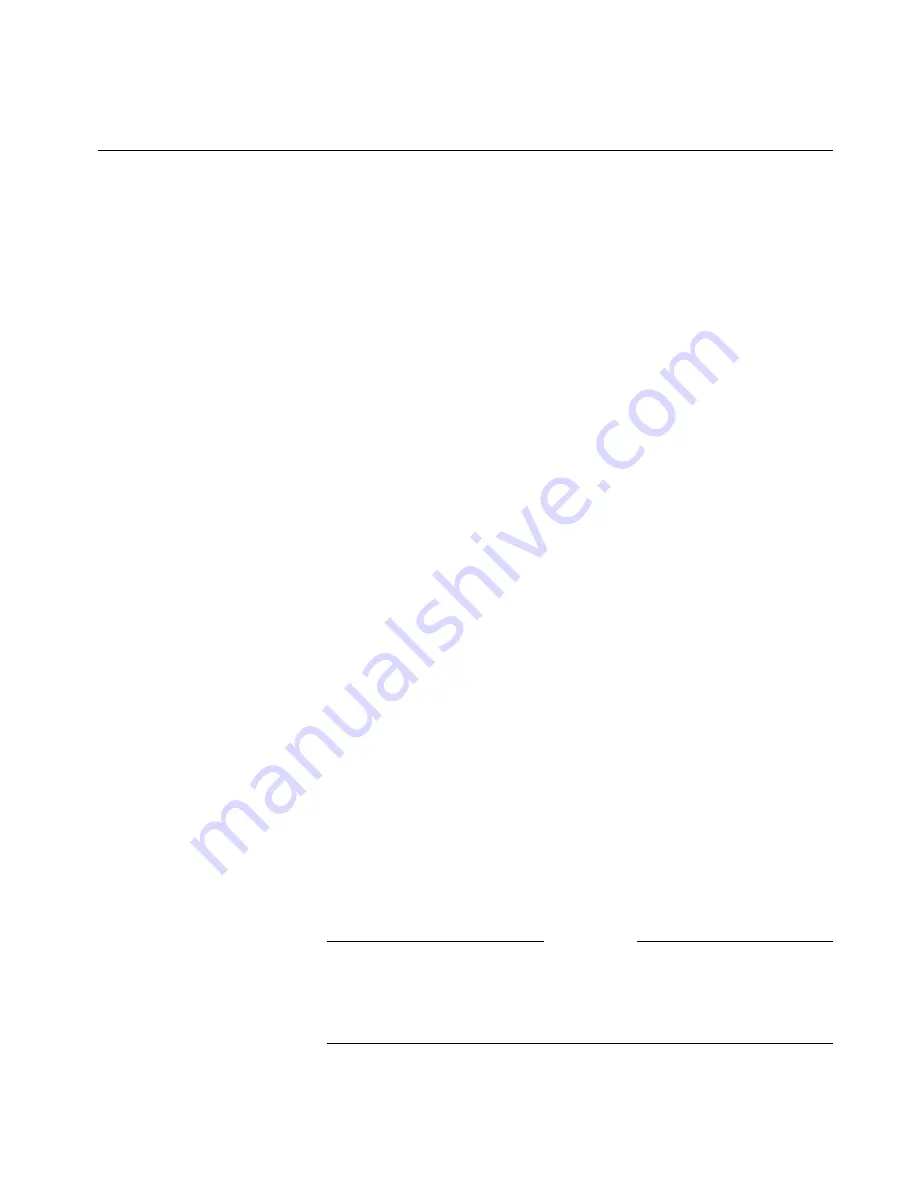
Chapter 5 - Using the ViewStation EX
© Polycom, Inc. 2003
167
Cameras and Sound
The following sections describe how to control the cameras and
sound on your ViewStation EX system.
Controlling Cameras
Your system has a built-in, auto-focusing, pan-tilt-zoom (PTZ)
camera which you can control manually or set to auto-tracking
where the camera aims at the person who is speaking in the
videoconference. Manual control mode and auto-tracking mode are
available for the near and far cameras.
Selecting a Near-Site Camera
To select a near-site camera:
1.
Press the remote control’s NEAR button twice. Numbered local
video sources appear at the bottom of the screen, where:
1 = main camera
2 = document camera
3 = VCR
Figure 5-10.
2.
Use the left or right arrow keys on the remote control to
highlight a video source. Then press the SELECT button on the
remote control.
-or-
After pressing the NEAR button twice on the remote cont rol,
press button 1, 2, or 3 to jump to a specific camera.
Note
Make sure that the camera icons are displayed on screen.
Otherwise, when you press the number button, a camera preset
will be selected instead of a different camera source.
Summary of Contents for VIEWSTATION EX
Page 16: ...ViewStation EX User Guide xiv www polycom com ...
Page 18: ...ViewStation EX User Guide xvi www polycom com ...
Page 144: ...ViewStation EX User Guide 142 www polycom com ...
Page 182: ...ViewStation EX User Guide 180 www polycom com ...
Page 264: ...ViewStation EX User Guide 262 www polycom com ...
Page 278: ...ViewStation EX User Guide 276 www polycom com ...
Page 318: ...ViewStation EX User Guide 316 www polycom com ...
Page 324: ...ViewStation EX User Guide 322 www polycom com ...
Page 332: ...ViewStation EX User Guide 330 www polycom com ...
Page 340: ...ViewStation EX User Guide 338 www polycom com ...
Page 356: ...354 www polycom com ViewStation EX User Guide ...















































