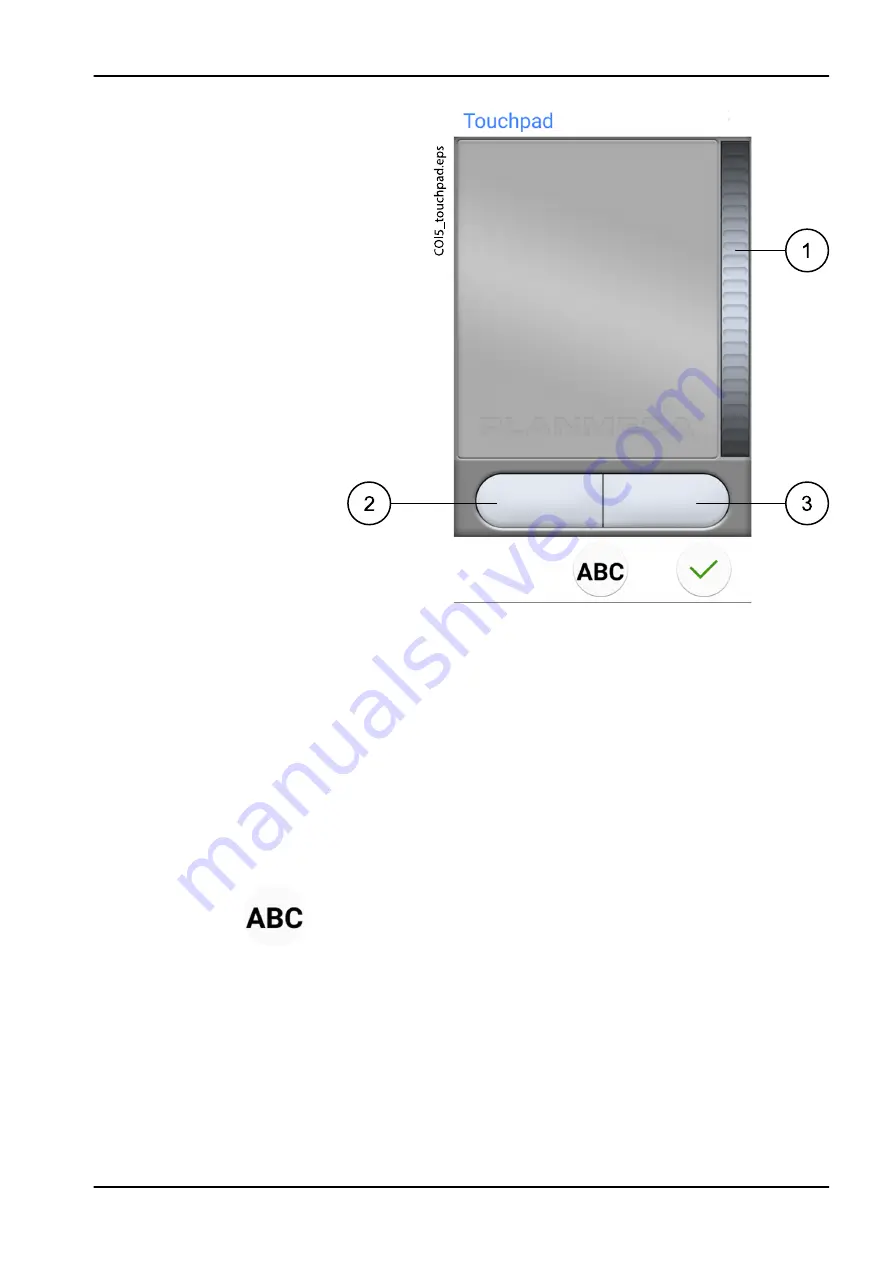
1. Scroll wheel
2. Left button
3. Right button
When you want to exit the touchpad-view, press OK.
Example: Drag-and-drop
Use your finger on the touchpad to move the cursor on the screen to the
item that you want to drag. When the cursor is on the item, press the left
button for 1 second to activate it. The button turns blue. With your finger on
the touchpad, drag the item to the correct location. Press the left button to
release it (the button turns grey).
Using control panel as keyboard
In the the touchpad-view, press ABC to open the keyboard on the control
panel.
An alphanumeric keyboard is displayed for entering text in a text field on the
monitor or tablet screen.
Use the arrows in the top row to move up and down, to the left and right in
the text.
The symbols below the arrows in the top row can be used as they are, or as
a shortcut to letters containing that symbol. For example, when you press ^
for about one second, letters with the symbol ^ are displayed. You will
automatically return to the normal view when you enter one of the letters. To
return to the normal view without entering a letter, press the symbol again.
13 Control panel
User's manual
Planmeca Compact i 75
Summary of Contents for Compact i5
Page 1: ...PlanmecaCompact i5 user s manual EN 30011782...
Page 10: ...Table of contents Planmeca Compact i User s manual...
Page 325: ......
















































