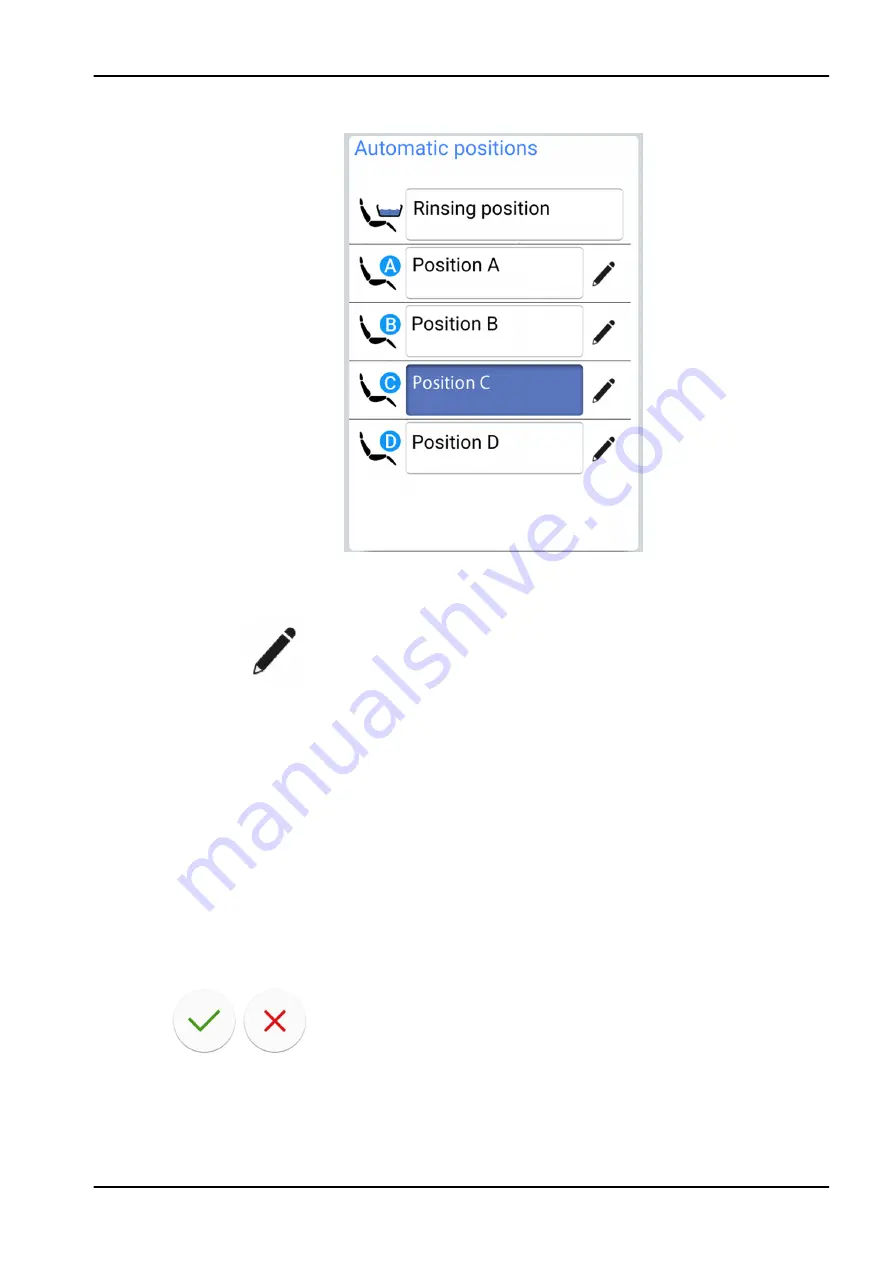
6. Select the wanted chair position by pressing it on the list.
The field of the position that you have selected from the list (position C in
picture) turns blue.
7. Optionally, edit the name of the automatic position A - D by pressing Edit
next to the name.
This opens a new window with an alphanumeric keyboard where you
can edit the name.
Use the arrows in the top row to move up and down, to the left and right
in the text.
The symbols below the arrows in the top row can be used as they are, or
as a shortcut to letters containing that symbol. For example, when you
press ^ for about one second, letters with the symbol ^ are displayed.
You will automatically return to the normal view when you enter one of
the letters. To return to the normal view without entering a letter, press
the symbol again.
To display special characters, press Alt. Press Alt again to return to the
normal view.
To save the new name, press OK. To exit the window without changing
the name, press Close.
8. Press OK to confirm that you want to save the current position as an
automatic position.
If you do not wish to save the position as an automatic position, press
Close.
25 Programming
User's manual
Planmeca Compact i 179
Summary of Contents for Compact i5
Page 1: ...PlanmecaCompact i5 user s manual EN 30011782...
Page 10: ...Table of contents Planmeca Compact i User s manual...
Page 325: ......






























