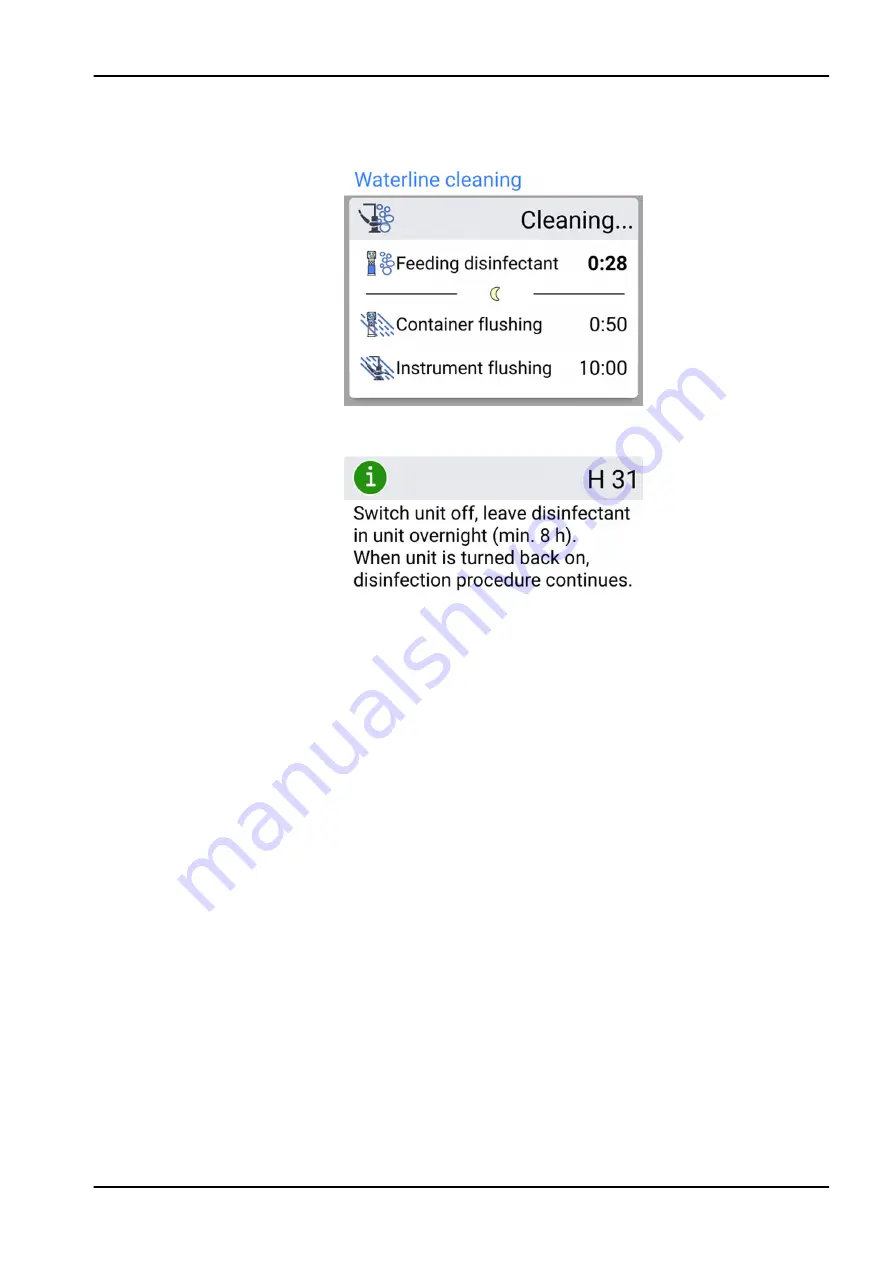
Automatic feeding begins and the instrument waterlines, the cup fill line
and the bowl waterlines are filled. The
Waterline cleaning window on the
control panel informs you about the progress of the cleaning cycle.
11. When the disinfectant has been fed, help message H 31 is displayed
(you will hear a signal tone).
This means that you should now turn off the unit’s power.
Let the disinfectant stay in the unit overnight (min 8h). After the waiting
period you may proceed to section "Waterline flushing" on page 230.
NOTE
The disinfectant must not be left in the unit for longer than one night (not,
for example, over the weekend).
28 Flushing and cleaning programs
User's manual
Planmeca Compact i 229
Summary of Contents for Compact i5
Page 1: ...PlanmecaCompact i5 user s manual EN 30011782...
Page 10: ...Table of contents Planmeca Compact i User s manual...
Page 325: ......
















































