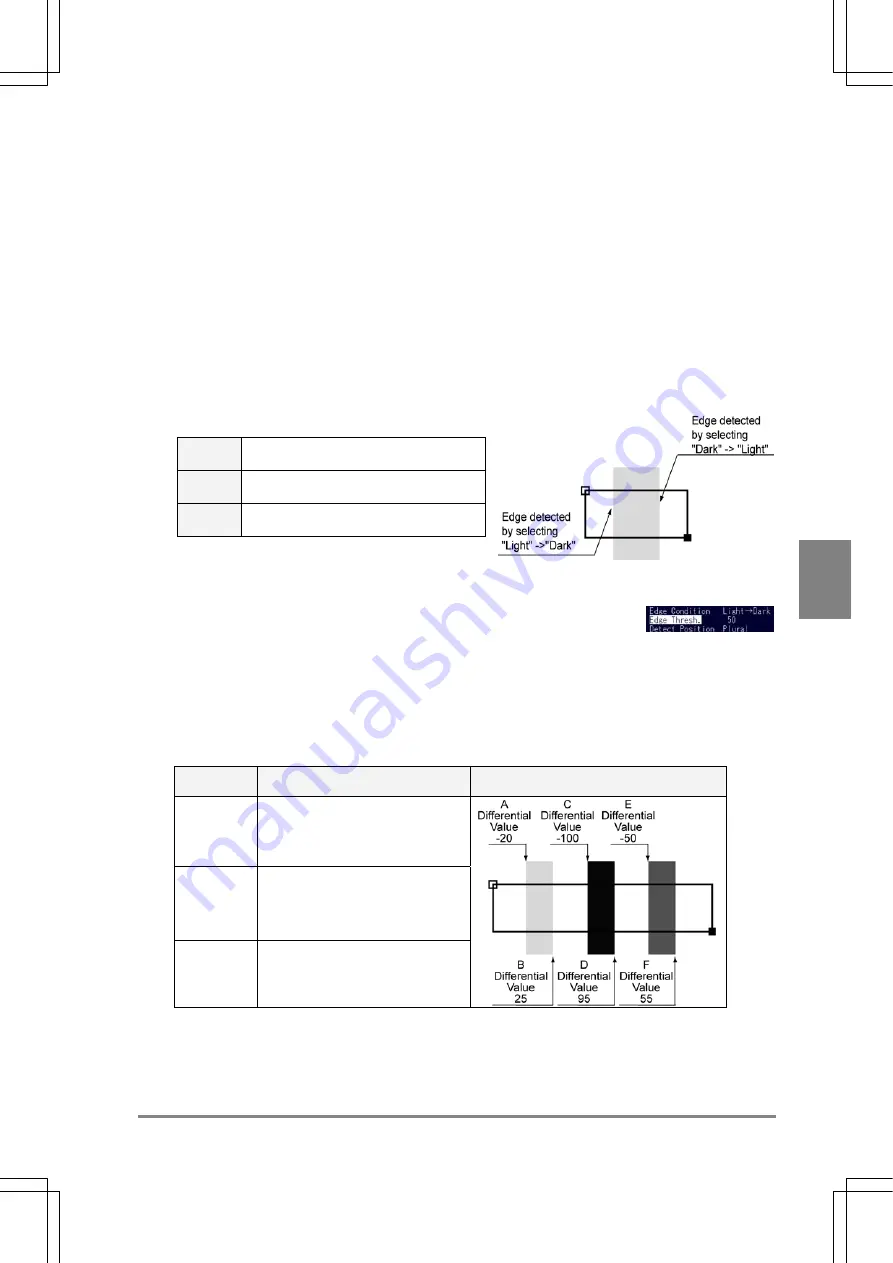
89
Settin
g
Checkers
Cha
p
ter 6
3. Select "Scan Direction".
Select either "Individual Scan" or "Projection Scan".
Selecting "Projection Scan" enables you to check the image that was carried out projection process.
Select "Projection Image" at the bottom of the menu.
4. Select "POSITION ADJUSTMENT" and press the ENTER key.
When making a position /rotation adjustment, specify the number.
You can specify only the position/ rotation adjustments assigned to the lower numbers than the Binary
Edges.
(See page 115 for Position Adjustment and page 129 for Rotation Adjustment)
5. Select "Edge Condition".
Select "Light-Dark", "Dark-Light" or "Both" from the
submenu.
Light
->Dark
Detects a pixel that changes from light to
dark (from high gray to low gray).
Dark
-> Light
Detects a pixel that changes from dark to
light (from low gray to high gray).
Both
Detects a pixel that changes both from
light to dark and from dark to light.
6. Select "Edge Thresh.".
Specify a value checking the differential value of the detected edge in the Result tab.
Edge Threshold:
This is a value to decide whether to detect or not as an edge according to the degree of the gray value
change.
The Gray Edge function calculates a "Differential value" that indicates the degree of brightness change
based on the gray value of each pixel. If the absolute values of differential value are more than "Edge
Threshold", they are regarded as a detection edge
Example:
Edge
Threshold
Detect Count
Objects
15 6
Whole edges are detected
70 2
Detects 2 edges in the middle
object
150 0
Summary of Contents for Micro-Imagechecker AX40
Page 9: ...1 Names and Functions of Parts Chapter 1 Chapter 1 Names and Functions of Parts ...
Page 15: ...7 Installation and Wiring Chapter 2 Chapter 2 Installation and Wiring ...
Page 25: ...17 Input and Output Interface Ports Chapter 3 Chapter 3 Input and Output Interface Ports ...
Page 42: ......
Page 70: ......
Page 94: ...86 Setting Checkers Chapter 6 6 7 Gray Edge 6 7 1 Menu Options ...
Page 108: ...100 Setting Checkers Chapter 6 6 9 Smart Matching 6 9 1 Menu Options ...
Page 184: ......
Page 185: ...177 TOOL Chapter 8 Chapter 8 TOOL ...
Page 192: ......
Page 193: ...185 Environment Settings Chapter 9 Chapter 9 Environment Settings ...
Page 215: ...207 Chapter 10 Parallel Communication Chapter 10 Parallel Communication ...
Page 225: ...217 Chapter 11 RS232C Communication Chapter 11 RS232C Communication ...
Page 255: ...247 Chapter 12 Ethernet Communication Chapter 12 Ethernet Communication ...
Page 261: ...253 Chapter 13 Using a CF Card Chapter 13 Using a CF Card ...
Page 279: ...271 Chapter 15 Troubleshooting Chapter 15 Troubleshooting ...
Page 292: ...284 Specifications and Product Numbers Chapter 16 Camera Cable Keypad ...
Page 294: ...286 Specifications and Product Numbers Chapter 16 ANM88161 ANM88251 ANB842NL Unit mm ...






























