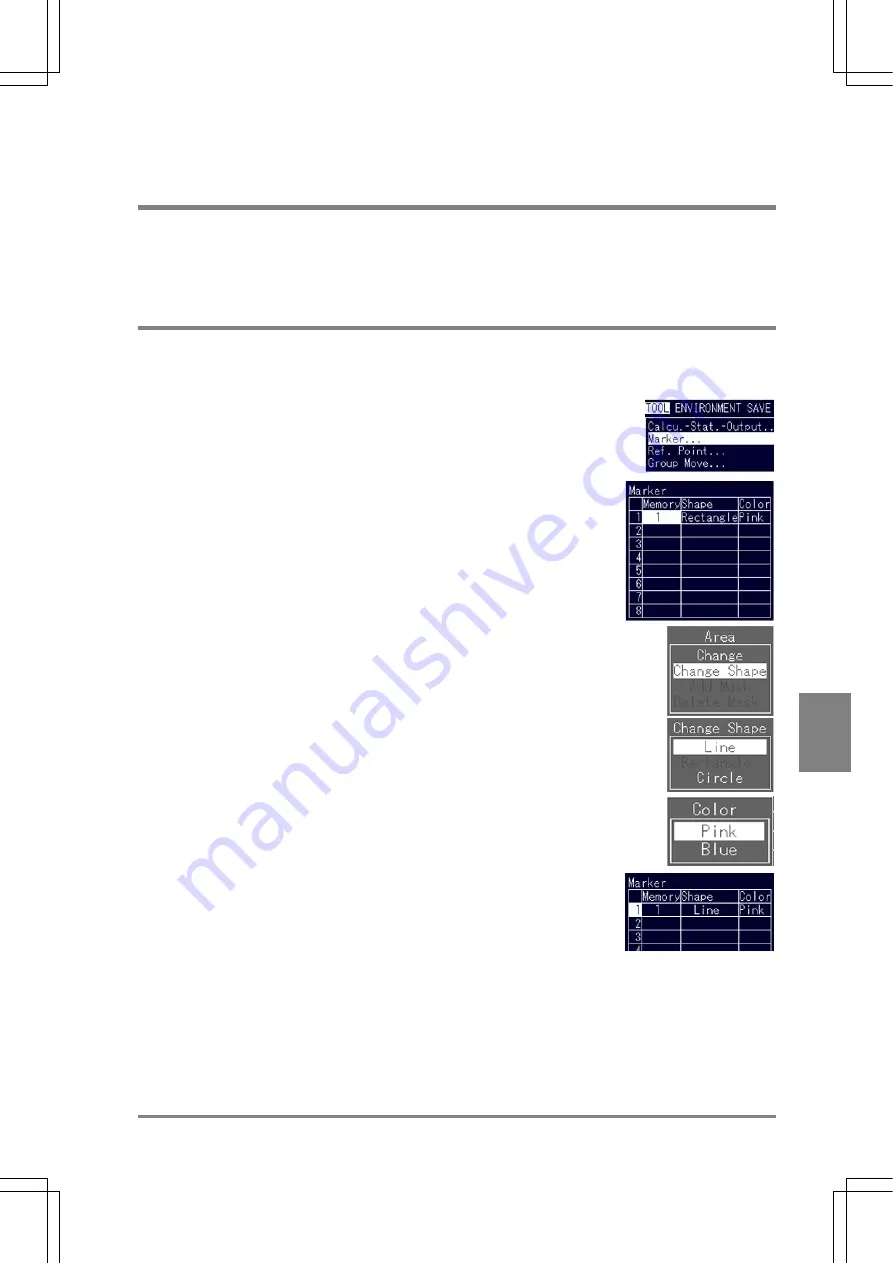
179
T
OOL
Cha
p
ter 8
8.2 Drawing an Image on the Monitor Screen: Marker
Function
Marker is the function to display straight lines, rectangles, and circles in pink or blue within the image
display area during inspection (in RUN mode). This function will helpful for positioning an object. Up to
eight of markers per product type can be specified.
8.2.1 Creating a Marker
1. Highlight "TOOL" > "Marker" from the menu bar.
The window for marker setting is displayed.
2. Choose a marker number 1 - 8.
The cursor moves to the cell in the Memory column.
3. Choose a memory for setting a marker.
4. Highlight
"Shape".
5. Highlight "Change Shape".
The procedure for setting an area is the same for Inspection Area and Mask Area.
6. Highlight
"Color".
Select "Pink" or "Blue" from the menu under Color.
7. Press the C key.
When the cursor moves to the marker number, the marker settings are
completed.
If you attempt to display the marker in RUN mode, the marker that you have
set in the mode will be displayed.
Summary of Contents for Micro-Imagechecker AX40
Page 9: ...1 Names and Functions of Parts Chapter 1 Chapter 1 Names and Functions of Parts ...
Page 15: ...7 Installation and Wiring Chapter 2 Chapter 2 Installation and Wiring ...
Page 25: ...17 Input and Output Interface Ports Chapter 3 Chapter 3 Input and Output Interface Ports ...
Page 42: ......
Page 70: ......
Page 94: ...86 Setting Checkers Chapter 6 6 7 Gray Edge 6 7 1 Menu Options ...
Page 108: ...100 Setting Checkers Chapter 6 6 9 Smart Matching 6 9 1 Menu Options ...
Page 184: ......
Page 185: ...177 TOOL Chapter 8 Chapter 8 TOOL ...
Page 192: ......
Page 193: ...185 Environment Settings Chapter 9 Chapter 9 Environment Settings ...
Page 215: ...207 Chapter 10 Parallel Communication Chapter 10 Parallel Communication ...
Page 225: ...217 Chapter 11 RS232C Communication Chapter 11 RS232C Communication ...
Page 255: ...247 Chapter 12 Ethernet Communication Chapter 12 Ethernet Communication ...
Page 261: ...253 Chapter 13 Using a CF Card Chapter 13 Using a CF Card ...
Page 279: ...271 Chapter 15 Troubleshooting Chapter 15 Troubleshooting ...
Page 292: ...284 Specifications and Product Numbers Chapter 16 Camera Cable Keypad ...
Page 294: ...286 Specifications and Product Numbers Chapter 16 ANM88161 ANM88251 ANB842NL Unit mm ...






























