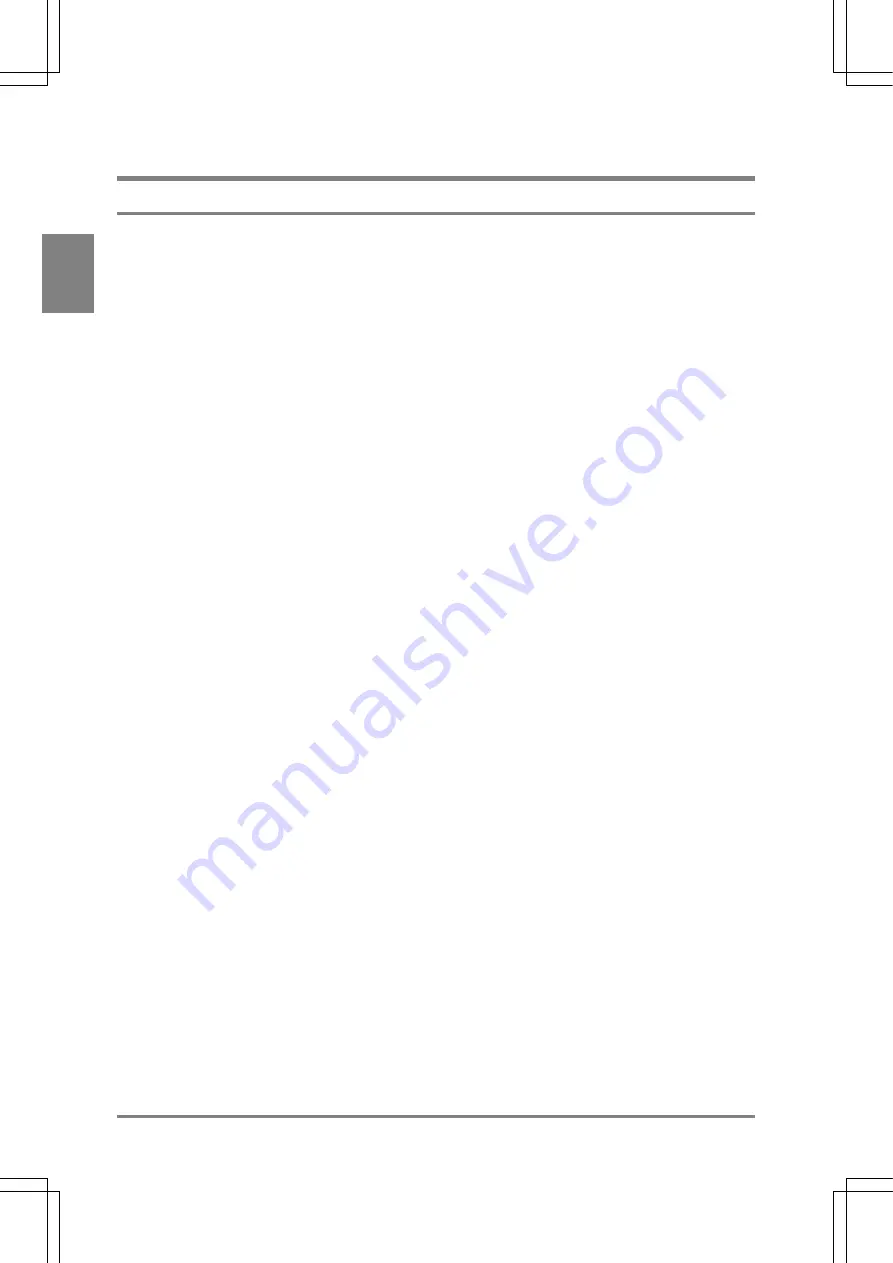
12
Inst
allation and
W
irin
g
Cha
p
ter 2
2.3 VGA Monitor Installation Environment
2.3.1 Installation
Environment
Avoid installing the VGA Monitor in the Following Types of Locations:
• Locations
with
environmental
temperatures that exceed a range of 0 to 40 °C.
• Locations with a relative humidity exceeding a range of 20%RH to 85%RH.
• Locations with a condensing due to a sharp temperature change.
• Locations with an atmosphere containing corrosive gases or flammable gases.
• Locations with a lot of dust, lamp soot and conductive dust.
• Locations with a lot of fine particles, iron filings or salt.
• Locations with an atmosphere likely to contain organic solvents such as benzene, paint thinner, and
alcohol as well as strongly alkaline materials such as ammonia and caustic soda.
• Locations subject to direct vibration or impact.
• Locations subject to direct sunlight.
• Locations where the device can become wet with water, oil or chemicals.
• Locations where the device is applied with excessive load.
Noise Countermeasure
• Keep away from the devices that generate large switching surges, such as high-voltage wires,
high-voltage devices, power-driven lines and power-driven machinery as much as possible.
• Keep as far away as possible from the transmitting devices such as radio equipment.
Summary of Contents for Micro-Imagechecker AX40
Page 9: ...1 Names and Functions of Parts Chapter 1 Chapter 1 Names and Functions of Parts ...
Page 15: ...7 Installation and Wiring Chapter 2 Chapter 2 Installation and Wiring ...
Page 25: ...17 Input and Output Interface Ports Chapter 3 Chapter 3 Input and Output Interface Ports ...
Page 42: ......
Page 70: ......
Page 94: ...86 Setting Checkers Chapter 6 6 7 Gray Edge 6 7 1 Menu Options ...
Page 108: ...100 Setting Checkers Chapter 6 6 9 Smart Matching 6 9 1 Menu Options ...
Page 184: ......
Page 185: ...177 TOOL Chapter 8 Chapter 8 TOOL ...
Page 192: ......
Page 193: ...185 Environment Settings Chapter 9 Chapter 9 Environment Settings ...
Page 215: ...207 Chapter 10 Parallel Communication Chapter 10 Parallel Communication ...
Page 225: ...217 Chapter 11 RS232C Communication Chapter 11 RS232C Communication ...
Page 255: ...247 Chapter 12 Ethernet Communication Chapter 12 Ethernet Communication ...
Page 261: ...253 Chapter 13 Using a CF Card Chapter 13 Using a CF Card ...
Page 279: ...271 Chapter 15 Troubleshooting Chapter 15 Troubleshooting ...
Page 292: ...284 Specifications and Product Numbers Chapter 16 Camera Cable Keypad ...
Page 294: ...286 Specifications and Product Numbers Chapter 16 ANM88161 ANM88251 ANB842NL Unit mm ...
















































