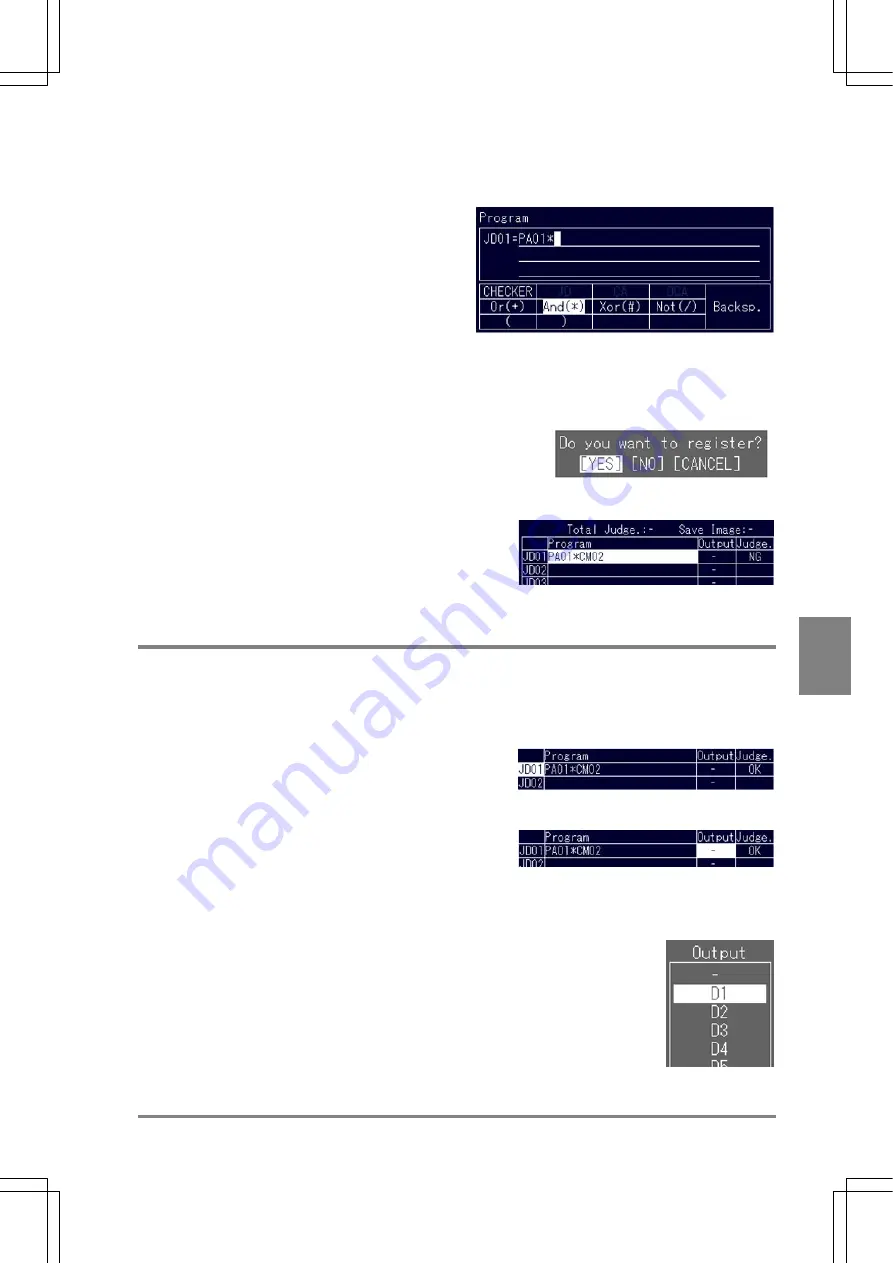
161
Cha
p
ter 7
Calculation
, Anal
ysis and Out
p
ut of
Ins
p
ection Result
s
7. Highlight "And (*).
"PA01*" is displayed in the program area
8. In the same steps 5 to 6, quote Contour Matching to Checker 2.
"PA01*CM02" is displayed in the program area.
9. Press the C key twice.
When the dialog message shown below appears, choose "YES"
to continue.
Now the registration of program is completed.
Pressing the A key to perform a test displays the judgement result.
7.3.4 Outputting
Judgement
Results to the External Device
Outputting Judgement Results to the External Device
Up to eight of judgement results can be output to the external device. When doing so, specify a output
number D1 - D8 in the OUTPUT column.
1. Select the desired judgement number and press
the ENTER key.
2. Move the cell in the OUTPUT column and press the
ENTER key.
The subwindow is displayed. The available "output" numbers (, which have not been assigned to any
judgement result) among D1- D8 are displayed.
3. Choose an output number D1- D8.
The setting contents you have set are displayed.
If "-" is selected, the judgement results will not be output.
Summary of Contents for Micro-Imagechecker AX40
Page 9: ...1 Names and Functions of Parts Chapter 1 Chapter 1 Names and Functions of Parts ...
Page 15: ...7 Installation and Wiring Chapter 2 Chapter 2 Installation and Wiring ...
Page 25: ...17 Input and Output Interface Ports Chapter 3 Chapter 3 Input and Output Interface Ports ...
Page 42: ......
Page 70: ......
Page 94: ...86 Setting Checkers Chapter 6 6 7 Gray Edge 6 7 1 Menu Options ...
Page 108: ...100 Setting Checkers Chapter 6 6 9 Smart Matching 6 9 1 Menu Options ...
Page 184: ......
Page 185: ...177 TOOL Chapter 8 Chapter 8 TOOL ...
Page 192: ......
Page 193: ...185 Environment Settings Chapter 9 Chapter 9 Environment Settings ...
Page 215: ...207 Chapter 10 Parallel Communication Chapter 10 Parallel Communication ...
Page 225: ...217 Chapter 11 RS232C Communication Chapter 11 RS232C Communication ...
Page 255: ...247 Chapter 12 Ethernet Communication Chapter 12 Ethernet Communication ...
Page 261: ...253 Chapter 13 Using a CF Card Chapter 13 Using a CF Card ...
Page 279: ...271 Chapter 15 Troubleshooting Chapter 15 Troubleshooting ...
Page 292: ...284 Specifications and Product Numbers Chapter 16 Camera Cable Keypad ...
Page 294: ...286 Specifications and Product Numbers Chapter 16 ANM88161 ANM88251 ANB842NL Unit mm ...






























